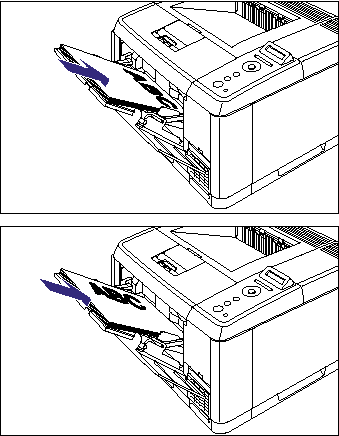Issue
The multi-purpose tray can be loaded with plain paper (64 g/m2) at sizes of A4, B5, A5, Legal, Letter, Executive, and paper at the following custom sizes.
- Custom size paper
When loading paper in portrait orientation: Width 76.2 to 215.9 mm; Length 127.0 to 355.6 mm
When loading paper in landscape orientation: Width 127.0 to 215.9 mm; Length 127.0 to 215.9 mm
Paper that cannot be loaded in a paper cassette such as transparencies and envelopes can be loaded in the multi-purpose tray.
IMPORTANT
Operational requirements and restrictions are indicated at the end of this page. Be sure to read these items carefully in order to operate the printer correctly, and to avoid damage to the printer.
Cause and Solution
Precautions on loading paper:
Load paper when the printer status is in any of the following. When the Job indicator is blinking, the printer is printing. Do not pull out the paper cassette.
- When the Job indicator is off
- When a message that informs you of a paper-out condition or requests paper replacement is displayed
- When the printer is OFF
Load paper in the multi-purpose tray. The paper loading procedure varies depending on the paper type. Refer to the respective procedures for each paper type.
Loading plain paper, heavy paper, transparencies, or labels in the multi-purpose tray:
Perform the following procedure to load plain paper, heavy paper, transparencies, or labels in the multi-purpose tray.
1. Open the multi-purpose tray.
Holding the opening at the center of the printer, open the multi-purpose tray.
2. Pull out the auxiliary tray.
3. When loading long-size paper such as A4, open the extension tray.
4. Spread the paper guides a little wider than the actual paper width.
5. Before loading transparencies or labels, fan them in small batches and align the edges.
6. Gently load the stack of paper with the printing side facing up until it touches the back of the tray.
Be sure that the paper stack is loaded under the paper limit guide (A).
7. Align the paper guides with both sides of the stack.
Next, specify the paper size for the multi-purpose tray. For details on the procedure for specifying the size of the paper in the multi-purpose tray, see "Specifying the size of the paper in the multi-purpose tray" in Related Information at the end of this page.
Loading envelopes in the multi-purpose tray:
You can load envelopes at sizes of DL, COM10, C5, Monarch, and B5 in the multi-purpose tray. Use the following procedure when loading envelopes in the multi-purpose tray.
1. Open the multi-purpose tray.
Holding the opening at the center of the printer, open the multi-purpose tray.
2. Pull out the auxiliary tray.
3. When loading long-size paper such as Envelope COM10, open the extension tray.
4. Spread the paper guides a little wider than the actual envelope width.
5. Place the stack of envelopes on a flat surface, flatten them to release any remaining air, and be sure that the edges are pressed tightly.
6. Loosen any stiff corners of the envelopes and flatten curls as shown in the figure.
7. Align the edges of the envelopes on a flat surface.
8. Gently load the stack of envelopes with the address side facing up until it touches the back of the tray.
Be sure that the stack of envelopes is loaded under the paper limit guide (A).
9. Align the paper guides with both sides of the stack.
Next, specify the paper size for the multi-purpose tray. For details on the procedure for specifying the size of the paper in the multi-purpose tray, see "Specifying the size of the paper in the multi-purpose tray" in Related Information at the end of this page.
IMPORTANT
a. Match the setting for TRAY PAPER SIZE in the SETUP menu of the printer and that in the printer driver. If they do not match, the message <PC LOAD "size"> appears. In this case, the setting for TRAY PAPER SIZE is changed to that in the printer driver by pressing [Online], allowing you to continue printing.
b. For more details on the usable paper, see "Usable paper" in Related Information at the end of this page.
c. For details on how to handle the multi-purpose tray, see "Precautions for handling the multi-purpose tray or paper cassette" in Related Information at the end of this page.
d. Be sure to pull out the auxiliary tray when loading paper in the multi-purpose tray.
e. Be sure to fan the transparencies or labels thoroughly before loading them. If they are not fanned enough, multiple sheets of paper may be fed at once, causing paper jams.
f. When fanning or aligning the transparencies, try to hold the edges to avoid touching the printing surface.
g. Take care not to mark or stain the printing surface of the transparencies with fingerprints, dust, or oil. This may result in poor print quality.
h. The multi-purpose tray can be loaded with up to the number of sheets listed below.
- Plain paper (Ex. 64 g/m2): Approx. 100 sheets
- Heavy paper (Ex. 90 g/m2): Approx. 80 sheets
- Heavy paper (Ex. 128 g/m2): Approx. 50 sheets
- Heavy paper (Ex. 199 g/m2): 30 sheets
- Transparency: 50 sheets
- Label: Approx. 40 sheets
i. Make sure that there is sufficient space between the paper limit guides and the paper stack. If there is no space, slightly reduce the amount of paper.
j. Load the paper so that it is straight.
k. If the rear edge of the paper stack is not properly aligned, it may result in misfeeds or paper jams.
l. If the paper is curled or folded at corners, flatten it before loading it in the printer.
m. If you use paper that has been poorly cut, multiple sheets of paper may be fed at once. In this case, align the edges of the stack on a hard, flat surface.
n. Be sure to align the paper guides with the width of the paper. If the paper guides are too loose or too tight, this may result in misfeeds or paper jams.
o. Up to 10 envelopes can be loaded in the multi-purpose tray.
p. You cannot print on the reverse side (glued side) of envelopes.
q. When loading envelopes at a size of DL, COM10, C5, or Monarch, load them so that the flap is toward the left of the printer when viewed from the front.
r. When loading envelopes of the Envelope B5 size, close the flaps and load them so that the envelopes are fed from the top (the edge with the flap).
s. Make sure that there is no space between the paper guides and the envelopes, and be careful not to press the envelopes so hard that they are distorted. They may result in misfeeds or paper jams.
t. Do not touch the envelopes in the multi-purpose tray or pull them out during printing. This may result in a faulty operation.
NOTE
a. If you are printing from an operating system on which the printer driver cannot be used, previously specify the paper source to TRAY.
b. If you want to print custom size paper of its long edges 215.9 mm or less when TRAY PAPER SIZE in the FEEDER MENU options in the SETUP is set to MIXED SIZES, specify the settings according to the printer driver you are using as follows.
When using UFR II Printer Driver: Load the paper in landscape orientation
When not using UFR II Printer Driver: Load the paper in portrait orientation
c. To print letterhead paper or paper printed with a logo, load the paper in the proper orientation according to the following instructions:
- When loading paper at a size of A4, B5, A5, Legal, Letter, or Executive or custom size paper in portrait orientation, load the paper so that the printing side is facing up as shown in the following figures.
(

: Feeding direction)
- When loading custom size paper in landscape orientation, load the paper so that the printing side is facing up as shown in the following figures.
(

: Feeding direction)
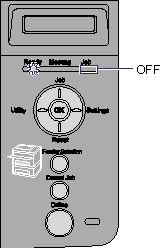

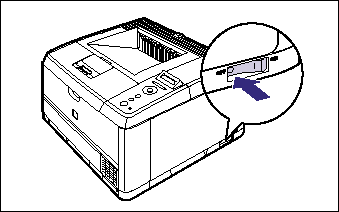
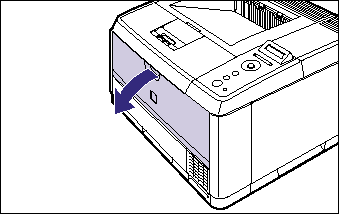
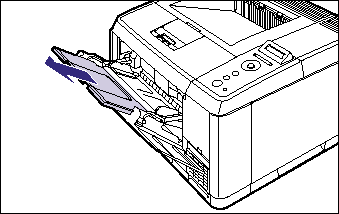
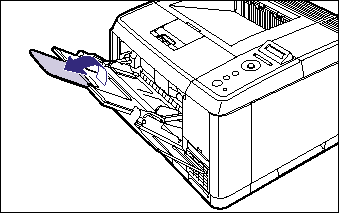
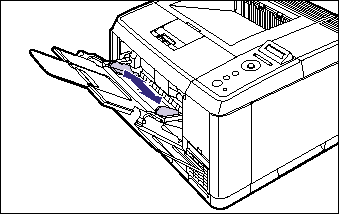
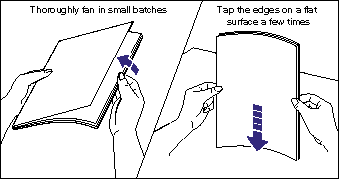
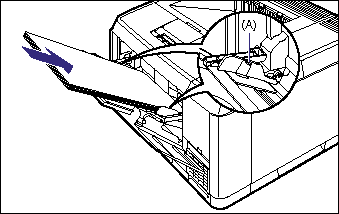
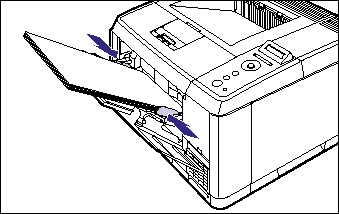

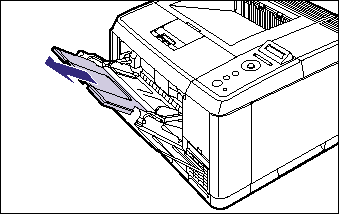
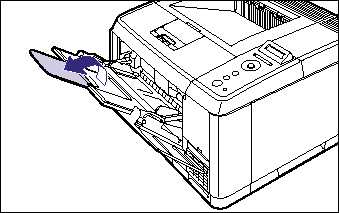
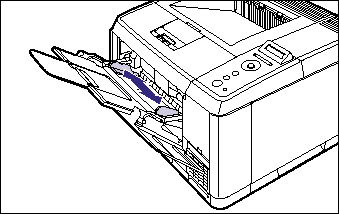
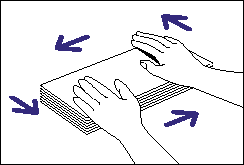
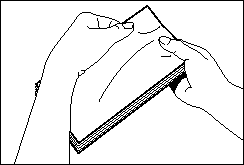
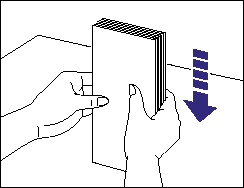
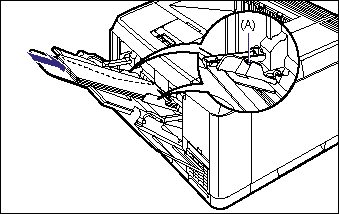
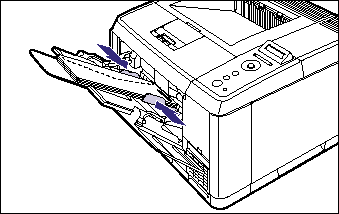
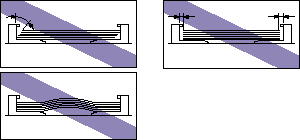
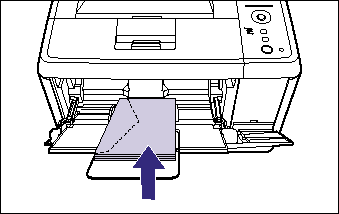
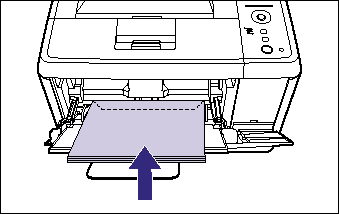
 : Feeding direction)
: Feeding direction) 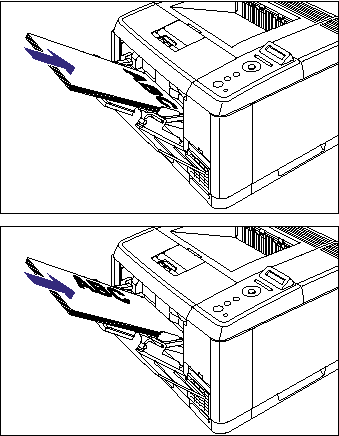
 : Feeding direction)
: Feeding direction)