Changing the recording pixels of an image taken (PowerShot D20)
Solution
You can adjust the size and data volume of an image according to the purpose of use by changing the recording pixels of the image.
For example, you increase the recording pixels when you want to print the image on a large piece of paper, and decrease them when you want to attach the image to your email.
This section explains the method for changing the recording pixels and compression ratio of an image taken.
IMPORTANT
- We explain by using the example where the recording pixel settings have never been changed.
1. Press the <Power> button on the camera.
2. Press the <FUNC./SET> ( ) button.
) button.
 ) button.
) button.3. Change the recording pixel setting of the image.
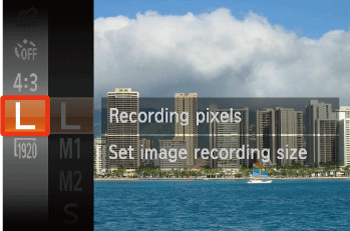
Operate the <directional buttons> up or down to select [Large] ( ).
).
 ).
).Press the <FUNC./SET> ( ) button or the right <directional button> to display the list of recording pixels.
) button or the right <directional button> to display the list of recording pixels.
 ) button or the right <directional button> to display the list of recording pixels.
) button or the right <directional button> to display the list of recording pixels.4. Select a recording pixel setting of your choice.

Operate the <directional buttons> up or down to select the recording pixel setting you want to change to. (The [Medium 1] ( ) setting is selected in the image shown above.)
) setting is selected in the image shown above.)
 ) setting is selected in the image shown above.)
) setting is selected in the image shown above.)After making a selection, press the <FUNC./SET> ( ) button.
) button.
 ) button.
) button.NOTE
- For details about the number of recordable images, please see the following page.
- For details about the approximate values for recording pixels, please see the following page.








