Solution
The details on how to shoot movies are described below.
You can press the movie button, and the camera will start recording movies automatically.
Please note that if movies are shot over a long period of time, the temperature of the camera may increase. This is not a malfunction.
IMPORTANT
- Do not touch the <Microphone> during shooting.
- If buttons other than the <Movie Button> (
 ) are operated during shooting, the operation sound will also be recorded.
) are operated during shooting, the operation sound will also be recorded.
Shooting standard movies (Standard)
1. Press the <Power> button on the camera.
2. The following screen appears.
The maximum shooting duration appears on the [LCD Monitor].
If it does not appear, press the <

> button several times.
3. Point the camera at the subject, and turn the <Zoom Lever> to compose the shot.
4. Press the <Movie Button> (

) to start shooting.
When the camera starts shooting,

[Elapsed Time] and

[Rec] appear on the [LCD Monitor].
Once shooting begins, take your finger off the <Movie Button> (

).
If you change the composition of your shot during shooting, the focus, brightness and tone will automatically adjust.
5. Press the <Movie Button> (

) again to stop shooting.
NOTE
- The camera will beep twice and stop shooting the movie.
- The movie will record to the memory card.
- Shooting will automatically stop when the memory card fills.
- Recording may stop even if the maximum clip length has not been reached on some memory cards. SD Speed Class 6 or higher memory cards are recommended.
- For details on the number of movies that can be recorded on one memory card, please see following.
Changing the movie mode to shoot movies (iFrame Movie, Super Slow Motion Movie)
You can change the movie mode to [iFrame Movie] to shoot movies.
For details on the movie modes, please see the following table.
| Movie Mode | Description |
|---|
( ) iFrame Movie ) iFrame Movie |
You can shoot movies that are to be edited with software or devices that support iFrame*1. The recording pixel count is fixed to ( ). ).
|
( ) Super Slow Motion Movie ) Super Slow Motion Movie | You can shoot fast-moving subjects and play back movies in slow motion. |
*1 Video type advocated by Apple.
NOTE
- In [iFrame Movie] (
 ) modes, you can press the <Shutter Button> to shoot still images when you are not shooting movies.
) modes, you can press the <Shutter Button> to shoot still images when you are not shooting movies.
- In [Super Slow Motion Movie] (
 ), zooming is not available during recording, even if you move the zoom lever.
), zooming is not available during recording, even if you move the zoom lever.
1. Press the <Power> button of the camera.
2. Press the Up <directional buttons>.
3. The following screen appears.

Operate the <directional buttons> up or down to select the first [Shooting Mode] from the bottom.

When multiple icons are displayed in the middle of the screen, operate the <directional buttons> left or right to select the [iFrame Movie] or [Super Slow Motion Movie] ( [iFrame Movie] is selected in the image shown above ). Press the <FUNC./SET> (

) button.
4. When the following icon appears, the setting is complete.
 ) are operated during shooting, the operation sound will also be recorded.
) are operated during shooting, the operation sound will also be recorded.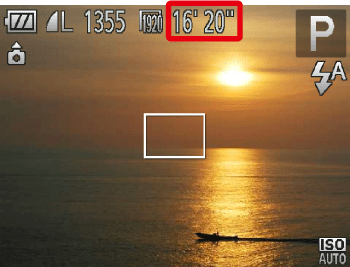
 > button several times.
> button several times. ) to start shooting.
) to start shooting.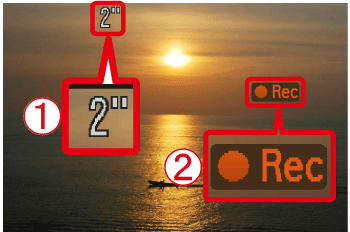
 [Elapsed Time] and
[Elapsed Time] and  [Rec] appear on the [LCD Monitor].
[Rec] appear on the [LCD Monitor]. ).
). ) again to stop shooting.
) again to stop shooting.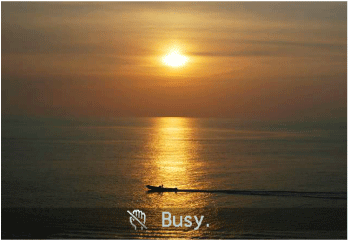
 ) iFrame Movie
) iFrame Movie ).
).
 ) Super Slow Motion Movie
) Super Slow Motion Movie  ) modes, you can press the <Shutter Button> to shoot still images when you are not shooting movies.
) modes, you can press the <Shutter Button> to shoot still images when you are not shooting movies. ), zooming is not available during recording, even if you move the zoom lever.
), zooming is not available during recording, even if you move the zoom lever.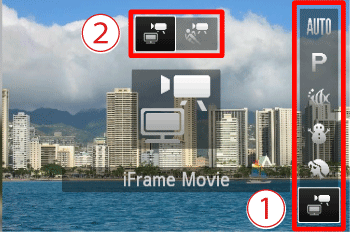
 Operate the <directional buttons> up or down to select the first [Shooting Mode] from the bottom.
Operate the <directional buttons> up or down to select the first [Shooting Mode] from the bottom.  When multiple icons are displayed in the middle of the screen, operate the <directional buttons> left or right to select the [iFrame Movie] or [Super Slow Motion Movie] ( [iFrame Movie] is selected in the image shown above ). Press the <FUNC./SET> (
When multiple icons are displayed in the middle of the screen, operate the <directional buttons> left or right to select the [iFrame Movie] or [Super Slow Motion Movie] ( [iFrame Movie] is selected in the image shown above ). Press the <FUNC./SET> ( ) button.
) button.