Changing the information displayed during image playback (PowerShot D20)
Solution
Press the < > button to view other information on the screen, or to hide the information.
> button to view other information on the screen, or to hide the information.
 > button to view other information on the screen, or to hide the information.
> button to view other information on the screen, or to hide the information.(Each time the button is pressed, the display will change in this order :  >
>  >
>  >
>  >
>  ...)
...)
 >
>  >
>  >
>  >
>  ...)
...)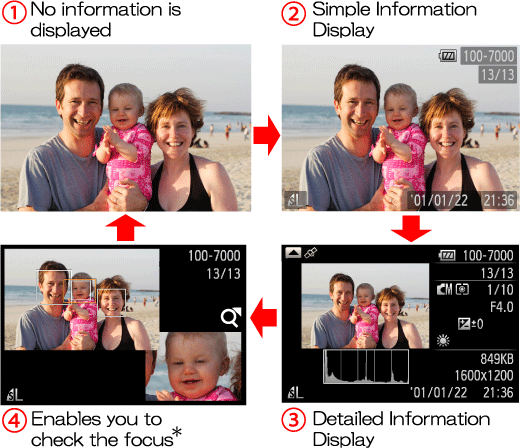
* Not shown for movies.
NOTE
- Switching display modes by pressing the <
 > button is also possible immediately after you shoot, while your shot is displayed. However, simple information display is not available. To change the initial display mode, press the <
> button is also possible immediately after you shoot, while your shot is displayed. However, simple information display is not available. To change the initial display mode, press the < > button and choose [Review Info] on the [
> button and choose [Review Info] on the [  ] tab.
] tab.
REFERENCE
- Overexposure Warning (for Image Highlights)
Washed-out highlights in the image flash on the screen in detailed information display.
- Histogram

The graph in detailed information display is a histogram showing the distribution of brightness in the image. The horizontal axis represents the degree of brightness, and the vertical axis, how much of the image is at each level of brightness. Viewing the histogram is a way to check exposure.
The histogram can also be accessed while shooting.
- GPS Information Display
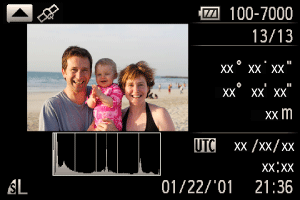
To view still image and movie location information (latitude, longitude, and elevation recorded when [GPS] was set to [On]) and the shooting date and time, press the Up <directional button> in detailed information display. Latitude, longitude, elevation, and UTC are listed from top to bottom.
Press the Up <directional button> again to return to detailed information display.
- [---] shown instead of numerical values indicates that the information was not received from GPS satellites, or that accurate positioning was not possible.
* UTC: Coordinated Universal Time, essentially the same as Greenwich Mean Time








