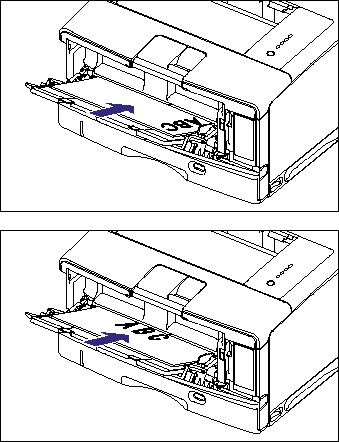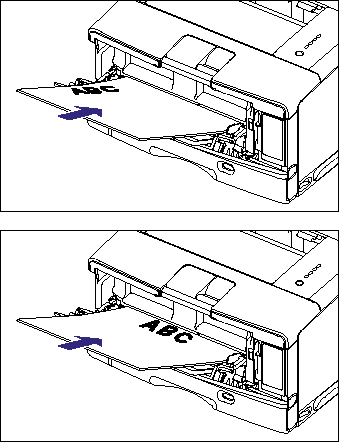Solution
Perform the following procedure to load plain paper, heavy paper, transparencies, or labels in the multi-purpose tray.
Load paper in portrait or landscape orientation. Depending on the size of the paper to be loaded, the loading orientation differs as follows:
| Landscape orientation | Portrait orientation |
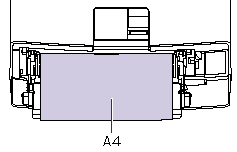 | 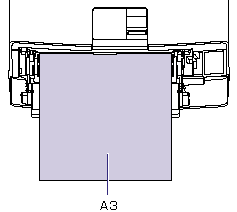 |
- Paper that can be loaded in landscape orientation:
A4, B5, A5, Letter, Executive, Index Card, 16K | - Paper that can be loaded in portrait orientation:
A3, B4, Ledger (11 x 17), Legal, 8K |
IMPORTANT
Operational requirements and restrictions are indicated at the end of this page. Be sure to read these items carefully in order to operate the printer correctly, and to avoid damage to the printer.
1. Open the multi-purpose tray.
Holding the blue opening at the center of the printer, open the multi-purpose tray.
2. Pull out the auxiliary tray.
3. When loading long-size paper such as A3, B4, etc, open the tray extension.
4. Spread the paper guides a little wider than the actual paper width.
5. Before loading transparencies or labels, fan them in small batches and align the edges.
6. Gently load the stack of paper with the printing side facing up until it touches the back of the tray.
Be sure that the paper stack is loaded under the load limit guides (A).
7. Align the paper guides with both sides of the stack.
If you want to print after loading paper in the paper source, you need to configure the printer driver.
For details on the procedure for configuring the printer driver, see "How to configure the printer driver and print" in Related Information at the end of this page.
IMPORTANT
a. Do not touch the paper in the multi-purpose tray or pull it out during printing. This may result in a faulty operation.
b. Do not put anything other than the printing paper on the multi-purpose tray. Also, do not press on top of or apply excessive force to the multi-purposes tray. This may result in damage to the multi-purpose tray.
c. For more details on the usable paper, see "Usable paper" in Related Information at the end of this page.
d. Be sure to pull out the auxiliary tray when loading paper in the multi-purpose tray.
e. Be sure to fan the transparencies or labels thoroughly before loading them. If they are not fanned enough, multiple sheets of paper may be fed at once, causing paper jams.
f. When fanning or aligning the transparencies, try to hold the edges to avoid touching the printing surface.
g. Take care not to mark or stain the printing surface of the transparencies with fingerprints, dust, or oil. This may result in poor print quality.
h. The multi-purpose tray can be loaded with up to the number of sheets listed below. Make sure that the paper stack does not exceed the load limit guides.
- Plain paper: Approx. 100 sheets (64 g/m2)
- Heavy paper: Approx. 50 sheets (128 g/m2)
- Transparency: Approx. 50 sheets
- Label: Approx. 40 sheets
i. Load the paper so that it is straight.
j. If the rear edge of the paper stack is not properly aligned, this may result in misfeeds or paper jams.
k. If the paper is curled or folded at corners, flatten it before loading it in the printer.
l. If you use paper that has been poorly cut, multiple sheets of paper may be fed at once. In this case, fan the paper thoroughly, and then align the edges of the stack on a hard, flat surface.
m. Be sure to align the paper guides with the width of the paper. If the paper guides are too loose or too tight, this may result in misfeeds or paper jams.
NOTE
a. Before closing the multi-purpose tray, remove any loaded paper.
Keep the multi-purpose tray closed when it is not used.
b. To print letterhead paper or paper printed with a logo, load the paper in the proper orientation according to the following instructions:
(

:Feeding direction)
- When loading paper at a size of A4, B5, A5, Letter, Executive, Index Card, or 16K in landscape orientation, load the paper so that the printing side is facing up, as shown in the following figures.
- When loading paper at a size of A3, B4, Ledger (11 x 17), Legal or 8K in portrait orientation, load the paper so that the printing side is facing up, as shown in the following figures.
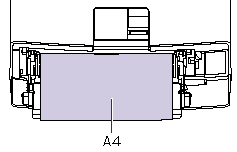
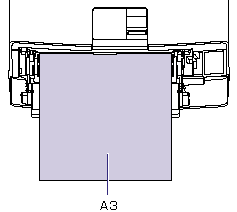
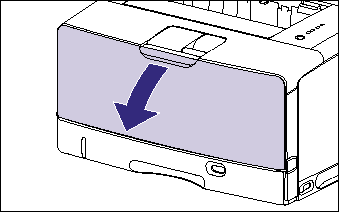

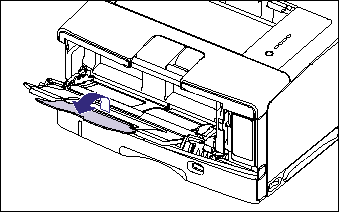
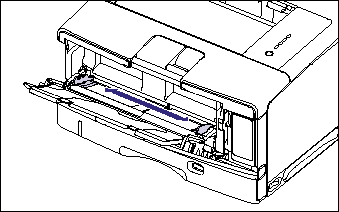
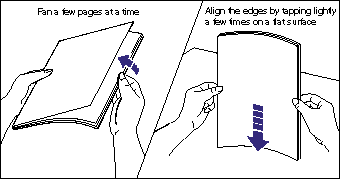
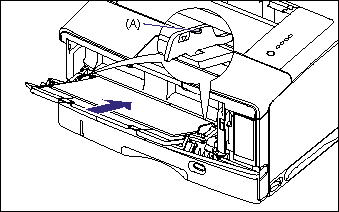

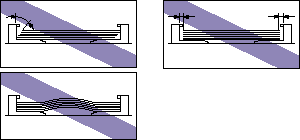
 :Feeding direction)
:Feeding direction)