How to install the duplex unit
Solution
IMPORTANT
Operational requirements and restrictions are indicated at the end of this page. Be sure to read these items carefully in order to operate the printer correctly, and to avoid damage to the printer.
Installation space:
The dimensions of each part, foot positions, and the space required for using the printer with the duplex unit installed are indicated in the following figures:
- Dimensions of the Printer
(Front Surface  )
)
 )
) 
(A): Tray extension
(B): Auxiliary tray
(C): Multi-purpose tray
(D): Sub-output tray
- Required Peripheral Space
(Front Surface  )
)
 )
) 
Installing the Duplex Unit:
The duplex unit is to be installed on the rear of the printer unit.
1. Turn the printer and computer OFF (1), remove the USB cable (2), and then disconnect the power plug from the AC power outlet (3).

2. Remove all the interface cables and the power cord from the printer.
3. Remove the duplex unit cover.
Hook your finger in the opening (A) of the duplex unit cover and remove it.

4. Install the duplex unit.
Push the duplex unit into the printer firmly and horizontally as shown in the figures.

5. Connect the interface cables except for the USB cable, and connect the power cord.
6. Plug the power plug into the AC power outlet.
7. Connect the USB cable.
Removing the Duplex Unit:
Remove the duplex unit using the following procedure. Have ready the duplex unit cover removed from the printer when the duplex unit was installed.
1. Turn the printer and computer OFF, remove the USB cable, and then disconnect the power plug from the AC power outlet.
2. Remove all the interface cables and the power cord from the printer.
3. Pull out the duplex unit gently until it stops (1), then raise the front side of the duplex unit and remove it from the printer (2).
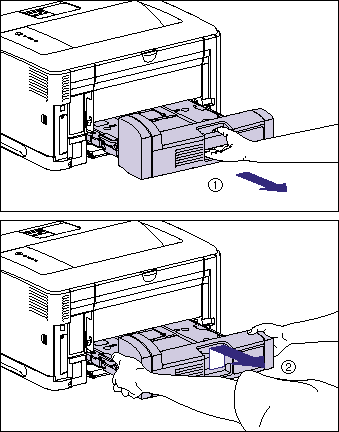
4. Install the duplex unit cover.
Hook your finger in the opening (A) of the duplex unit cover and install it.
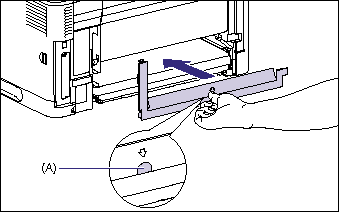
5. Connect the interface cables except for the USB cable, and connect the power cord.
6. Plug the power plug into the AC power outlet.
7. Connect the USB cable.
IMPORTANT
a. Keep the duplex unit cover. The duplex unit cover is required when the duplex unit is removed.
b. When moving or servicing the printer, remove the duplex unit.
NOTE
After installing the duplex unit, you have to specify the settings for the optional accessories in the [Configuration]/[Device Settings] sheet in the printer driver. You can obtain the status of the optional accessories automatically by clicking [Get Device Status] in the [Configuration]/[Device Settings] sheet.








