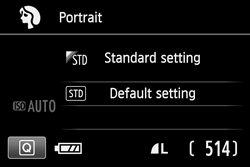Solution
There are two ways to blur the background when shooting a photo.
REFERENCE
1. Select a location where the subject and background are as far apart as possible.
The greater the distance between the subject and the background, the more blurred the background will be. Also, the sharper and darker the background is, the more the subject will stand out.
When using a zoom lens, set the lens on the telephoto side and get close to the subject.
I. Use Creative Auto mode.
In the <

> mode, you can easily change the depth of field, drive mode, and flash firing. You can also choose the ambience you want to convey in your images. When you use <

> mode, you can take a picture with the subject's background blurred.
*CA stands for Creative Auto.
1. Turn the camera's shooting mode to <ON>.
2. Set the Mode Dial to <

>.
3. Press the <

> button to set to the Quick Control state.
4. Press the <Cross Keys> to select [backgnd: Blurred <-> Sharp].
If you move the index mark toward the left, the background will look more blurred. If you move it toward the right, the background will look more in focus.
5. Press the <Shutter button> completely to take the picture.
CAUTION
Depending on the lens and shooting conditions, the background may not look so blurred. This function cannot be set (grayed out) while the built-in flash is raised in the <

> or <

> mode. If flash is used, this setting will not be applied.
In <

> (Portrait) mode, you can blur the background and take a photo which emphasizes the person and lets you soften the feel of their skin and hair.
1. Turn the camera's shooting mode to <ON>.
2. Set the Mode Dial to <

>.
3. Press the <Shutter button> completely to take the picture.
 > mode, you can easily change the depth of field, drive mode, and flash firing. You can also choose the ambience you want to convey in your images. When you use <
> mode, you can easily change the depth of field, drive mode, and flash firing. You can also choose the ambience you want to convey in your images. When you use < > mode, you can take a picture with the subject's background blurred.
> mode, you can take a picture with the subject's background blurred. >.
>.
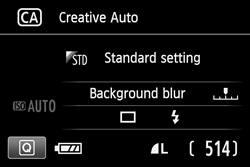
 > button to set to the Quick Control state.
> button to set to the Quick Control state.
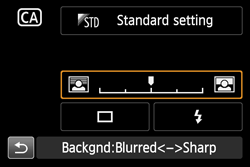
 > or <
> or <  > mode. If flash is used, this setting will not be applied.
> mode. If flash is used, this setting will not be applied. > (Portrait) mode, you can blur the background and take a photo which emphasizes the person and lets you soften the feel of their skin and hair.
> (Portrait) mode, you can blur the background and take a photo which emphasizes the person and lets you soften the feel of their skin and hair. >.
>.