How to specify [Special Print Mode]
Solution
IMPORTANT
Operational requirements and restrictions are indicated at the end of the following procedure. Be sure to read these items carefully in order to operate the printer correctly, and to avoid damage to the printer.
1. Display the [Document Properties] dialog box.
For Windows 98/Me: Display the [Document Properties] dialog box or the [Printer Properties] dialog box.
2. Display the [Finishing] sheet, then click [Finishing Details].
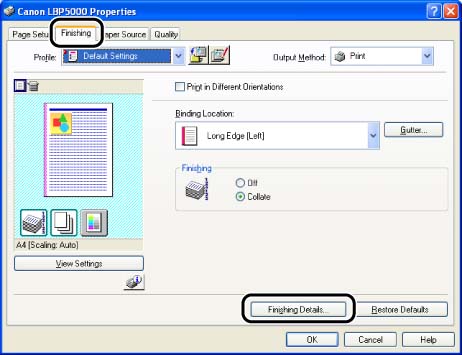
3. Click [Advanced Settings] in the [Finishing Details] dialog box.
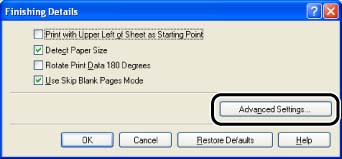
4. Specify the setting for [Special Print Mode].
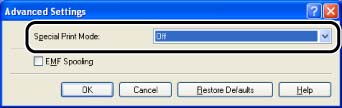
[Special Print Mode] in the [Advanced Settings] dialog box provides several settings for solving and preventing the problems related to the printing quality. Specify them after fully reading respective description.
- [Special Settings 1]:
Depending on the paper type or the operating environment (especially in a high-humidity environment), images in which two or more colors (especially red, blue, and green) are overlaid may come out faint. In this case, you may be able to improve the printout results by specifying [Special Settings 1].
- [Special Settings 2]:
When printing envelopes, the flaps may stick to the body of the envelopes depending on the type of the envelopes or the operating environment (especially in a high-humidity environment). In this case, you may be able to improve the printout results by specifying [Special Settings 2].
- [Special Settings 3]:
Depending on the paper type or the operating environment (especially in a high-humidity environment), thin lines or halftone areas may come out faint. In this case, you may be able to improve the printout results by specifying [Special Settings 3].
- [Special Settings 4]:
Depending on the paper type or the operating environment (especially in a low-humidity environment), smudge marks of spattering toner may appear around the text or patterns. In this case, you may be able to improve the printout results by specifying [Special Settings 4].
- [Special Settings 5]:
When coarse paper is used, the toner does not fix onto paper well, and the printed paper may come out faint. In this case, you may be able to improve the printout results by specifying [Special Settings 5].
- [Special Settings 6]:
Depending on the paper type or the operating environment (especially in a high-humidity environment), the printed paper may curl (the printed side may curl outward). In this case, you may be able to improve the printout results by specifying [Special Settings 6].
- [Special Settings 7]:
Depending on the paper type or the operating environment (especially in a high-humidity environment), the printed paper may curl (the non-printed side may curl outward). In this case, you may be able to improve the printout results by specifying [Special Settings 7].
- [Special Settings 8]:
If the printer has not printed for a long period of time, halftone areas may appear uneven. In this case, you may be able to improve the printout results by specifying [Special Settings 8].
- [Special Settings 9]:
When printing on paper with a glossy surface, toner may get on the non-printed areas. In this case, you may be able to improve the printout results by specifying [Special Settings 9].
- [Special Settings 10]:
Depending on the print data, outlines in the areas dense in color may be emphasized. In this case, you may be able to improve the printout results by specifying [Special Settings 10].
- [Service Settings]:
If you use the printer in a certain environment or use certain paper, the data may not be printed properly or result in deterioration in print quality. In this case, a service engineer may specify the print settings according to the operating environment or the paper. The settings specified by the service engineer are registered in [Service Settings]. Print with [Service Settings] specified, following the instructions of the service engineer.
5. Confirm the settings, then click [OK].
The [Finishing Details] dialog box reappears.
6. Click [OK].
The [Finishing] sheet reappears.
7. Click [OK].
IMPORTANT
a. If the problem is solved by specifying [Special Print Mode], reset the setting to [Off].
b. When using paper that has been stored in an environment high in temperature and humidity, do not specify [Special Settings 4]. This may result in deterioration in print quality.
c. When using thin paper, do not specify [Special Settings 5]. This may result in paper wound around the fixing unit or other problems.
d. Before specifying [Special Settings 5], try to print with [Paper Type] set to [Heavy Paper 1] or [Heavy Paper 2]. If the printed paper still comes out faint, print with [Special Settings 5] specified.
e. When using heavy paper, do not specify [Special Settings 6]. The toner may not fix onto paper well, and the printed paper may come out faint.
f. Before specifying [Special Settings 6], try to print with [Paper Type] set to [Plain Paper L]. If the paper still curls excessively, print with [Special Settings 6] specified.
g. When using heavy paper, do not specify [Special Settings 7]. The toner may not fix onto paper well, and the printed paper may come out faint.
h. Before specifying [Special Settings 7], try to print with [Paper Type] set to [Plain Paper L]. If the paper still curls excessively, print with [Special Settings 7] specified.
i. Printing speed may drop by specifying [Special Settings 8].
NOTE
a. The screen shots used in this section are from Windows XP Professional.
b. If you display the [Document Properties] dialog box from an application, you can specify the settings only for the job.
c. If you display the [Document Properties] dialog box from the [Printers and Faxes] folder or [Printers] folder (Windows 2000/XP/Server 2003); or if you display the [Printer Properties] dialog box from the [Printers] folder (Windows 98/Me), you can specify the default settings for all jobs.
d. For displaying the [Document Properties] dialog box or [Printer Properties] dialog box, see Related Information at the end of this page.








