How to delete/pause/resume a job
Issue
Cause and Solution
You can delete, pause, or resume a job in the Printer Status Window.
1. Start printing.
The Printer Status Window appears.
NOTE
The Printer Status Window may not appear depending on the settings for [Display Printer Status Window] in the [Preferences] menu in the Printer Status Window. For details on the Preferences menu, see Related Information at the end of this page.
2. When deleting or pausing the job, click the [Pause Job] button in the [Current Print Job] tab or [My Job Operation] tab.
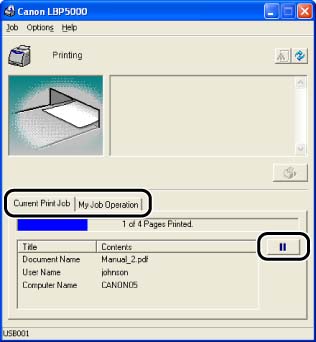
The following message is displayed and the [My Job Operation] tab is selected on the top by clicking the [Pause Job] button in the [Current Print Job] tab.
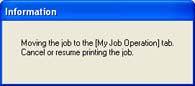
3. Click the button for the desired operation from among the [Job Operation] buttons.
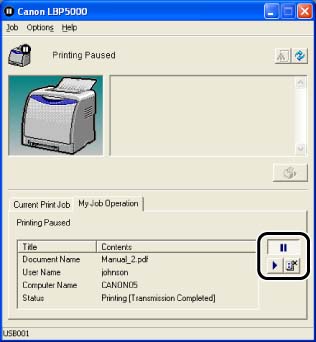
Deleting a Job:
Click  ] (Delete Job).
] (Delete Job).
 ] (Delete Job).
] (Delete Job).Pausing a Job:
Click  ] (Pause Job).
] (Pause Job).
 ] (Pause Job).
] (Pause Job).Resuming the Job:
Click  ] (Resume Job).
] (Resume Job).
 ] (Resume Job).
] (Resume Job).







