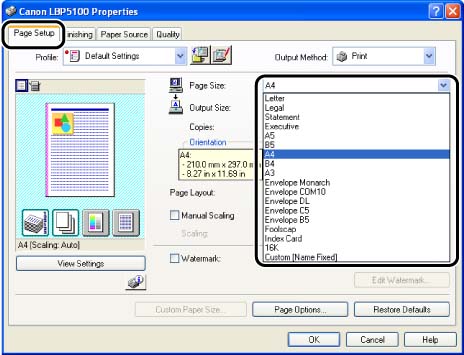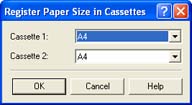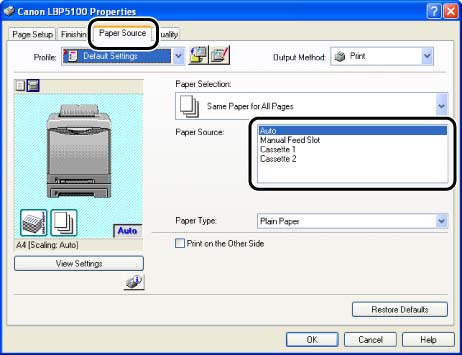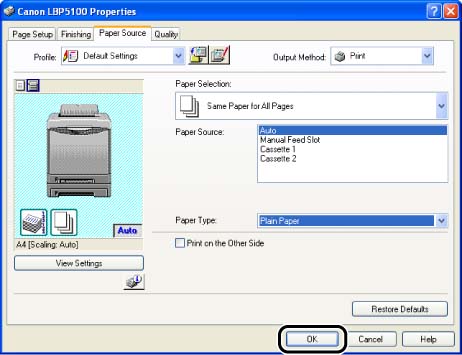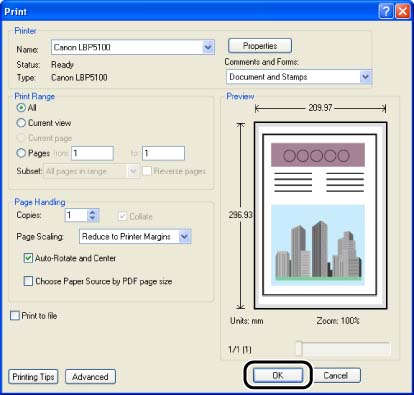Solution
After loading paper in the paper source, configure the printer driver using the following procedure before printing.
IMPORTANT
Operational requirements and restrictions are indicated at the end of this page. Be sure to read these items carefully in order to operate the printer correctly, and to avoid damage to the printer.
1. Select [Print] from the [File] menu in the application. Select the name of this printer for [Name] or [Printer Name], and then click [Properties].
2. Display the [Page Setup] sheet, then from [Page Size], select the size of a document that you have created with the application.
3. From [Output Size], select the size of the loaded paper as needed.
Leave the setting at [Match Page Size] when the paper size specified for [Page Size] and that of the paper loaded in the paper cassette are the same, since there is no need to change the setting.
4. Make sure that the setting in the [Register Paper Size in Cassettes] dialog box in the Printer Status Window and the paper size in [Output Size] match when printing from the paper cassette.
For displaying the [Register Paper Size in Cassettes] dialog box, see Related Information at the end of this page.
5. Display the [Paper Source] sheet, then select [Paper Source].
Specify the same setting as the one for [Paper Source], although the setting for [Paper Source] changes to ones such as [First Page] or [Other Pages] when [Paper Selection] is set to other than [Same Paper for All Pages].
6. Select the paper type specified in [Paper Type].
NOTE
Load paper based on the following [Paper Type] criteria:
| Paper Type | Printer Driver Setting |
| Plain paper | 60 - 74 g/m2 | [Plain Paper L] |
| 75 - 90 g/m2 | [Plain Paper] |
| Heavy paper | 91 - 120 g/m2 | [Heavy Paper 1] |
| 121 - 163 g/m2 | [Heavy Paper 2] |
| Transparency | [Transparency] |
| Label | [Label] |
| Envelopes | * |
NOTE
* When printing envelopes, the printer automatically applies the appropriate print mode to the envelope type by specifying [Output Size] in the [Page Setup] sheet.
Set [Paper Type] to [Envelope L] when the flaps of envelopes stick to the body on printing with [Paper Type] set to [Envelope].
7. Click [OK] to close the Properties dialog box.
8. Click [OK] to start printing.
IMPORTANT
a. The print will be automatically reduced or enlarged to fit on the page when the settings for [Page Size] and [Output Size] are different.
b. When [Paper Source] in the [Paper Source] sheet is set to [Cassette 1] or [Cassette 2], and the [Detect Paper Size] check box in the [Finishing Details] dialog box in the printer driver is not selected, the printer does not check the paper size.
When the size of the paper loaded in the paper cassette and the specified settings are different from each other, and the [Detect Paper Size] check box is selected (default setting), the printer operations vary as the following examples. Examples)
| Size of the Paper Loaded in the Paper Cassette | [Output Size]*1 | [Register Paper Size in Cassettes]*2 | Printer Operation |
| A5 | A4 | A5 | The size specified in [Output Size] is smaller than that of the paper loaded in the paper cassette. Therefore, the message appears in the Printer Status Window after the first page is printed, and the job is paused. |
| A4 | A4 | A5 |
| A5 | A4 | A4 | The setting for [Output Size] and the size of the paper loaded in the paper cassette are different from each other. Therefore, the message appears in the Printer Status Window after the first page is printed, and the job is paused. |
| A4 | A5 | A5 | The printer prints as is. Since the size of the paper loaded in the paper cassette is larger than that specified in [Output Size], however, the margins of the printed paper become wider. |
IMPORTANT
*1 The setting located in the [Page Setup] sheet
*2 The setting located in [Device Settings] in the [Options] menu in the Printer Status Window
When the message appears, and paper of the size specified in [Output Size] is to be printed, load the appropriate paper in the paper cassette and specify the appropriate paper size in the [Register Paper Size in Cassettes] dialog box.
When printing the currently loaded paper, click the [Resolve Error] button.
If [Paper Source] is set to [Auto], the printer checks the paper size regardless of the setting for [Detect Paper Size].
NOTE
a. For details on the procedure for installing the printer driver, see "Chapter 4 Setting Up the Printing Environment" in User's Guide (PDF manual) in the CD-ROM supplied with the printer.
b. For more details on the settings for the printer driver, see Online Help. For details on methods for displaying Online Help, see "Chapter 5 Printing a Document" in User's Guide (PDF manual) in the CD-ROM supplied with the printer.
c. If you set [Page Size] to [Envelope DL], [Envelope COM10], [Envelope C5], [Envelope Monarch], or [Envelope B5], the following message appears, and [Paper Type] is automatically specified.
d. When printing heavy paper, transparencies, or labels from the paper cassette, select [Cassette 1] or [Cassette 2] in [Paper Source]. When [Auto] is selected, paper cannot be fed from the paper cassette.