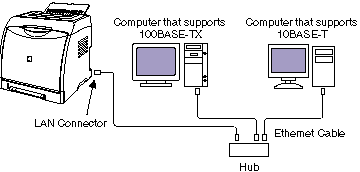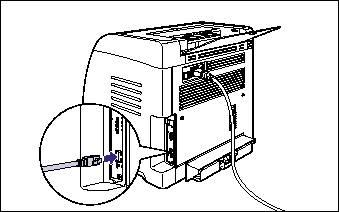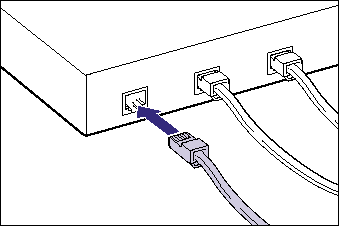Solution
If the optional network board (NB-C2) is installed, the printer can be connected to the network using a Category 5 twisted pair cable. Have cables or a hub ready as needed.
IMPORTANT
Operational requirements and restrictions are indicated at the end of this page. Be sure to read these items carefully in order to operate the printer correctly, and to avoid damage to the printer.
Network environment:
The optional network board supports 10BASE-T/100BASE-TX connections.
IMPORTANT
This printer cannot be connected to networks other than those listed above.
1. Connect the LAN cable to the LAN connector of the network board.
Connect a LAN cable that is compatible with the LAN connector of the network board according to the network.
2. Connect the other end of the LAN cable to the hub.
IMPORTANT
Make sure that there is a port available on the hub to which the printer will be connected. An additional hub must be installed if there is no free port.
NOTE
a. For details on the procedure for installing the network board, see "How to install the network board" in Related Information at the end of this page.
b. If this printer is connected to a network, network settings will need to be configured, the printer will need to be installed as a network printer, and the print server will need to be configured. For details on these settings, see the instruction manual supplied with your network operating system or "Network Guide" (PDF manual) in the CD-ROM supplied with the printer.
c. When connecting to the 100BASE-TX Ethernet network, all the devices to be connected to LAN, such as hub, LAN cable, and network board for computer, must support 100BASE-TX. For more details, contact your local authorized Canon dealer.