How to install the printer driver by downloading it from the print server
Solution
IMPORTANT
a. If you are using Windows 2000/XP/Server 2003, be sure to log on as a member of Administrators when starting up.
b. If you are using Windows XP Service Pack 2 or another operating system equipped with Windows Firewall on a client computer, configure the following settings. If you do not perform the following settings on the client computer, the status may not be displayed on the Printer Status Window properly, and some of the printer functions may not operate properly.
1. From the [Start] menu, select [Control Panel], click [Network and Internet Connections], and then click [Windows Firewall].
2. In the [Exceptions] sheet in the [Windows Firewall] dialog box, select the [File and Printer Sharing] check box, and then click [OK].
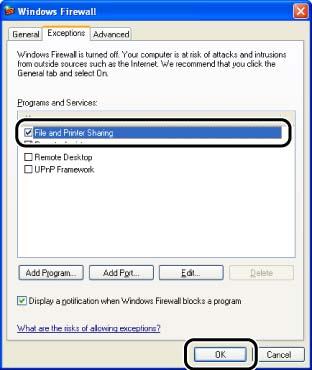
NOTE
a. When installing the printer driver on a computer (client) that is using the printer via the print server by sharing the printer on the network, the print server needs to be configured properly. If the print server has not been configured, see Related Information at the end of this page to configure it.
b. Clients can use either Windows 98/Me or Windows 2000/XP/Server 2003.
c. If your print server is Windows 98/Me, you cannot download and install the software on Windows 2000/XP/Server 2003.
d. The screen shots used in this section are from Windows XP Professional.
1. Display the [Printers and Faxes] folder or the [Printers] folder.
For Windows 98/Me/2000: From the [Start] menu, select [Settings] -> [Printers].
For Windows XP Professional/Server 2003: From the [Start] menu, select [Printers and Faxes].
For Windows XP Home Edition: From the [Start] menu, select [Control Panel], and then click [Printers and Other Hardware] -> [Printers and Faxes].
2. Display the [Add Printer Wizard] dialog box.
For Windows 98/Me/2000: Double-click the [Add Printer] icon.
For Windows XP Professional/Home Edition: Click [Add a printer].
For Windows Server 2003: Double-click [Add Printer].
3. Click [Next].
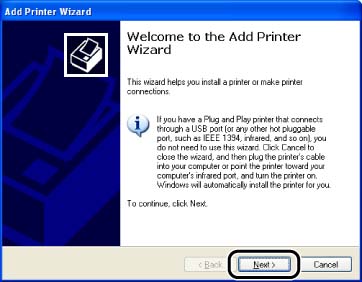
4. Select [A network printer, or a printer attached to another computer], then click [Next].
For Windows 98/Me/2000: Select [Network printer], then click [Next].
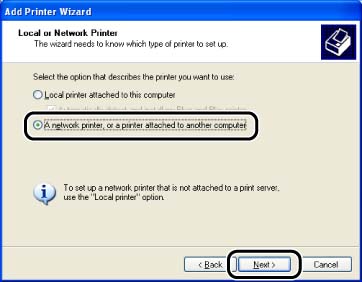
5. Click [Next].
For Windows 98/Me: Click [Browse].
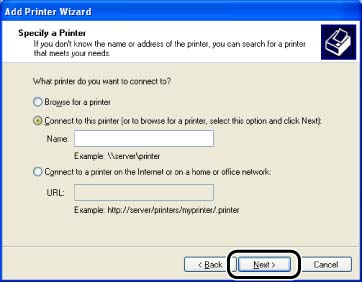
6. Select the directory of the print server, then click [Next].
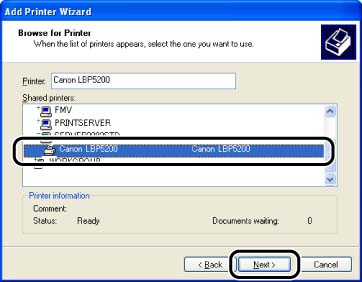
For Windows 98/Me: Proceed to Step 8.
7. Select whether to use this printer as the default printer, then click [Next].
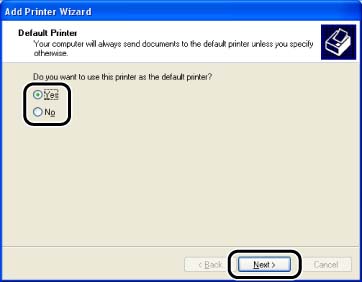
8. Click [Finish].
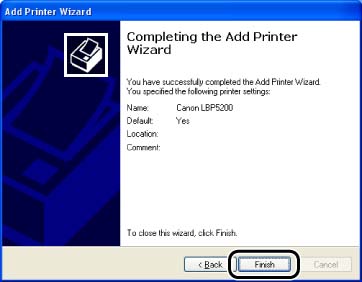
NOTE
If the [Digital Signature Not Found] dialog box appears, click [Yes].








