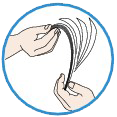Issue
Cause and Solution
Check 1: Make sure that paper is loaded
Check 2: Make sure of the following when you load paper
- When loading two or more sheets of paper, flip through the paper before loading.
- When loading two or more sheets of paper, align the edges of the sheets before loading.
- When loading two or more sheets of paper, make sure that the paper stack does not exceed the paper load limit. However, proper feeding of paper may not be possible at this maximum capacity depending on the type of paper or environmental conditions (either very high or low temperature and humidity). In such cases, reduce the sheets of paper you load at a time to less than half of the paper load limit.
- Always load the paper in portrait orientation, regardless of the printing orientation.
IMPORTANT
- When loading paper in the cassette, slide the paper guide on the front side to align with the corresponding mark of page size. Load the paper with the print side facing DOWN, load the paper stack in the center of the cassette, then slide the paper guides to align with the both edges of the paper stack.
Check 3: Check to see if the paper you are printing on is not too thick or curled
Check 4: Make sure of the following when you load envelopes
Once you have prepared the envelopes, load them in portrait orientation. If the envelopes are placed in landscape orientation, they will not feed properly.
Check 5: Confirm that the media type and the paper size settings correspond with the loaded paper
Check 6: Make sure that the inner cover (the cover of the disc tray) is closed completely
Paper does not feed properly if the inner cover is even slightly open.
Check 7: Clean the paper feed roller
REFERENCE
- Cleaning the paper feed roller will wear the roller, so perform this procedure only when necessary.
Check 8: If two or more sheets of paper feed from the cassette at once, clean the inside of the cassette
Check 9: Are the transport unit cover and the rear cover attached properly?
If you cannot remove the paper or the paper tears inside the printer, or if the paper jam error continues after removing the paper, contact the service center.