An error message such as [Paper and ink do not match] or [No ink] is displayed (SELPHY CP900)
Solution
If an error icon appears in the printer's [LCD monitor] as shown below, or error messages such as [Paper and ink do not match] or [No Ink] appear in the camera's [LCD monitor], please check the paper cassette and the ink cassette combination for a mismatch.
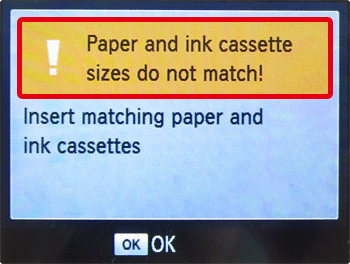
1. Check the sizes indicated on the [paper cassette] and the [ink cassette].
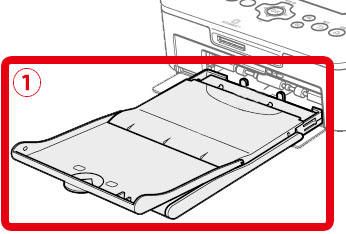
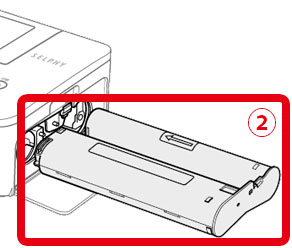
 [Paper cassette]
[Paper cassette] [Ink cassette]
[Ink cassette]2. Check the [paper cassette] size.
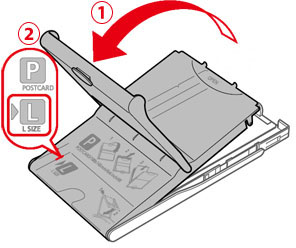
 Open the <Outer lid>.
Open the <Outer lid>. Check the size.
Check the size.3. Check the [ink cassette] size.
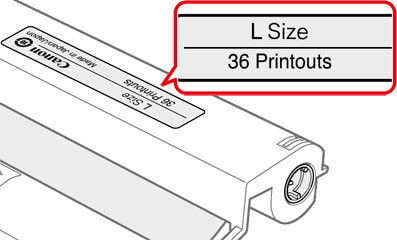
Hold the ink cassette without touching the ink sheet and check if the size of the paper you are going to print matches the paper size shown on the ink cassette(Postcard (4x6in) Size), Card Size, etc.).
4. Confirm that the [paper cassette] and the [ink cassette] have the same size indication.
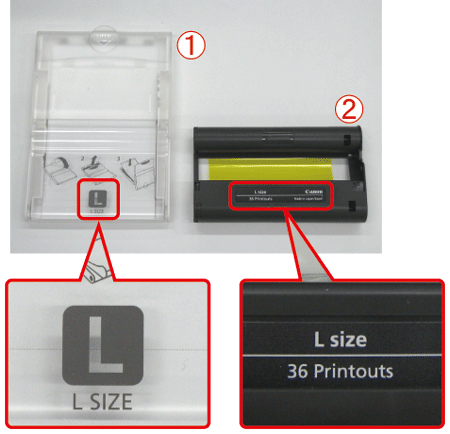
 [Paper cassette]
[Paper cassette] [Ink cassette]
[Ink cassette]When you have confirmed the combination of the [paper cassette] and the [ink cassette], insert them to the printer, and then try to print again.
IMPORTANT
- Please be sure to use [Color Ink / Paper Sets] made exclusively for the SELPHY series for printing. Inkjet printer paper or standard paper cannot be used with this printer, even if the combination of the paper cassette and the ink cassette is correct.
- Using paper other than the kind made specifically for the SELPHY series may cause paper jams and waste the ink.








