Issue
Cause and Solution
You can delete, pause, or resume a job in the Printer Status Window. Pressing the

(Cancel Job) key on the control panel also cancels the job in which an error is occurring and that in a printing process.
Deleting/Pausing/Resuming a Print Job Using the Printer Status Window :
NOTE
The screen shots used in this section are from Windows XP Professional.
1. Display the Printer Status Window.
For details on methods for displaying the Printer Status Window, see "Displaying the Printer Status Window" in Related Information at the end of this page.
2. When deleting or pausing the job, click the [Pause Job] button in the [Current Print Job] tab or [My Job Operation] tab.
The following message is displayed and the [My Job Operation] tab is selected on the top by clicking the [Pause Job] button in the [Current Print Job] tab.
3. Click the button for the desired operation from among the [Job Operation] buttons.
Deleting a Job :
Click

] (Delete Job).
Pausing a Job :
Click

] (Pause Job).
Resuming the Job :
Click

] (Resume Job).
NOTE
You cannot control another user's job. For more details, see "Displaying printer status when using a print server" in Related Information at the end of this page.
Canceling a Print Job Using the Cancel Job Key :
When you cannot print because an error is occurring with another user's job (when you cannot delete another user's job in the Printer Status Window on your computer), use the

(Cancel Job) key to delete the job.
1. Pressing the

(Cancel Job) key cancels the job.
IMPORTANT
a. The pages in which data has been received already in the current job cannot be canceled.
b. A job in which print copies are one sheet of paper cannot be canceled.
c. If the job when the key is pressed and the job when the key is released are different, the both jobs cannot be canceled.
d. Depending on the settings for [Enable to Cancel Error Jobs] or [Enable to Cancel Any Processing Print Job] in the [Settings of the Cancel Job Key] dialog box in the Printer Status Window, you may not be able to cancel the job.
NOTE
The

(Cancel Job) indicator (orange) comes on while pressing the key, and the job cancel processing starts after releasing the key. The (Cancel Job) indicator (orange) blinks while a job is in the cancellation process.
 (Cancel Job) key on the control panel also cancels the job in which an error is occurring and that in a printing process.
(Cancel Job) key on the control panel also cancels the job in which an error is occurring and that in a printing process. 
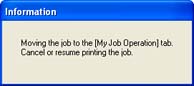
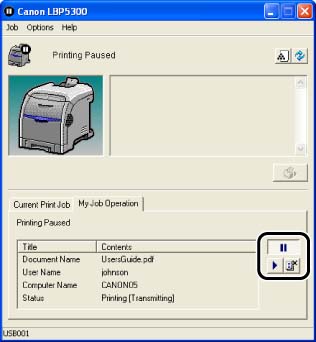
 ] (Delete Job).
] (Delete Job). ] (Pause Job).
] (Pause Job). ] (Resume Job).
] (Resume Job). (Cancel Job) key to delete the job.
(Cancel Job) key to delete the job. (Cancel Job) key cancels the job.
(Cancel Job) key cancels the job. 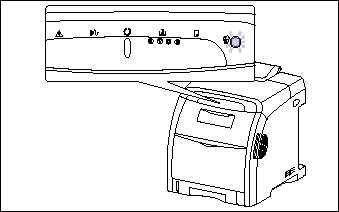
 (Cancel Job) indicator (orange) comes on while pressing the key, and the job cancel processing starts after releasing the key. The (Cancel Job) indicator (orange) blinks while a job is in the cancellation process.
(Cancel Job) indicator (orange) comes on while pressing the key, and the job cancel processing starts after releasing the key. The (Cancel Job) indicator (orange) blinks while a job is in the cancellation process.