Changing the Aspect Ratio (EOS M)
Solution
Changing the aspect ratio is only possible when the camera is set to <P>, <Tv>, <Av>, or <M> mode.
When the camera has been set to one of the above modes, the image's aspect ratio can be set to [3:2], [4:3], [16:9], or [1:1].
The area surrounding the image on the LCD monitor is masked in black when the following aspect ratios are set: [4:3] [16:9] [1:1].
JPEG images will be saved with the set aspect ratio. RAW images will always be saved with the [3:2] aspect ratio. Since the aspect ratio information is appended to the RAW image, the image will be generated in the respective aspect ratio when you process the RAW image with the provided software. In the case of the [4:3], [16:9], and [1:1] aspect ratios, the aspect-ratio lines will appear during image playback, but the lines are not actually drawn on the image.
1. Set the power to <ON>.
2. Press <MENU> button to display menu.
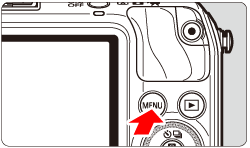
3. Under the [  ] tab, select [Aspect ratio].
] tab, select [Aspect ratio].
 ] tab, select [Aspect ratio].
] tab, select [Aspect ratio].
4. Select the desired aspect ratio.

| Aspect Ratio | |
| 3:2 | The same aspect ratio as 35mm film, used for printing out 5 x 7 in. or postcard sized images. |
| 4:3 | The same aspect ratio as the screen of this camera, used for printing images on 3.5 x 5 in. to various A-sized papers. |
| 16:9 | The same aspect ratio as HD TVs, used for displaying on wide-screen HD TVs. |
| 1:1 | A square-shaped aspect ratio. |








