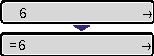Solution
When all the printout results appear reddish or bluish, or the color balance is not appropriate, you can correct the colors by adjusting each toner density of C (Cyan), M (Magenta), Y (Yellow), K (Black). The toner density can be specified in the range of 1 to 16 and is set to the standard density (8) before shipment. When adjusting the toner density using the control panel, use the following procedure.
IMPORTANT
Operational requirements and restrictions are indicated at the end of this page. Be sure to read these items carefully in order to operate the printer correctly, and to avoid damage to the printer.
1. Press

.
The

(Online) indicator goes off, allowing you to specify the settings on the control panel.
2. Press

.
3. Select QUALITY MENU using

and

, then press

.
The options for QUALITY MENU are displayed.
4. Select DENSITY of the target color using

and

, then press

.
The toner density setting is displayed.
5. Select the toner density using

and

, then press

.
The toner density is lightest when 1 is selected and densest when 16 is selected.
"=" is displayed on the left of the value, and the density is specified.
IMPORTANT
While adjusting the toner density little by little, print the defective print data from the computer and check the printout results. If you cannot adjust the toner density, reset the density to the default value (9), and then contact your local authorized Canon dealer.
NOTE
For more details on DENSITY:"color", see "Chapter 6 Printing Environment Settings" of User's Guide (PDF manual) in the CD-ROM supplied with the printer.
 .
.  (Online) indicator goes off, allowing you to specify the settings on the control panel.
(Online) indicator goes off, allowing you to specify the settings on the control panel. .
. 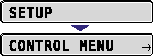
 and
and  , then press
, then press  .
.
 and
and  , then press
, then press  .
. 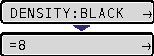
 and
and  , then press
, then press  .
.