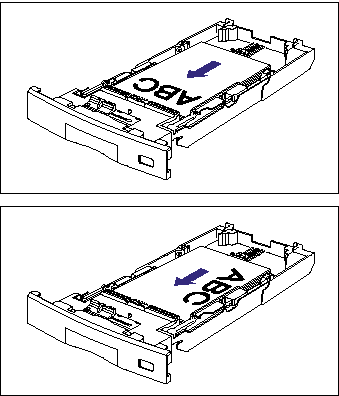How to load paper in Cassette 1
30-Jul-2012
8201641100
Issue
A paper cassette can be loaded with plain paper and labels of the standard sizes. When the paper cassette runs out of paper, 11 NO "size" PAPER appears in the display, or the Paper Source indicator blinks indicating the status. Refill the cassette.
Different sizes of paper can be loaded in Cassette 1 supplied with the printer and in Cassette 2, 3, and 4 that are available when the optional paper feeders are installed. Then, you can switch among these paper sources automatically.
IMPORTANT
Operational requirements and restrictions are indicated at the end of this page. Be sure to read these items carefully in order to operate the printer correctly, and to avoid damage to the printer.
Cause and Solution
- Precautions on loading paper:
Load paper when the printer status is in any of the following. When the Job indicator is blinking, the printer is printing. Do not pull out the paper cassette.
- When the Job indicator is off

- When a message that informs you of a paper-out condition or requests paper replacement is displayed

- When the printer is OFF
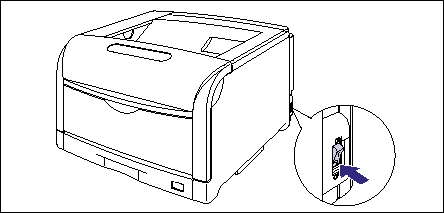
- Loading paper in Cassette 1:
1. Pull out the paper cassette.
Pull the paper cassette out until it stops (1).

After lifting the paper cassette up a little (2), pull it out while supporting it with the other hand (3) as shown in the figures.
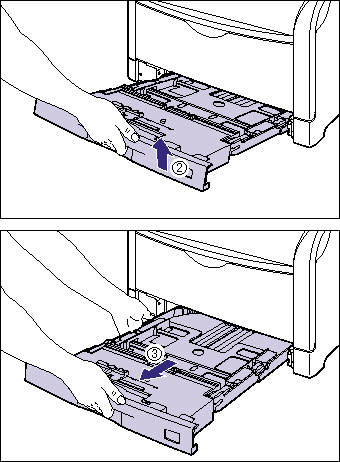
2. Adjust the length of the paper cassette according to the size of the paper to be loaded.
When loading paper in landscape orientation, such as when loading A4, B5, A5, Letter, or Executive size paper, shorten the paper cassette.
When loading paper in portrait orientation, such as when loading A3, B4, Ledger (11 x 17), or Legal size paper, extend the paper cassette.
To adjust the length of the paper cassette, push up the lock release levers gently to release the lock, slide the paper cassette by holding the rear portion of the paper cassette, and then push down the lock release levers to lock the cassette.
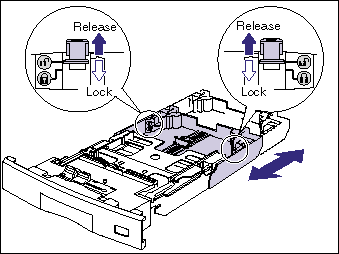
3. While holding the lock release lever of the rear paper guide, slide the guide to the mark for the size of the paper to be loaded.
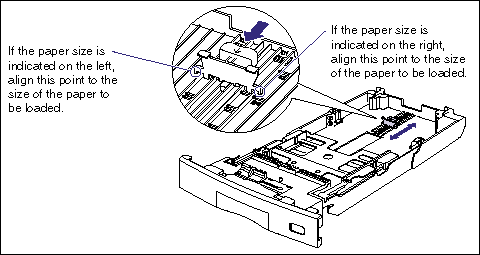
4. While holding the lock release lever of the side paper guides, slide the guides to the mark for the size of the paper to be loaded.
The side paper guides move together.

5. Before loading labels, fan them in small batches and align the edges.

6. Load the paper stack so that the rear edge is aligned with the paper guide.

7. Press down the paper stack so that it is loaded under the hooks on the side paper guides (A).
Make sure that there is sufficient space between the hooks and paper stack. If there is no sufficient space, slightly reduce the amount of paper.
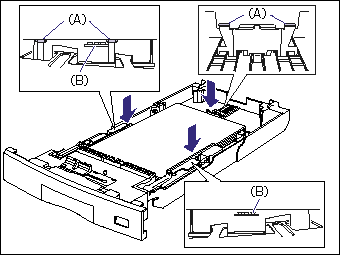
IMPORTANT
Up to approximately 230 sheets of plain paper (80 g/m2) or approximately 50 sheets of labels can be loaded in a paper cassette. Be sure that the paper stack does not exceed the load limit marks (B) on the paper guides. If the paper stack exceeds the load limit marks, this may result in misfeeds.
8. Attach the label for the size of the loaded paper to the paper size indicator, and then insert the indicator into the paper size slot at the front of the paper cassette.
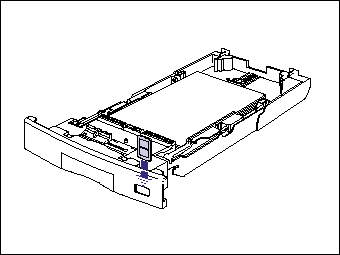
9. While holding the tab (B) on the paper size setting switch (A), align the triangular mark on the paper size setting switch with the size of the loaded paper.
The default value is "A4".
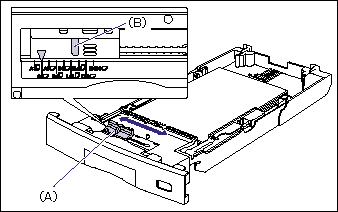
10. Set the paper cassette in the printer.
While holding the paper cassette with both hands, insert it until it stops (1) as shown in the figure.
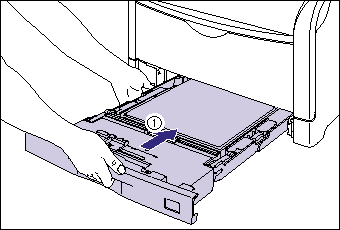
After lifting the front of the paper cassette up a little (2), push the paper cassette into the printer firmly until the front side of the paper cassette is flush with the front surface of the printer (3).

When printing from the printer driver, configure the printer driver next.
When printing from DOS or UNIX, specify the settings for STD PAPER SIZE and STD PAPER TYPE using the control panel. For more details on the settings for STD PAPER SIZE and STD PAPER TYPE, see "Chapter 5 Printing Environment Settings" of User's Guide (PDF manual) in the CD-ROM supplied with the printer.
11. Specify the following options in the printer driver.
| Sheet | Setting | Description |
| [Page Setup] Sheet | [Page Size] | Select the paper size of the document created by an application. |
| [Output Size] | Select the size of the loaded paper as needed. Leave the setting at [Match Page Size] when the page size and the size of the paper loaded in the paper cassette are the same, since there is no need to change the setting. | |
| [Paper Source] Sheet | [Paper Source] | Select the paper source. When [Auto] is specified, if a paper size is specified by an application, the printer selects the paper source automatically and feeds paper from the paper source. Specify the same setting as the one for [Paper Source], although the setting for [Paper Source] changes to ones such as [First Page] or [Other Pages] when [Paper Selection] is set to other than [Same Paper for All Pages]. |
| [Paper Type] | Select the type of the loaded paper. - [Plain Paper]: Plain paper (64 - 105 g/m2) - [Label]: Labels | |
IMPORTANT
a. The print will be automatically reduced or enlarged to fit on the page when the settings for [Page Size] and [Output Size] are different.
b. When the paper curls excessively on printing plain paper (64 g/m2) with the paper type set to [Plain Paper] or when the printing speed drops on printing paper of 279.4 mm wide (Letter size) or less continuously, specify [Plain Paper L].
IMPORTANT
a. Be sure not to open the covers or paper cassette during printing. The printer may stop, disabling printing.
b. For more details on the usable paper, see "Usable paper" in Related Information at the end of this page.
c. For details on handling the paper cassette, see "Precautions for handling the multi-purpose tray or paper cassette" in Related Information at the end of this page.
d. When printing from Windows using a paper cassette, be sure to match the type of the paper loaded in the paper cassette, the setting for CASSETTE(n) TYPE (n = 1, 2, 3, 4) in the control panel, and the setting for [Paper Type] in the printer driver. If they do not match, the message <PC LOAD "size"> appears. In this case, the setting for CASSETTE(n) TYPE (n = 1, 2, 3, 4) is changed to that in the printer driver by pressing [Online], allowing you to continue printing.
When printing from MS-DOS, UNIX, or other operating system on which the printer driver cannot be used, be sure to match the type of the paper loaded in the paper cassette, the setting for CASSETTE(n) TYPE (n = 1, 2, 3, 4) in the control panel, and the setting for STD PAPER TYPE.
e. Do not load paper other than plain paper (64 to 105 g/m2) and labels, such as envelopes. This may result in paper jams or damage to the printer.
f. The paper cassette cannot be pulled out horizontally. If you try to pull it out forcefully, this may result in damage to the paper cassette.
g. Be sure to fan the labels thoroughly before loading them. If they are not fanned enough, multiple sheets of paper may be fed at once, causing paper jams.
h. If you use paper that has been poorly cut, multiple sheets of paper may be fed at once. In this case, align the edges of the stack on a hard, flat surface.
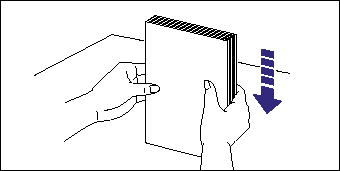
i. Make sure that the size of the loaded paper matches that of the paper size setting switch before setting the paper cassette in the printer. If the paper size setting switch is not set to the proper position, this may result in printer malfunction.
NOTE
To print letterhead paper or paper printed with a logo, load the paper in the proper orientation according to the following instructions:
- When loading paper in landscape orientation, such as when loading A4, B5, A5, Letter, or Executive size paper, load the paper so that the printing side is facing up as shown in the following figures.
(  : Feeding direction)
: Feeding direction)
 : Feeding direction)
: Feeding direction) 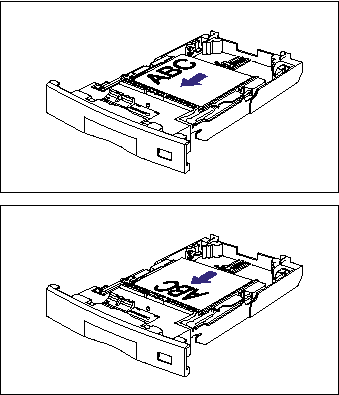
- When loading paper in portrait orientation, such as when loading A3, B4, Ledger (11 x 17), or Legal size paper, load the paper so that the printing side is facing up as shown in the following figures.
(  : Feeding direction)
: Feeding direction)
 : Feeding direction)
: Feeding direction)