18-Sep-2012
8201646600
 ).
). > button.
> button.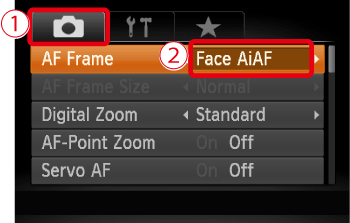
 Operate the <directional button> to select the [Shooting] (
Operate the <directional button> to select the [Shooting] ( ) tab.
) tab. Operate the <directional button> to set [AF Frame] to [Face AiAF].
Operate the <directional button> to set [AF Frame] to [Face AiAF]. > button.
> button.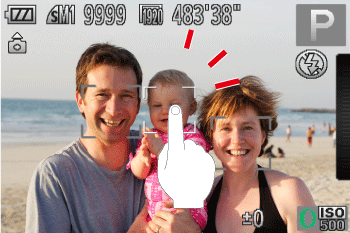
 ) is displayed. The camera will continue to track the subject, even if it moves.
) is displayed. The camera will continue to track the subject, even if it moves. )
)

 ) changes to a green (
) changes to a green ( ).
).  ) button, and on the (
) button, and on the ( ) tab, select [Touch Shutter: Off].
) tab, select [Touch Shutter: Off]. ) mode, the camera will revert to (
) mode, the camera will revert to ( ) mode if you touch the screen to specify where to focus.
) mode if you touch the screen to specify where to focus. ,
,  ,
,  ,
,  ,
,  ,
,  ,
, ,
, (*) ,
(*) ,  (*),
(*),  (*) ,
(*) ,  ,
,  ,
,  ,
,  ,
,  ,
,  ,
,  ,
, 
