If You Cannot Receive a Fax (MF4890dw/MF4870dn/MF4750 Only)
24-Sep-2012
8201698700
Solution
- Make sure that the telephone cable is properly connected. Check if that the cables for the telephone line port and external device port on the back of the machine are not connected inversely.
- Make sure that the line type (dial or push) specified in the menu corresponds to the type of line connected to the machine.
- Make sure that the telephone line is not receiving interference from nearby devices such as a microwave oven. This may affect the status of the telephone line.
Set the receive mode to one of the following.
- <Fax/Tel Auto Switch>
- <Auto>
- <Answering Machine>
If you set the receive mode to <Answering Machine>, ensure that an external telephone with a built-in answering machine is connected to the machine, that it is turned ON, and that an answering message has been recorded.
If <Memory Lock Settings> in <Communication Management Settings> in <System Settings> of the setting menu is set to <ON>, follow the procedures below to output the documents in memory.
Print, send, or delete any documents stored in memory. For instructions on how to check or delete jobs stored in memory, see [ Checking and Deleting Documents in Memory ].
NOTE
Printing documents saved in a memory during receiving:
- You cannot individually choose and print a document. You cannot preview the document content, either.
When <Memory Lock Time> is set:
- At <Memory Lock End Time>, you can combine and print received documents saved in a memory from the <Memory Lock Start Time> to the <Memory Lock End Time>.
1. Press [  ] (Menu).
] (Menu).
 ] (Menu).
] (Menu).2. Press [  ] or [
] or [  ] to highlight <System Settings>, and then press [OK].
] to highlight <System Settings>, and then press [OK].
 ] or [
] or [  ] to highlight <System Settings>, and then press [OK].
] to highlight <System Settings>, and then press [OK].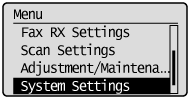
 If a System Manager PIN is specified:
If a System Manager PIN is specified:Use the numeric keys to enter the System Manager PIN, and then press [OK].
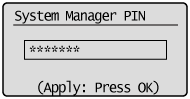
3. Press [  ] or [
] or [  ] to highlight <Communication Management Settings>, and then press [OK].
] to highlight <Communication Management Settings>, and then press [OK].
 ] or [
] or [  ] to highlight <Communication Management Settings>, and then press [OK].
] to highlight <Communication Management Settings>, and then press [OK].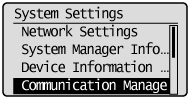
4. Press [  ] or [
] or [  ] to highlight <Memory Lock Settings>, and then press [OK].
] to highlight <Memory Lock Settings>, and then press [OK].
 ] or [
] or [  ] to highlight <Memory Lock Settings>, and then press [OK].
] to highlight <Memory Lock Settings>, and then press [OK].When <Memory Lock PIN> is set, enter the number using the numeric keys and press [OK].
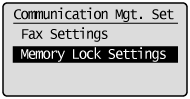
5. Press [  ] or [
] or [  ] to highlight <Off>, and then press [OK].
] to highlight <Off>, and then press [OK].
 ] or [
] or [  ] to highlight <Off>, and then press [OK].
] to highlight <Off>, and then press [OK].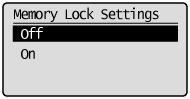
Fax documents saved in the memory are combined and printed.
6. Press [  ] (Menu) to close the Menu screen.
] (Menu) to close the Menu screen.
 ] (Menu) to close the Menu screen.
] (Menu) to close the Menu screen.- Check the display for an error message.
- Print an Activity Report and check for an error.
Make sure paper is loaded in the machine.
The receive start speed is specified 33600 bps in the default setting, however you may not be able to receive a fax depending on the status of the recipient fax machine or the line. Select a slower receive speed using following procedure.
1. Press [  ] (Menu).
] (Menu).
 ] (Menu).
] (Menu).2. Press [  ] or [
] or [  ] to highlight <System Settings>, and then press [OK].
] to highlight <System Settings>, and then press [OK].
 ] or [
] or [  ] to highlight <System Settings>, and then press [OK].
] to highlight <System Settings>, and then press [OK].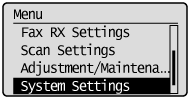
 If a System Manager PIN is specified:
If a System Manager PIN is specified:Use the numeric keys to enter the System Manager PIN, and then press [OK].
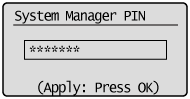
3. Press [  ] or [
] or [  ] to highlight <Communication Management Settings>, and then press [OK].
] to highlight <Communication Management Settings>, and then press [OK].
 ] or [
] or [  ] to highlight <Communication Management Settings>, and then press [OK].
] to highlight <Communication Management Settings>, and then press [OK].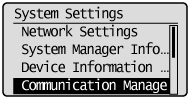
4. Press [  ] or [
] or [  ] to highlight <Fax Settings>, and then press [OK].
] to highlight <Fax Settings>, and then press [OK].
 ] or [
] or [  ] to highlight <Fax Settings>, and then press [OK].
] to highlight <Fax Settings>, and then press [OK].
5. Press [  ] or [
] or [  ] to highlight <RX Start Speed>, and then press [OK].
] to highlight <RX Start Speed>, and then press [OK].
 ] or [
] or [  ] to highlight <RX Start Speed>, and then press [OK].
] to highlight <RX Start Speed>, and then press [OK].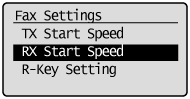
6. Press [  ] or [
] or [  ] to highlight the receive start speed, and then press [OK].
] to highlight the receive start speed, and then press [OK].
 ] or [
] or [  ] to highlight the receive start speed, and then press [OK].
] to highlight the receive start speed, and then press [OK].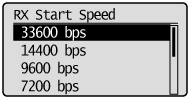
7. Press [  ] (Menu) to close the Menu screen.
] (Menu) to close the Menu screen.
 ] (Menu) to close the Menu screen.
] (Menu) to close the Menu screen.The procedure is complete.