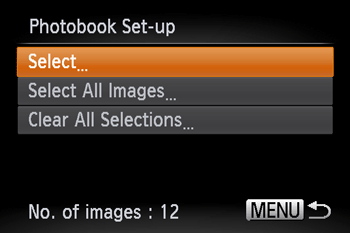16-Sep-2014
8201744000
 ) may appear when using a memory card with print settings set by a different camera. If you change the settings using this camera, all the previous settings may be overwritten.
) may appear when using a memory card with print settings set by a different camera. If you change the settings using this camera, all the previous settings may be overwritten.  ) button to turn the camera on.
) button to turn the camera on.  > button.
> button.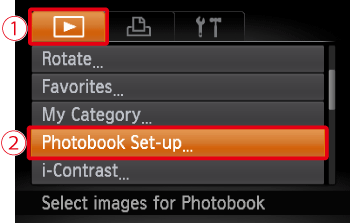
 Move the <zoom lever> or press the <
Move the <zoom lever> or press the < ><
>< > buttons to choose the [Playback] (
> buttons to choose the [Playback] ( ) tab.
) tab. Press the <
Press the < ><
>< > buttons to choose [Photobook Set-up].
> buttons to choose [Photobook Set-up].  ) button.
) button.
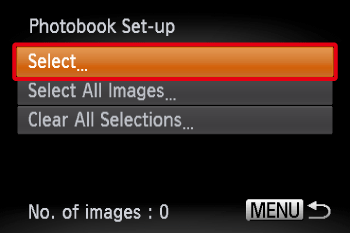
 ><
>< > buttons to choose [Select].
> buttons to choose [Select].  ) button.
) button.
 ><
>< > buttons to choose images, and then press the <FUNC./SET> (
> buttons to choose images, and then press the <FUNC./SET> ( ) button. (
) button. ( ) will appear on the screen.
) will appear on the screen. ) button once again to deselect the image. The (
) button once again to deselect the image. The ( ) will disappear.
) will disappear.  > button, the settings will be completed, and the camera will return to the screen shown below.
> button, the settings will be completed, and the camera will return to the screen shown below.