Placing Documents (MF8580Cdw/MF8280Cw/MF8210Cn)
Solution
Place documents on the platen glass or in the feeder. Use the platen glass when scanning thick or bound documents such as books. When two or more sheets are loaded in the feeder, they can be scanned continuously.
NOTE
- To scan documents more accurately
Documents placed in the feeder are scanned while being fed into the machine. On the other hand, documents placed on the platen glass remain in a fixed position while they are scanned. To ensure more accurate scanning results, placing documents on the platen glass is recommended.
1. Open the feeder or the platen glass cover.
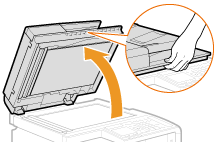
2. Place the document face down on the platen glass.
- Align the corner of the document with the top-left corner of the platen glass.

3. Gently close the feeder or the platen glass cover.

- The machine is ready to scan the document.
- When scanning is complete, remove the document from the platen glass.
1. Spread the document guides apart.
- Slide the document guides outward until they are slightly farther apart than the actual document width.
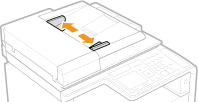
- Pull out the tray extension when loading large documents to prevent them from drooping over the edge of the feeder.

2. Fan the document stack and align the edges.
- Fan the document stack in small batches, and align the edges by lightly tapping the stack on a flat surface a few times.
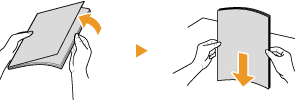
3. Place the document(s) face up in the feeder.
- Make sure that the document stack does not exceed the load limit marks (a).
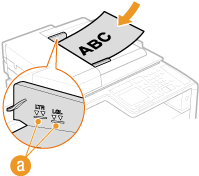
IMPORTANT:
- The machine is unable to properly handle documents of various sizes loaded at the same time.
- Up to 50 sheets can be loaded at a time. If 51 or more sheets are loaded, scanning may stop or a paper jam may occur.
4. Align the document guides against the edges of the document.
- Slide the paper guides inward until they are aligned securely against the edges of the document.
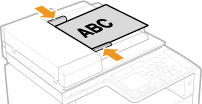
- The machine is ready to scan the document.
IMPORTANT:
- Align the document guides securely against the edges of the document
Document guides that are too loose or too tight can cause misfeeds or paper jam.
- While documents are being scanned
Do not add or remove documents.
- When scanning is complete
Remove the scanned documents from beneath the feeder tray to prevent paper jams.








