Checking the Access Point Name or Network Key
Solution
If the SSID and network key are not indicated on the body of the wireless LAN router or access point or if you are not sure because they are changed, you can check using Canon MF/LBP Wireless Setup Assistant.
* Canon MF/LBP Wireless Setup Assistant is included in the supplied User Software and Manuals CD-ROM in the machine.
1. Confirm your network environment. You cannot use Canon MF/LBP Wireless Setup Assistant under the following condition.
- When your computer is connected to the machine over wired LAN. You cannot use Canon MF/LBP Wireless Setup Assistant under the following combination, either.
2. Insert the User Software and Manuals CD-ROM into the slot on your computer.
3. Click [Start Software Programs].
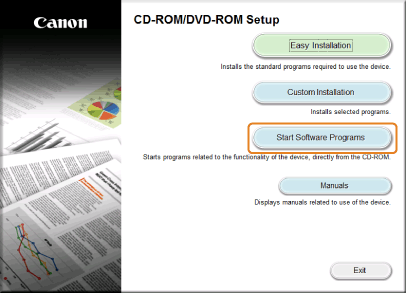
4. Click [Start] for [Canon MF/LBP Wireless Setup Assistant].
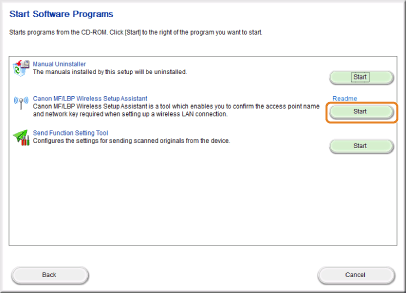
5. Read the License Agreement. If you agree click [Yes].
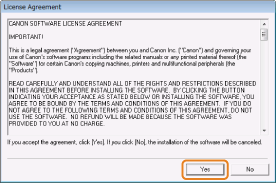
6. The information for the wireless LAN router or access point is displayed.
Write down the information outlined in orange.
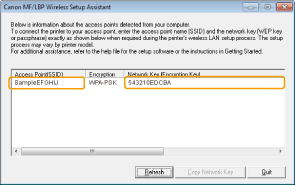
 If a multiple access point appears
If a multiple access point appearsWrite down all of the displayed SSIDs.
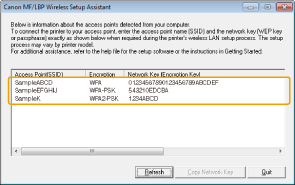
NOTE
When wireless LAN router or access point are not displayed
- Press the [Refresh] button. When information is not displayed even after pressing the [Refresh] button, check that the settings for the computer and wireless LAN router or access point are complete.








