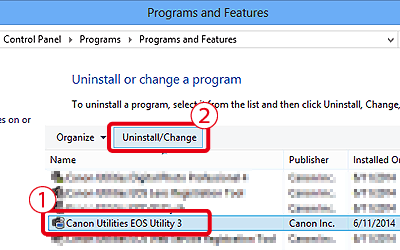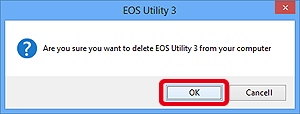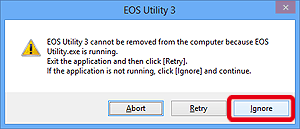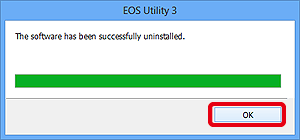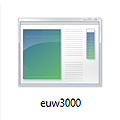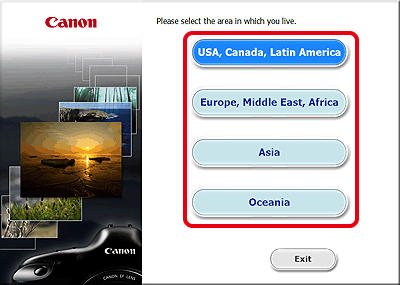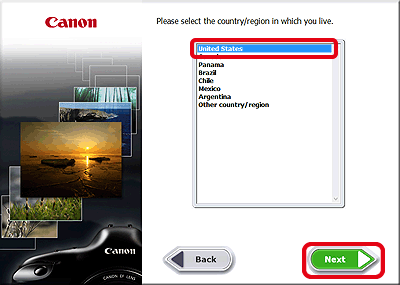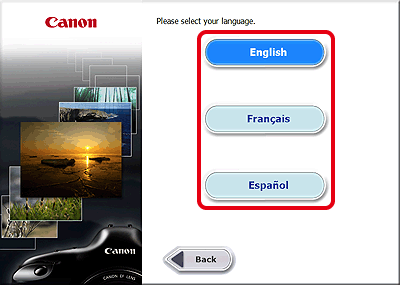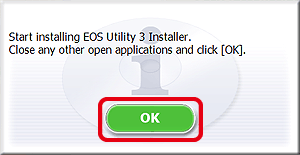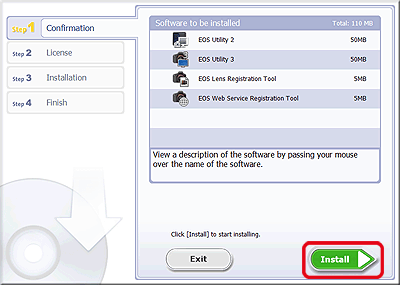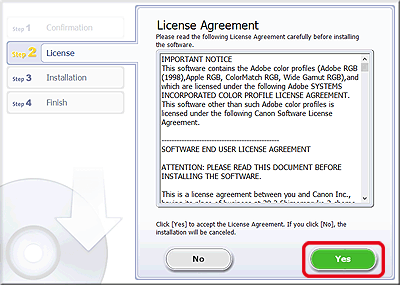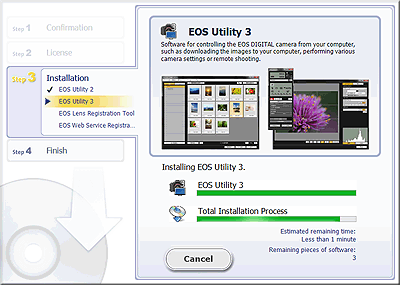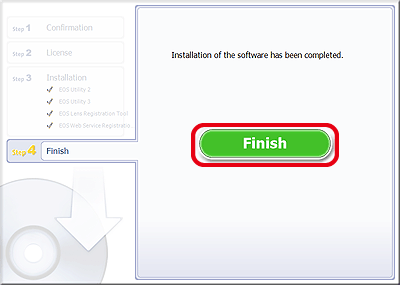Solution
Please follow the procedure below to uninstall (delete) EOS Utility Ver. 3.0 and then re-install it.
IMPORTANT
Before uninstalling (deleting) EOS Utility Ver. 3.0, confirm that all open programs have been closed.
Uninstalling (Deleting) EOS Utility Ver. 3.0
1.

Move the pointer to the bottom right side of the screen. When the Charms bar is displayed, move the pointer up to select

[Settings]. Next, select the

[Control Panel].
2. Click [Uninstall a program].
3.

Select [Canon Utilities EOS Utility 3], and then click

[Uninstall/Change].
4. A dialogue box similar to the one in the example image below will be displayed.
Click [OK] to begin the uninstallation of [EOS Utility 3].
6. If the software is successfully uninstalled, the following screen will appear. Click [OK] to close the window.
This completes the procedure for uninstalling EOS Utility Ver. 3.0.
Re-installing EOS Utility Ver. 3.0
1. After uninstalling EOS Utility Ver. 3.0 using the procedure above, please restart your computer.
IMPORTANT
To prevent possible operational problems, make sure to restart your computer after uninstalling EOS Utility Ver. 3.0. Re-installing the software without restarting your computer first may cause operational problems to occur.
2. Double-click the [euw3000] file. If your computer does not contain a [euw3000] file, please connect to the internet and download the file from the Canon homepage.
IMPORTANT
- Internet access is required to use this function, and any ISP account charges and access fees must be paid separately.
- When performing installations/deinstallations, please log on to the computer as an Administrator.
3. The file will be extracted. Double-click 'euw3000'.
4. Select the area in which you live.
5. Select the country where you live, and then click [Next].
7. After the message appears prompting you to exit other applications, exit other applications and then click [OK].
9. Read the license agreement and if you agree to the terms, click [Yes] to begin the installation.
If you do not select [Agree], it will not be possible to install the software.
NOTE
In some cases, the [User Account Control] screen may appear. In this case, please click [Yes].
11. When the installation has completed, 'Installation has completed successfully' appears. Click [Next].
This completes the procedure for re-installing EOS Utility Ver. 3.0.
 Move the pointer to the bottom right side of the screen. When the Charms bar is displayed, move the pointer up to select
Move the pointer to the bottom right side of the screen. When the Charms bar is displayed, move the pointer up to select  [Settings]. Next, select the
[Settings]. Next, select the  [Control Panel].
[Control Panel].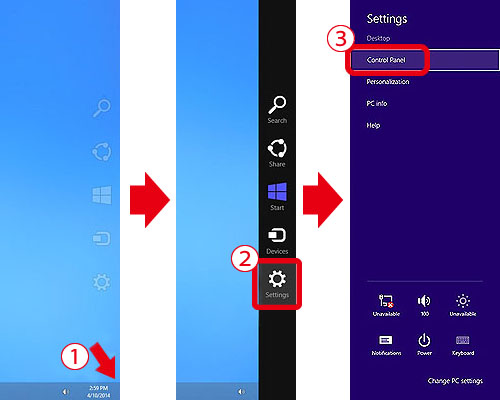
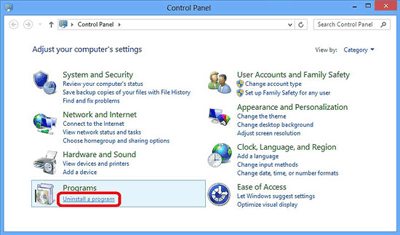
 Select [Canon Utilities EOS Utility 3], and then click
Select [Canon Utilities EOS Utility 3], and then click  [Uninstall/Change].
[Uninstall/Change].