Solution
The camera can add the shooting date to images, in the lower-right corner.
IMPORTANT
- The procedure is shown on a PowerShot ELPH 180 / IXUS 175 for the purposes of explanation. The position and shape of the operation buttons, screens displayed, and setting items may differ according to the model you use.
- Note that date stamps cannot be edited or removed, so confirm beforehand that the date and time are correct.
- For setting or changing the date and time, please click Setting or Changing the Date and Time.
- In some shooting modes it may not be possible to configure the [Date Stamp] setting.
For a list of shooting modes in which the [Date Stamp] setting can be configured, please refer to the
table below.
- The procedure for adding a date stamp to images during shooting is explained below.
2. Press the [MENU] button.
3. Press the [

] , [

] buttons to select the [

] tab (

).
Press the [

] , [

] buttons to select (

) [Date Stamp].
4. Press the [

] , [

] buttons to choose [Date] or [Date & Time].
Press the [MENU] button when finished.
5. When [Date Stamp] is set to [Date] or [Date & Time], [

] is displayed on the LCD monitor.
6. The [Date Stamp] will be added to the images as shown below:

: [Date]

: [Date & Time]
NOTE
- It is not possible to edit the displayed date, color, style, or position of date stamps.
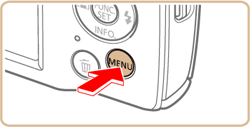
 ] , [
] , [  ] buttons to select the [
] buttons to select the [  ] tab (
] tab ( ).
). ] , [
] , [  ] buttons to select (
] buttons to select ( ) [Date Stamp].
) [Date Stamp].
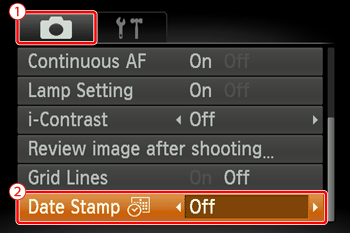
 ] , [
] , [  ] buttons to choose [Date] or [Date & Time].
] buttons to choose [Date] or [Date & Time].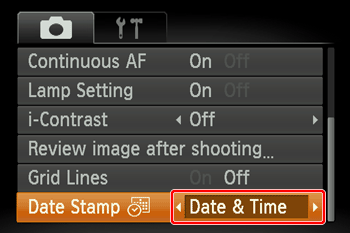
 ] is displayed on the LCD monitor.
] is displayed on the LCD monitor.

 : [Date]
: [Date] : [Date & Time]
: [Date & Time] /
/  /
/  /
/  /
/  /
/ 
 /
/  /
/  /
/  /
/  (
(  /
/  /
/  ) /
) /  /
/ 