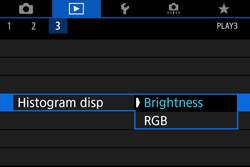Reading Histograms (EOS 80D)
Solution
Histograms are frequency distribution charts that display numerical data values from an image, and are used to view the brightness of an image and the colors used in the image.
With this camera, you can use histograms to check the following data.
- Brightness Display: Exposure level distribution and overall brightness
- RGB Display: Color saturation and gradation
For details about how to display a histogram, refer to the related information.
You can switch between [Brightness] and [RGB] histograms in [  : Histogram disp] in the playback menu.
: Histogram disp] in the playback menu.
 : Histogram disp] in the playback menu.
: Histogram disp] in the playback menu.This histogram is a graph showing the distribution of the image's brightness level. The horizontal axis indicates the brightness level (darker on the left and brighter on the right), while the vertical axis indicates how many pixels exist for each brightness level.
The more pixels there are toward the left, the darker the image. The more pixels there are toward the right, the brighter the image. If there are too many pixels on the left, the shadow detail will be lost. If there are too many pixels on the right, the highlight detail will be lost. The gradation in-between will be reproduced.
By checking the image and its brightness histogram, you can see the exposure level inclination and the overall gradation.
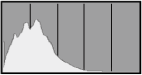 | 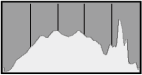 | 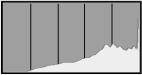 |
| Dark image | Normal brightness | Bright image |
This histogram is a graph showing the distribution of each primary color's brightness level in the image (RGB or red, green, and blue). The horizontal axis indicates the color's brightness level (darker on the left and brighter on the right), while the vertical axis indicates how many pixels exist for each color brightness level.
The more pixels there are toward the left, the darker and less prominent the color. The more pixels there are toward the right, the brighter and denser the color. If there are too many pixels on the left, the respective color information will be lacking. If there are too many pixels on the right, the color will be too saturated with no gradation.
By checking the image's RGB histogram, you can see the color's saturation and gradation condition, as well as white balance inclination.
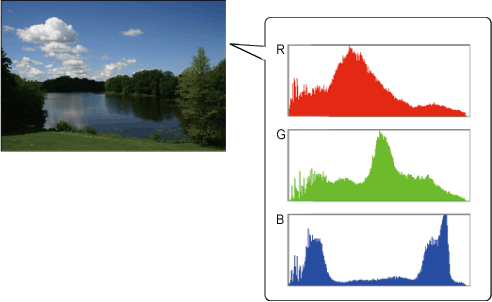
Use the following procedure to switch the histogram display between [Brightness] and [RGB].
1. Set the camera's power switch to <ON>.

2. Press the <MENU> button to display the menu.
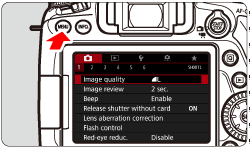
3. Press the < > button and select the [
> button and select the [  ] tab.
] tab.
 > button and select the [
> button and select the [  ] tab.
] tab.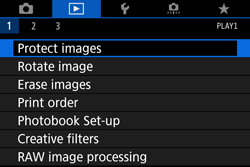
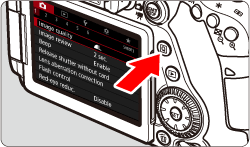
4. Turn the < > dial to select tab [3].
> dial to select tab [3].
 > dial to select tab [3].
> dial to select tab [3].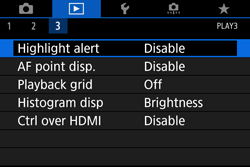
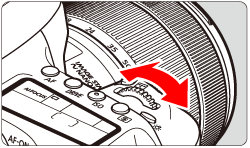
5. Turn the < > dial to select [Histogram disp], then press <
> dial to select [Histogram disp], then press < >.
>.
 > dial to select [Histogram disp], then press <
> dial to select [Histogram disp], then press < >.
>.
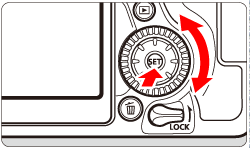
6. Turn the < > dial to select [Brightness/RGB], then press <
> dial to select [Brightness/RGB], then press < >.
>.
 > dial to select [Brightness/RGB], then press <
> dial to select [Brightness/RGB], then press < >.
>.