Solution
You can shoot while viewing the image on the camera's LCD monitor. This is called "Live View shooting".
This article explains how to use Live View shooting for still photos with the default settings.
For details on how to use Live View shooting when making changes to settings, refer to the related information.
IMPORTANT
If you handhold the camera and shoot while viewing the LCD monitor, camera shake may cause blurred images. Using a tripod is recommended.
1. Set the camera's power switch to <ON>.
2. Set the lens's focus mode switch to <AF>.
3. Set the Live View shooting/Movie shooting switch to <

>.
4. Press the <

> button to display the Live View image on the LCD monitor.
5. Press the <MODE> button and then turn the <

> or <

> dial to select the shooting mode.
7. Press the shutter button halfway (keep the button held down).
- Autofocus starts, and when focus is achieved, the AF point will turn green and the beeper will sound.
- If focus is not achieved, the AF point will turn orange.
8. Press the shutter button all the way down to shoot.
- The picture is taken and the captured image is displayed on the LCD monitor.
- When the playback display ends, the camera will return to Live View shooting automatically.
9. Press the <

> button to exit Live View shooting.
CAUTION
During Live View shooting, do not point the lens toward the sun. The heat of the sun may damage the camera's internal components.
NOTE
- You can also focus by pressing the <AF-ON> button.
- When flash is used, there will be two shutter sounds, but only one shot will be taken.

 >.
>.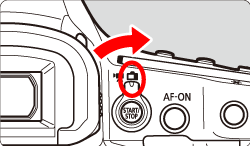
 > button to display the Live View image on the LCD monitor.
> button to display the Live View image on the LCD monitor.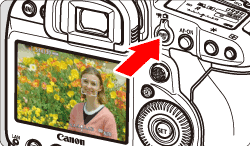
 > or <
> or <  > dial to select the shooting mode.
> dial to select the shooting mode.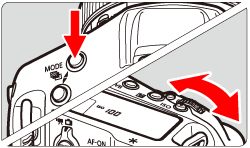

 ] will appear over the face to be focused on.
] will appear over the face to be focused on. ] will be displayed. Use <
] will be displayed. Use <  > (the Multi-controller) to move [
> (the Multi-controller) to move [  ] over the face you want to focus on.
] over the face you want to focus on.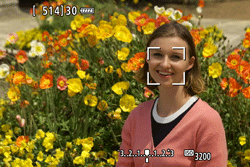
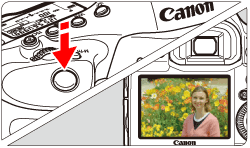
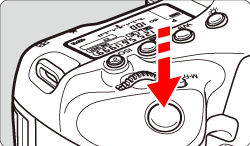
 > button to exit Live View shooting.
> button to exit Live View shooting.