08-Feb-2016
8202816700
| Movie Recording Quality | CF Card | CFast Card | ||
 | 
 |  | - | CFast 2.0 |



 |  | UDMA7 100 MB/sec. or faster | CFast 2.0 | |
 | 
 |  | UDMA7 100 MB/sec. or faster | CFast 2.0 |

 |  | UDMA7 60 MB/sec. or faster | CFast 2.0 | |

 |  | 30 MB/sec. or faster | ||



 |  | 30 MB/sec. or faster | ||



 |  | 10 MB/sec. or faster | ||

 | 
 | 10 MB/sec. or faster | ||

 >.
>.
 > or <
> or <  > dial to select <P> or <bulb>.
> dial to select <P> or <bulb>.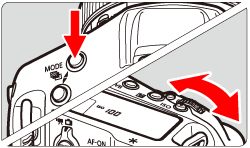

 ] will appear over the face to be focused on.
] will appear over the face to be focused on. ] will be displayed. Use <
] will be displayed. Use <  > (the Multi-controller) to move [
> (the Multi-controller) to move [  ] over the face you want to focus on.
] over the face you want to focus on.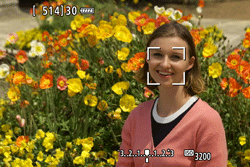
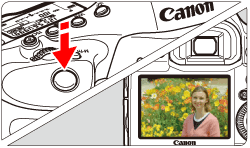
 > button to start shooting a movie, and press the <
> button to start shooting a movie, and press the <  > again to stop shooting a movie.
> again to stop shooting a movie.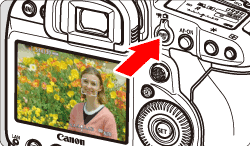
 ] mark will be displayed on the upper right of the screen.
] mark will be displayed on the upper right of the screen.
 Recording movies
Recording movies Built-in microphone for movie shooting
Built-in microphone for movie shooting ] Internal Temperature Warning Icon
] Internal Temperature Warning Icon ] icon will appear.
] icon will appear. ] icon indicates that movie shooting will soon be terminated automatically. If this happens, you will not be able to shoot again until the camera's internal temperature decreases. Turn off the power and let the camera rest for a while.
] icon indicates that movie shooting will soon be terminated automatically. If this happens, you will not be able to shoot again until the camera's internal temperature decreases. Turn off the power and let the camera rest for a while. ] icon to appear earlier. When you are not shooting, always turn off the camera.
] icon to appear earlier. When you are not shooting, always turn off the camera.