| Function |  |  |  |  |  |  |  |  |  |  |  |
| AF |  | Metering and AF start |  |  *1 *1 |  *1 *1 |
|  |
|
|
|
|
|
|
 | AF stop |
|  |  |  |  |
|  |
|
|
|
|
 | Switch to registered AF function |
|
|
|  *2 *2 |  *2 *2 |
|  *2 *2 |
|
|
|
|
 | ONE SHOT  AI SERVO AI SERVO |
|  *3 *3 |  *3 *3 |  *3 *3 |  *3 *3 |
|  *3 *3 |
|
|
|
|
 | Switch to registered AF point |
|
|
|  *3 *3 |  *3 *3 |
|  *3 *3 |
|
|
|
|
 | AF point direct selection |
|
|
|
|
|
|
|
|
|  *4 *4 |  *5 *5 |
 | Select AF point  |
|
|
|
|
|
|
|
|
|  *6 *6 |
|
 | Pause Movie Servo AF |
|
|
|  |
|
|  |  |
|
|
|
| Exposure |  | Metering start |  |
|
|
|
|
|
|
|
|
|
|
 | AE lock |
|  |  |  |  |  |  |
|
|
|
|
 | AE lock (while button pressed) |  |
|
|
|
|
|
|
|
|
|
|
 | AE lock (hold) |
|  |  |  |  |  |  |
|
|
|
|
 | AE lock, AF stop |
|  |  |
|
|
|
|
|
|
|
|
 | FE lock |
|  |  |  |
|  |  |
|
|
|
|
 | ISO speed |
|
|
|
|
|
|
|  |
|
|
|
 | Set ISO Speed (hold button, turn  ) ) |
|
|
|
|
|
|
|  |
|
|
|
 | ISO speed (  during metering) during metering) |
|
|
|
|
|
|
|
|
|  |
|
 | Set ISO,  |
|
|
|
|
|
|
|
|
|  |
|
 | Exposure compensation (hold button, turn  ) ) |
|
|
|
|
|
|
|  |
|
|
|
 | Shutter speed setting in M mode |
|
|
|
|
|
|
|
|  |  |
|
 | Aperture setting in M mode |
|
|
|
|
|
|
|
|  |  |
|
| Function |  |  |  |  |  |  |  |  |  |  |  |
| Images |  | Image size selection |
|
|
|
|
|
|
|  |
|
|
|
 | One-touch image quality setting |
|
|
|  *7 *7 |
|  *7 *7 |  *7 *7 |
|
|
|
|
 | One-touch image quality (hold) |
|
|
|  *7 *7 |
|  *7 *7 |  *7 *7 |
|
|
|
|
 | Record function+card/folder selection |
|
|
|
|
|
|
|  |
|
|
|
 | Picture Style |
|
|
|
|
|
|
|  |
|
|
|
 | White balance selection |
|
|
|
|
|
|
|  |
|
|
|
| Operation |  | Depth-of-field preview |
|
|
|  |
|
|  |
|
|
|
|
 | IS start |
|
|
|  |  |
|  |
|
|
|
|
 | Menu display |
|
|
|
|
|
|
|  |
|
|
|
 | Register/recall shooting function |
|  *8 *8 |  *8 *8 |
|
|
|
|
|
|
|
|
 | Unlock while button pressed |
|
|
|  |
|
|  |
|
|
|
|
 | Start movie recording (when  set) set) |
|
|
|  |
|  |  |  |
|
|
|
 | Switch to Custom shooting mode |
|
|
|
|
|  |
|
|
|
|
|
 | Image replay |
|
|
|
|
|
|
|  |
|
|
|
 | Magnify/Reduce (press SET, turn  ) ) |
|
|
|
|
|
|
|  |
|
|
|
 | Magnify/Reduce button |
|
|
|  |
|
|  |
|
|
|
|
 | Playback button |
|
|
|  |
|
|  |
|
|
|
|
 | Info button |
|
|
|  |
|
|  |
|
|
|
|
 | Erase button |
|
|
|  |
|
|  |
|
|
|
|
 | Protect button |
|
|
|  |
|
|  |
|
|
|
|
 | Cycle between the set functions |
|
|
|
|
|  *9 *9 |
|
|
|
|
|
 | Flash function settings |
|
|
|
|
|
|
|  |
|
|
|
 | No function (disabled) |
|  |  |  |
|  |  |  |  |  |  |
*1: When assigned to the < AF-ON > or <

> button, pressing the < INFO. > button while the setting screen is displayed will enable you to set the detailed AF settings. When shooting, pressing the < AF-ON > or <

> button will perform AF as it was set.
*2: With the setting screen displayed, press the < INFO. > button to display the detailed settings screen. Turn the <

> or <

> dial to select the parameter to be registered, then press <

> to add a checkmark [

]. When you select a parameter, then press <

>, you can adjust the parameter setting. By pressing the <

> button, you can revert the settings to their defaults.
*3: With the setting screen displayed, when you press the < INFO. > button, you can select [Switch only when btn is held] or [Switch each time btn is pressed].
*4: With the Quick Control Dial setting screen displayed, you can press the < INFO. > button, then set the direction for switching the AF point for when the <

> dial is turned. The [Direction: AF point switching] settings for [Horizontal] and [Vertical] will work for Single-point Spot AF, Single-point AF, Man. select.: AF point expansion, and Expand AF area: Surround. The [Direction: Zone AF frame switch] settings for [Cycle through the zones], [Horizontal], and [Vertical] will work with Zone AF.
*5: On the Multi-controller setting screen, press the < INFO. > button and you can select the AF point ([ Switch to center AF point ] or [ Switch to registered AF point ]) the camera switches to when you press the center of <

>.
*6: With the setting screen displayed, you can press the < INFO. > button, then set the direction for switching the AF point for when the <

> dial is turned. The [Direction: AF point switching] settings for [Horizontal] and [Vertical] will work for Single-point Spot AF, Single-point AF, Man. select.: AF point expansion, and Expand AF area: Surround. The [Direction: Zone AF frame switch] settings for [Cycle through the zones], [Horizontal], and [Vertical] will work with Zone AF.
*7: With the setting screen displayed, by pressing the < INFO. > button, you can set the image size for this function.
*8: With the setting screen displayed, press the < INFO. > button to display the detailed settings screen. Turn the <

> or <

> dial to select the function to be registered, then press <

> to add a checkmark [

]. When you select a function, then press <

>, you can adjust the setting. By pressing the <

> button, you can revert the settings to their defaults. By selecting [Register current settings], the camera's current settings will be registered.
*9: With the setting screen displayed, press the < INFO. > button to display the detailed settings screen. You can select the functions to switch. Turn the <

> dial to select the desired function, then press <

> to add a checkmark [

]. Then select [OK] to register the setting.

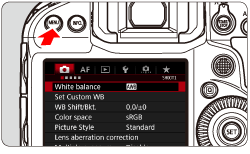
 ] tab, select [Custom Controls], then press <
] tab, select [Custom Controls], then press <  >.
>.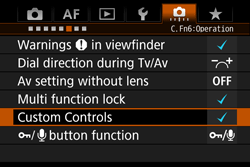
 > dial to select a camera control, then press <
> dial to select a camera control, then press <  >.
>.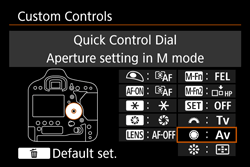
 > dial to select a function, then press <
> dial to select a function, then press <  >.
>.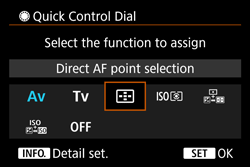
 icon appears on the screen's bottom left, you can press the < INFO. > button and set other related options.
icon appears on the screen's bottom left, you can press the < INFO. > button and set other related options.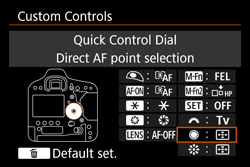
 ] button to revert the Custom Control settings to their defaults. Note that the [
] button to revert the Custom Control settings to their defaults. Note that the [  : Custom Controls ] settings will not be canceled even if you select [
: Custom Controls ] settings will not be canceled even if you select [  : Clear all Custom Func. (C.Fn) ].
: Clear all Custom Func. (C.Fn) ].












 *1
*1 *1
*1







 *2
*2 *2
*2 *2
*2
 AI SERVO
AI SERVO *3
*3 *3
*3 *3
*3 *3
*3 *3
*3
 *3
*3 *3
*3 *3
*3
 *4
*4 *5
*5

 *6
*6

































 )
)

 during metering)
during metering)




 )
)




















 *7
*7 *7
*7 *7
*7
 *7
*7 *7
*7 *7
*7















 *8
*8 *8
*8



 set)
set)








 )
)
















 *9
*9











 > button, pressing the < INFO. > button while the setting screen is displayed will enable you to set the detailed AF settings. When shooting, pressing the < AF-ON > or <
> button, pressing the < INFO. > button while the setting screen is displayed will enable you to set the detailed AF settings. When shooting, pressing the < AF-ON > or <  > button will perform AF as it was set.
> button will perform AF as it was set. > or <
> or <  > dial to select the parameter to be registered, then press <
> dial to select the parameter to be registered, then press <  > to add a checkmark [
> to add a checkmark [  ]. When you select a parameter, then press <
]. When you select a parameter, then press <  >, you can adjust the parameter setting. By pressing the <
>, you can adjust the parameter setting. By pressing the <  > button, you can revert the settings to their defaults.
> button, you can revert the settings to their defaults. > dial is turned. The [Direction: AF point switching] settings for [Horizontal] and [Vertical] will work for Single-point Spot AF, Single-point AF, Man. select.: AF point expansion, and Expand AF area: Surround. The [Direction: Zone AF frame switch] settings for [Cycle through the zones], [Horizontal], and [Vertical] will work with Zone AF.
> dial is turned. The [Direction: AF point switching] settings for [Horizontal] and [Vertical] will work for Single-point Spot AF, Single-point AF, Man. select.: AF point expansion, and Expand AF area: Surround. The [Direction: Zone AF frame switch] settings for [Cycle through the zones], [Horizontal], and [Vertical] will work with Zone AF. >.
>. > dial is turned. The [Direction: AF point switching] settings for [Horizontal] and [Vertical] will work for Single-point Spot AF, Single-point AF, Man. select.: AF point expansion, and Expand AF area: Surround. The [Direction: Zone AF frame switch] settings for [Cycle through the zones], [Horizontal], and [Vertical] will work with Zone AF.
> dial is turned. The [Direction: AF point switching] settings for [Horizontal] and [Vertical] will work for Single-point Spot AF, Single-point AF, Man. select.: AF point expansion, and Expand AF area: Surround. The [Direction: Zone AF frame switch] settings for [Cycle through the zones], [Horizontal], and [Vertical] will work with Zone AF. > or <
> or <  > dial to select the function to be registered, then press <
> dial to select the function to be registered, then press <  > to add a checkmark [
> to add a checkmark [  ]. When you select a function, then press <
]. When you select a function, then press <  >, you can adjust the setting. By pressing the <
>, you can adjust the setting. By pressing the <  > button, you can revert the settings to their defaults. By selecting [Register current settings], the camera's current settings will be registered.
> button, you can revert the settings to their defaults. By selecting [Register current settings], the camera's current settings will be registered. > dial to select the desired function, then press <
> dial to select the desired function, then press <  > to add a checkmark [
> to add a checkmark [  ]. Then select [OK] to register the setting.
]. Then select [OK] to register the setting. stands for the [ AF stop button ] provided on super telephoto lenses equipped with Image Stabilizer.
stands for the [ AF stop button ] provided on super telephoto lenses equipped with Image Stabilizer.