Solution
You can store received faxes into memory, and then print them later. This feature can prevent unauthorized persons from seeing confidential documents unintentionally.
NOTE
- The documents in memory can be also forwarded to a destination. For details, see the "e-Manual" (HTML manual) in the DVD-ROM supplied with the machine.
Storing Documents into Memory
To store received documents into memory, set <Memory Lock Settings> to <On>. You can also specify optional settings such as a security setting that makes a password necessary to unlock the feature and a time setting that specifies a period of time during the day in which received documents are stored in memory.

<Memory Lock PIN>
Enables you to register a password of up to seven digits. To register a password, use the numeric keys to enter a password, and tap <Apply>. Enter the same numbers again for confirmation, and tap <Apply>. This password is necessary when you change the memory reception settings or when you deactivate the Memory Reception feature to print all the stored documents. If you do not want to register a password, just tap <Apply> without entering anything.
- Passwords with only zeros, as in "00" or "0000000", are not allowed.

<Report Print>
Enables you to print RX Result reports every time documents are stored into memory. To print reports, tap <On>. You also need to set <RX Result Report> to <On>. For details, see the "e-Manual" (HTML manual) in the DVD-ROM supplied with the machine.

<Memory Lock Time>
Specify a period of time during the day in which received documents are stored in memory. If you do not set a period of time, the machine stores every document into memory when Memory Reception is turned on.
Printing Documents in Memory
To print received documents in memory, set <Memory Lock Settings> to <Off>. All the documents in memory are printed.
NOTE
- You cannot select a specific document for printing.
- If a time for the feature to deactivate has been specified, the documents are automatically printed at the specified time.
Checking/Deleting Documents in Memory
You can check detailed information about the documents stored in memory, including sender fax numbers and number of pages sent, and then delete unnecessary documents.
1. Press

.
4. Select the document you want to check.

To delete the checked document
4-1. Tap <Delete>.
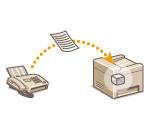


 <Fax Settings>
<Fax Settings>

 <RX Function Settings>
<RX Function Settings>

 <Memory Lock Settings>
<Memory Lock Settings>

 <On>
<On>

 Specify each setting
Specify each setting

 <Apply>
<Apply>



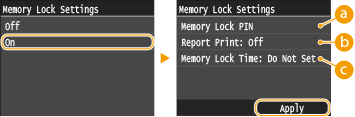
 <Memory Lock PIN>
<Memory Lock PIN>
 <Report Print>
<Report Print> <Memory Lock Time>
<Memory Lock Time>

 <Fax Settings>
<Fax Settings>

 <RX Function Settings>
<RX Function Settings>

 <Memory Lock Settings>
<Memory Lock Settings>

 <Off>
<Off>




 .
.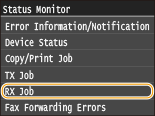
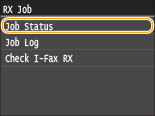
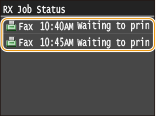
 To delete the checked document
To delete the checked document
