Specifying a Paper Size
29-Jun-2016
8203021000
Solution
* The printing procedure may differ depending on the application you are using.
NOTE
Changing the default values for printing preferences
- The specified settings apply only to data to be printed from the same application. Exiting the application resets the changed settings to the default settings. For details on the procedure for changing the default values for printing preferences, see the "User's Guide" from the Canon website(canon.com/oip-manual).
1. Select [Print] from the [File] menu in the application.
→ The [Print] dialog box is displayed.
2. Select this printer, and then click [Properties] or [Preferences].
3. Specify the settings for [Page Size] and [Output Size].
(1) Display the [Basic Settings] tab.
(2) Select the page size of the document created by an application.
(3) Select if the size of the paper to be printed is different from that of the data.
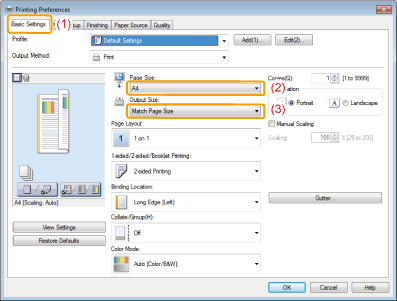
IMPORTANT
If the [Page Size] setting and [Output Size] setting are different
- The print is automatically reduced or enlarged to fit on the page.
4. Specify the other printing preferences as needed.
NOTE
For details on the settings
- See Help of the printer driver. For details on displaying Help, see the "User's Guide" from the Canon website(canon.com/oip-manual).
5. Confirm the settings, and then click [OK].
→ The [Print] dialog box reappears.
6. Click [OK].
→ The printer starts printing.