04-Aug-2016
8203044300
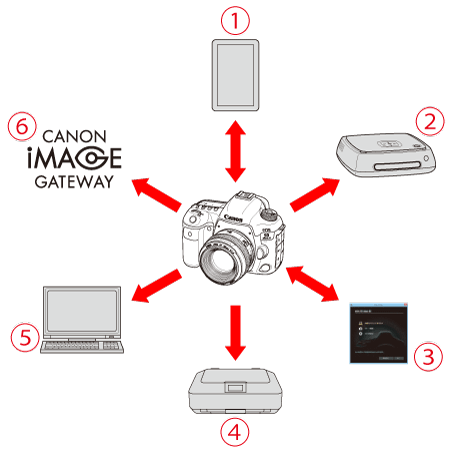
| Can do it | Contents | |
 | Communicate with a smartphone | •Connect the camera to a smartphone or tablet wirelessly and use the dedicated application "Camera Connect" to operate the camera remotely or view images stored in the camera. •In this manual and on the camera’s LCD monitor, "smartphone" refers to smartphones and tablets. •NFC*-enabled smartphones can be connected by touching them to the camera. * Near Field Communication |
 | Save images to Canon Connect Station | •Hold the camera close to Connect Station (sold separately) to connect to and save images to it. |
 | Operate remotely using EOS Utility | •Connect the camera to a computer wirelessly and operate the camera remotely using EOS Utility (EOS software). |
 | Print images using a Wi-Fi printer | •Wirelessly connect the camera to a printer supporting PictBridge (Wireless LAN) to print images. |
 | Transfer images to an FTP server | •Wirelessly connect the camera to an FTP server to transfer captured images. |
 | Send images to a Web service | •Share images with your family and friends or share images using various Web services via CANON iMAGE GATEWAY, an online photo service for Canon users (free registration required). |
 Smartphone Smartphone |  EOS Utility EOS Utility |  Printer Printer | Connect Station | |
| Set up | Register the camera's nickname (first time only) | |||
 |  |  |  | |
| Install Camera Connect on a smartphone | Install EOS Utility on a computer | Set up a compatible printer | Set up Connect Station | |
| Connect |  |  |  |  |
| Register connection destinations to the camera | Connect via NFC | |||
 |  |  |  | |
| Use | Make images viewable and shoot remotely | Operate the camera remotely | Print images | Save images |
 Smartphone Smartphone |  EOS Utility EOS Utility |  Printer Printer |  FTP Server FTP Server |  Web service Web service | |
| Set up | Register a nickname (first time only) | ||||
 |  |  |  |  | |
| Install Camera Connect on a smartphone | Install EOS Utility on a computer |  | Set up a computer as an FTP server | ・Register with CANON iMAGE GATEWAY | |
 |  |  |  | ・Register Web services on the camera | |
| Connect each device to a Wi-Fi access point* | |||||
| Connect |  |  |  |  |  |
| Connect the camera to a Wi-Fi access point | |||||
 |  |  |  |  | |
| Connect the camera to each device |  |  | |||
 |  |  |  |  | |
| Use | Make images viewable and shoot remotely | Operate the camera remotely | Print images | View images | Save and share images |
| *These instructions should be followed only after each device, such as a smartphone, is connected to a Wi-Fi access point. | |||||