Solution
The camcorder can shoot using looks - settings that affect the image - related characteristics of the picture.
The camcorder has several pre-installed looks available and you can even create your own user-defined look based on one of the pre-installed looks. This function is available when the shooting mode is set to [M], [Av], [Tv] or [P].
Selecting a Pre-installed Look
1. Touch [

].
2. Touch [

: Looks ](in [

] mode) or [

: Looks ](in [

] mode).
3. Select the desired option.
REFERENCE
- The selected icon will appear on the left side of the screen.
- For settings other than [
 : Canon Log ], you can adjust the settings with the procedure below before touching [
: Canon Log ], you can adjust the settings with the procedure below before touching [  ].
].
- Touching [WFM] will display the waveform monitor.
4. Touch [

].
| For Clips |  : Standard : Standard | Standard profile for general video shooting situations. |
 : Cinema EOS Std : Cinema EOS Std | Reproduces the look of an EOS digital cinema camera when [Color Matrix] is set to [Video]. |
 : Neutral : Neutral | Reproduces the look of an EOS digital cinema camera when [Color Matrix] is set to [Neutral]. |
 : Production Camera : Production Camera | Reproduces the look of an EOS digital cinema camera when [Color Matrix] is set to [Production Camera]. Uses the same gamma curve as that of [  : Wide DR ]. : Wide DR ]. |
 : Color Matrix Off : Color Matrix Off | Reproduces the look of an EOS digital cinema camera when [Color Matrix] is set to [Off]. |
 : Canon Log : Canon Log | Creates a picture with wide dynamic range that is suitable for processing in postproduction. |
 : EOS Std. : EOS Std. | Approximates the look of an EOS digital SLR camera when the picture style is set to [Standard]  . . |
 : Wide DR : Wide DR | Applies a gamma curve with a wide latitude and colors appropriate for the gamma curve. |
 : Highlight Priority : Highlight Priority | Creates a picture with a natural gradation in tones and reduces overexposure in bright areas by not compressing highlights. When playing back a clip recorded with this setting, we recommend increasing the monitor’s overall brightness. |
 : User Setting 1, : User Setting 1,  : User Setting 2 : User Setting 2 | Allows you to create a customized look. Start with one of the pre-installed looks and adjust the settings as necessary. |
| For Photos |  : Standard : Standard | Standard profile for general photo shooting situations. |
 : Portrait : Portrait | Appropriate for taking photos of people, as this look brings out a sense of vitality in skin tones. |
 : Landscape : Landscape | Makes colors in the landscape appear more vivid. |
 : Neutral : Neutral | The details of the subject are emphasized, which helps create an image that is suitable for editing later. |
 : Faithful : Faithful | Faithfully reproduces the colors of the subject. |
 : Monochrome : Monochrome | Allows you to take a black & white photo. |
 : Sepia : Sepia | Allows you to take a sepia-toned photo. |
 : Clear : Clear | The contrast in the image is emphasized, making the subject clearer and stand out more. |
 : Autumn Hues : Autumn Hues | Brings out the beauty of colors found in, for example, autumn foliage. |
 : User Setting 1 , : User Setting 1 ,  : User Setting 2 : User Setting 2 | Allows you to create a customized look. Start with one of the pre-installed looks and adjust the settings as necessary. |
Adjusting the Settings of a Pre-installed Look
1. Touch [

].
2. Adjust the desired setting by touching [-] or [+].
| Sharpness | 0 (low sharpness) to 7 (high sharpness) |
| Contrast*1 | -4 (low contrast) to +4 (high contrast) |
| Color Depth*2 | -4 (shallower colors) to +4 (richer colors) |
*1 : Not available for [

: Production Camera ], [

: Wide DR ] or [

: Highlight Priority ].
*2 : Not available for [

: Neutral ], [

: Monochrome ] and [

: Sepia ].
Creating a User-defined Look
You can create your user-defined looks based on one of the pre-installed looks. The camcorder can store two user-defined looks for clips and two for photos.
1. Touch [

].
2. Touch [

: Looks ](in [

] mode) or [

: Looks ](in [

] mode).
4. Touch [

] and then touch [Standard].
5. Select the look that will be the basis of the user-defined look.
8. Adjust the settings as described in the previous section.
- The settings for [
 : Canon Log ] cannot be adjusted.
: Canon Log ] cannot be adjusted.
9. Touch [

].
 ].
].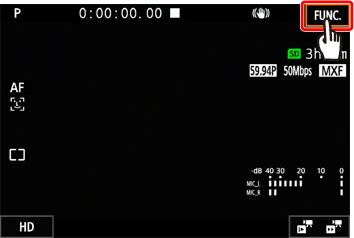
 : Looks ](in [
: Looks ](in [  ] mode) or [
] mode) or [  : Looks ](in [
: Looks ](in [  ] mode).
] mode).

 : Canon Log ], you can adjust the settings with the procedure below before touching [
: Canon Log ], you can adjust the settings with the procedure below before touching [  ].
]. ].
]. : Standard
: Standard : Cinema EOS Std
: Cinema EOS Std : Neutral
: Neutral : Production Camera
: Production Camera : Wide DR ].
: Wide DR ]. : Color Matrix Off
: Color Matrix Off : Canon Log
: Canon Log : EOS Std.
: EOS Std. .
. : Wide DR
: Wide DR : Highlight Priority
: Highlight Priority : User Setting 1,
: User Setting 1,  : User Setting 2
: User Setting 2 : Standard
: Standard : Portrait
: Portrait : Landscape
: Landscape : Neutral
: Neutral : Faithful
: Faithful : Monochrome
: Monochrome : Sepia
: Sepia : Clear
: Clear : Autumn Hues
: Autumn Hues : User Setting 1 ,
: User Setting 1 ,  : User Setting 2
: User Setting 2 ].
].
 : Production Camera ], [
: Production Camera ], [  : Wide DR ] or [
: Wide DR ] or [  : Highlight Priority ].
: Highlight Priority ]. : Neutral ], [
: Neutral ], [  : Monochrome ] and [
: Monochrome ] and [  : Sepia ].
: Sepia ]. : Highlight Priority ] look, you can set [
: Highlight Priority ] look, you can set [  : System Setup] -> [
: System Setup] -> [  : View Assistance ] to [
: View Assistance ] to [  : On ] to display a more accurate looking image on the screen.
: On ] to display a more accurate looking image on the screen. : Highlight Priority ] look, taking photos during mode is not available.
: Highlight Priority ] look, taking photos during mode is not available. ].
].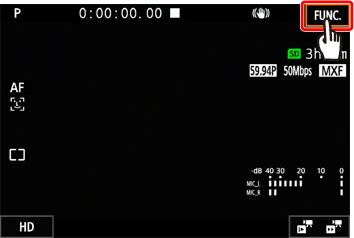
 : Looks ](in [
: Looks ](in [  ] mode) or [
] mode) or [  : Looks ](in [
: Looks ](in [  ] mode).
] mode).

 : User Setting 1 ] or [
: User Setting 1 ] or [  : User Setting 2 ] for clips and [
: User Setting 2 ] for clips and [  : User Setting 1 ] or [
: User Setting 1 ] or [  : User Setting 2 ] for photos.
: User Setting 2 ] for photos. ] and then touch [Standard].
] and then touch [Standard].




 : Canon Log ] cannot be adjusted.
: Canon Log ] cannot be adjusted. ].
].