12-Dec-2016
8203346100
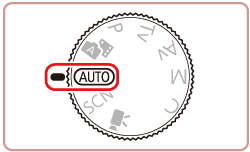

 ].
].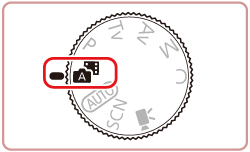
 ] mode, or operating the camera in other ways.
] mode, or operating the camera in other ways. 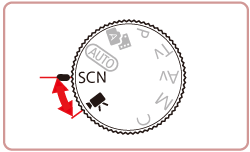
 ) mode is shown here for the purposes of illustration.
) mode is shown here for the purposes of illustration. 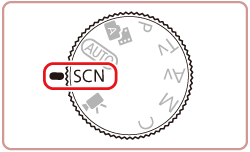
 ], and then touch [
], and then touch [  ][
][  ] or drag up or down on the screen to choose a shooting mode.
] or drag up or down on the screen to choose a shooting mode.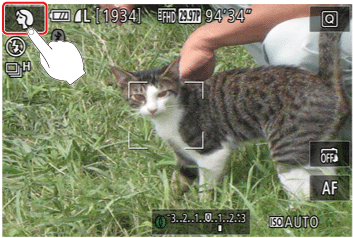

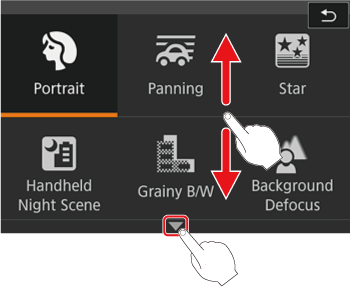
 ] will be displayed.
] will be displayed.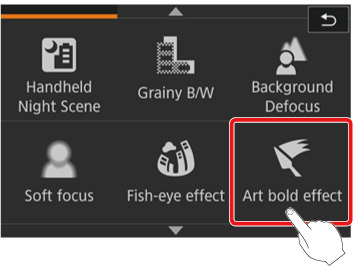
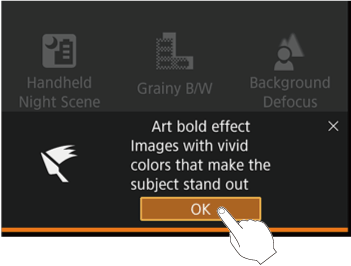

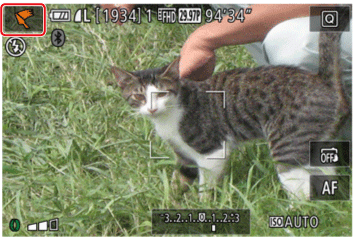
| Mode dial | Scene | Shooting mode | Effect | |
| SCN | Shooting in Various Conditions | Shoot portraits | Portrait | Take shots of people with a softening effect. |
| Shoot evening scenes without using a tripod | Handheld NightScene | •Beautiful shots of evening scenes or portraits with evening scenery in the background, without the need to hold the camera very still (as with a tripod). •A single image is created by combining consecutive shots, reducing camera shake and image noise. | ||
| Shoot fireworks | Fireworks | Vivid shots of fireworks. | ||
| Shooting Starry Skies | Star | You can shoot people against starry skies [Star Portrait] ( ), night scenes under starry skies [Star Nightscape] ( ), night scenes under starry skies [Star Nightscape] ( ), star trails [Star Trails] ( ), star trails [Star Trails] ( ), or shoot movies of star movement [Star Time-Lapse Movie] ( ), or shoot movies of star movement [Star Time-Lapse Movie] ( ). ). | ||
| Applying Special Effects | Conveying a Sense of Speed by Blurring the Background | Panning | By panning, you can blur the background to convey a sense of speed. The camera will detect and correct subject blurring, so the subject will remain relatively clear and sharp. | |
| Applying Special Effects Shooting High-Contrast Scenes | High Dynamic Range(HDR) | Three consecutive images are captured at different brightness levels each time you shoot, and the camera combines image areas with optimal brightness to create a single image. This mode can reduce the washed-out highlights and loss of detail in shadows that tend to occur in high contrast shots. | ||
| Shooting with a Fish-Eye Lens Effect | Fish-eye Effect | Shoot with the distorting effect of a fish-eye lens. | ||
| Shots Resembling Watercolors | Water Painting Effect | Make subjects look more substantial, like subjects in oil paintings. | ||
| Shots Resembling Miniature Models | Miniature Effect | Soften colors, for photos resembling watercolor paintings. | ||
| Shots Resembling Miniature Models | Miniature Effect | Creates the effect of a miniature model, by blurring image areas above and below your selected area. | ||
| Shooting with a Toy Camera Effect | Toy Camera Effect | This effect makes images resemble shots from a toy camera by vignetting (darker, blurred image corners) and changing the overall color. | ||
| Making Subjects Stand Out | Background Defocus | You can shoot subjects so that they stand out from the background. Two consecutive images are captured with settings optimized for background defocus. The background is defocused through lens effects and subjectand scene-based image processing. | ||
| Shooting with a Soft Focus Effect | Soft Focus | This function allows you to shoot images as if a soft focus filter were attached to the camera. You can adjust the effect level as desired. | ||
| Shooting in Monochrome | Grainy B/W | Take monochrome pictures with a gritty, rough feeling. | ||
 | Shooting Various Movies | Standard movie shooting | Standard | You can shoot movies with smoother motion, or lock or change the image brightness. |
| Recording Movies in Short Clip Mode | Short Clip | Apply playback effects to brief clips of a few seconds, such as fast motion, slow motion, or replay. Clips recorded in this mode may be included in Story Highlights albums. | ||
| Recording Movies at Specific Shutter Speeds and Aperture Values | Manual | Set your preferred shutter speed, aperture value, and ISO speed. | ||
| Recording Time-Lapse Movies | Time-Lapse Movie | Time-lapse movies combine images that are shot automatically at a specified interval. Any gradual changes of the subject (such as changes in a landscape) are played back in fast motion. You can adjust the shooting interval and number of shots. | ||
| Shooting iFrame Movies | iFrame Movies | Record movies that can be edited with iFrame-compatible software or devices. | ||
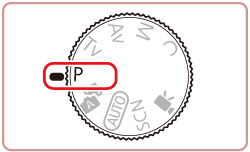
 ] and [MENU] settings may be automatically adjusted for movie recording.
] and [MENU] settings may be automatically adjusted for movie recording. 