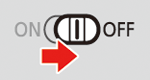Solution
You can record audio using the built-in stereo microphone, commercially available external microphone (INPUT 1/INPUT 2 terminals*, MIC terminal) or line input (INPUT 1/INPUT 2 terminals*). Using the INPUT 1/INPUT 2 terminals, you can select the audio input independently for channel 1 (CH1) and channel 2 (CH2).
* Only available when the handle unit is attached to the camcorder.
- When you are recording AVCHD movies and the recording mode is set to 28 Mbps LPCM or 24 Mbps LPCM, you can enjoy 2-channel, 16-bit linear PCM audio recording with a sampling frequency of 48 kHz. LPCM audio playback is also available for scenes recorded with those recording modes.

: Input selection switches for INPUT 1 and INPUT 2

: INPUT terminal ON/OFF switch

: Audio level switches for CH1 and CH2

: Audio level dials for CH1 and CH2

: Built-in stereo microphone

: INPUT 1 and INPUT 2 terminals (collectively referred to as "INPUT terminals")

: MIC terminal
Audio Settings and Recorded Audio Channels
The available audio recording options depend on whether the handle unit is attached to the camcorder, the position of the INPUT terminal ON/OFF switch, and whether an audio source is connected to the MIC terminal.
| Handle unit | INPUT terminal ON/OFF switch position | Audio source connected to the MIC terminal | [CH2 Input] *1 | Recorded audio channels / audio sources |
| CH1 | CH2 |
| Attached | ON | - | [  INPUT 2 ] INPUT 2 ] | INPUT 1 terminal | INPUT 2 terminal |
[  INPUT 1 ] INPUT 1 ] | INPUT 1 terminal |
| Yes | [  Built-in Mic/MIC ] Built-in Mic/MIC ] | MIC terminal *2 |
| NO | Built-in microphone *2 |
| Attached | OFF | Yes | - | MIC terminal (L) | MIC terminal (R) |
| Not attached | - |
| Attached | OFF | NO | Built-in microphone (L) | Built-in microphone (R) |
| Not attached | - |
*1 [FUNC.] -> [MENU] ->

-> [CH2 Input] setting.
*2 Monaural audio.
Using Line Input or an External Microphone Connected to an INPUT Terminal
1. Set the INPUT terminal ON/OFF switch to ON.
2. Set the input selection switches for INPUT 1/INPUT 2 to LINE or MIC.
NOTE
- To supply a microphone with phantom power, set the switch to MIC+48V instead. Make sure to connect the microphone first, before turning the phantom power on. Keep the microphone connected when turning off the phantom power.
Recording Audio to Channel 2 (CH2)
You can select the audio source that will be recorded to channel 2.
1. Touch [

].
2. Touch [

].
3. Scroll up or down (

) and touch [CH2 Input] (

).
Audio Recording Level (INPUT Terminals)
You can set the audio recording level for audio input to automatic or manual independently for each channel. Furthermore, when you adjust the audio recording level manually, you can set the level (from –

to 18 dB) independently for each channel, as well.
1. Set the audio level switch of the desired channel to A (automatic) or M (manual).
REFERENCE
- If you set the switch to A, the audio level will be adjusted automatically and you do not need to perform the rest of the procedure. If you set the switch to M, continue the procedure to set the audio recording level.
2. Turn the corresponding audio level dial.
REFERENCE
- For reference, MIN corresponds to –
 , the larger mark in the middle of the scale corresponds to 0 dB, and MAX corresponds to +18 dB.
, the larger mark in the middle of the scale corresponds to 0 dB, and MAX corresponds to +18 dB.
- As a guideline, adjust the audio recording level so that the audio level meter will go to the right of the –18 dB mark (one mark right of the –20 dB mark) only occasionally.
NOTE
- When the audio level meter reaches the red point (0 dB), the sound may be distorted.
- If the audio level meter display is normal but the sound is distorted, activate the microphone's attenuator.
- We recommend using headphones to check the sound level while adjusting the audio recording level or when the microphone attenuator is activated.
- When using automatic adjustment, if both INPUT 1 and INPUT 2 are set to the same audio input (external microphone or external line input), you can use the [FUNC.] -> [MENU] ->
 -> [INPUT 1/2 ALC Link] setting to link the audio level adjustment of both channels.
-> [INPUT 1/2 ALC Link] setting to link the audio level adjustment of both channels.
- If at least one of the channels is set to manual adjustment, you can activate the audio peak limiter with the [FUNC.] -> [MENU] ->
 -> [INPUT 1/2 Limiter] setting. When activated,
-> [INPUT 1/2 Limiter] setting. When activated,  appears on the screen and the audio peak limiter will limit the amplitude of audio input signals so that they do not exceed -6 dBFS.
appears on the screen and the audio peak limiter will limit the amplitude of audio input signals so that they do not exceed -6 dBFS.
Adjusting the Microphone's Sensitivity (INPUT terminals)
You can adjust the sensitivity of a microphone connected to the INPUT 1 or INPUT 2 terminal.
IMPORTANT
- Set the input selection switch of the desired INPUT terminal to MIC or MIC+48V.
1. Touch [

].
2. Touch [

].
3. Scroll up or down (

) and touch [INPUT 1 Mic Trimming] or [INPUT 2 Mic Trimming] (

).
4. Touch the desired level.
NOTE
- The available sensitivity levels are +12 dB, +6 dB, 0 dB, -6 dB and -12 dB.
5. Touch [

].
Activating the Microphone's Attenuator (INPUT terminals)
You can activate the microphone attenuator (20 dB) for microphones connected to the INPUT 1 and INPUT 2 terminals to prevent audio from being distorted if the audio level is too high.
IMPORTANT
- Set the input selection switch of the desired INPUT terminal to MIC or MIC+48V.
1. Touch [

].
2. Touch [

].
3. Scroll up or down (

) and touch [INPUT 1 Mic Att.] or [INPUT 2 Mic Att.] (

).
4. Touch [

: On ].
5. Touch [

].
Using the Built-in Microphone or an External Microphone Connected to the MIC Terminal
Follow the step below to use the built-in microphone or an external microphone connected to the MIC terminal. Use commercially available condenser microphones with their own power supply and a φ 3.5 mm mini-stereo plug.
1. Set the INPUT terminal ON/OFF switch to OFF.
REFERENCE
- If you connect a microphone to the MIC terminal while the INPUT terminal ON/OFF switch is set to OFF, the camcorder will switch automatically from the built-in microphone to the external microphone.
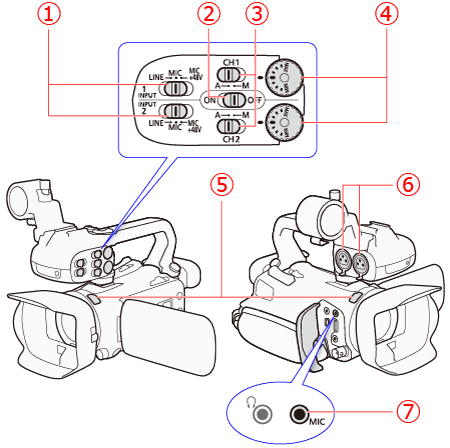
 : Input selection switches for INPUT 1 and INPUT 2
: Input selection switches for INPUT 1 and INPUT 2 : INPUT terminal ON/OFF switch
: INPUT terminal ON/OFF switch : Audio level switches for CH1 and CH2
: Audio level switches for CH1 and CH2 : Audio level dials for CH1 and CH2
: Audio level dials for CH1 and CH2 : Built-in stereo microphone
: Built-in stereo microphone : INPUT 1 and INPUT 2 terminals (collectively referred to as "INPUT terminals")
: INPUT 1 and INPUT 2 terminals (collectively referred to as "INPUT terminals") : MIC terminal
: MIC terminal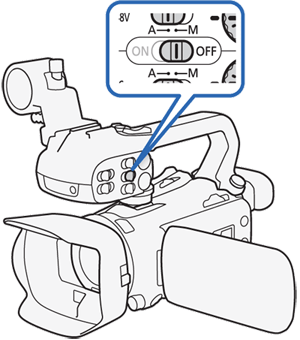
 INPUT 2 ]
INPUT 2 ] INPUT 1 ]
INPUT 1 ] Built-in Mic/MIC ]
Built-in Mic/MIC ] -> [CH2 Input] setting.
-> [CH2 Input] setting.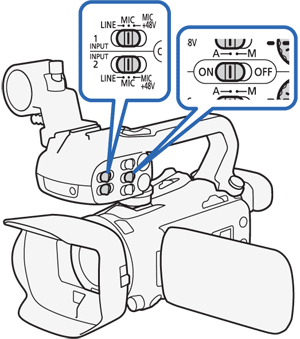

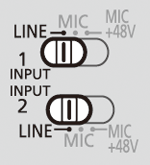
 ].
].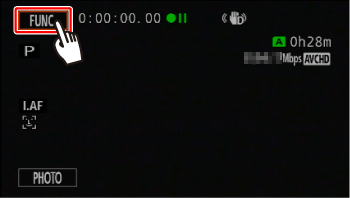
 ].
].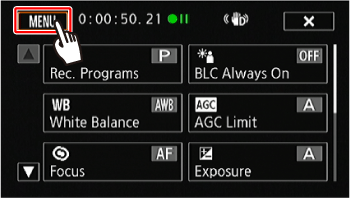
 ) and touch [CH2 Input] (
) and touch [CH2 Input] ( ).
).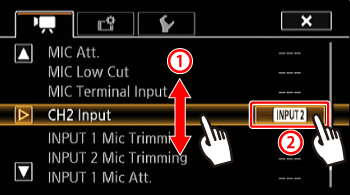
 Default value).
Default value). INPUT 1 ] : The audio signal input through the INPUT 1 terminal will be recorded to channel 1 and channel 2. You can use this setting when recording audio for backup purposes.
INPUT 1 ] : The audio signal input through the INPUT 1 terminal will be recorded to channel 1 and channel 2. You can use this setting when recording audio for backup purposes. INPUT 2 ]
INPUT 2 ]  : The audio signal input through the INPUT 2 terminal will be recorded to channel 2 while the audio signal input through the INPUT 1 terminal will be recorded to channel 1.
: The audio signal input through the INPUT 2 terminal will be recorded to channel 2 while the audio signal input through the INPUT 1 terminal will be recorded to channel 1. Built-in Mic/MIC ] : The audio captured by the built-in microphone or audio signal input through the MIC terminal will be recorded to channel 2 while the audio signal input through the INPUT 1 terminal will be recorded to channel 1. You can use this setting when recording audio for backup purposes.
Built-in Mic/MIC ] : The audio captured by the built-in microphone or audio signal input through the MIC terminal will be recorded to channel 2 while the audio signal input through the INPUT 1 terminal will be recorded to channel 1. You can use this setting when recording audio for backup purposes. ].
]. : INPUT 1 ], the audio recording level for channel 2 will be determined by the audio level switch and dial for INPUT 2.
: INPUT 1 ], the audio recording level for channel 2 will be determined by the audio level switch and dial for INPUT 2. : Built-in Mic/MIC ], the camcorder will record monaural sound. In such case, [FUNC.] -> [
: Built-in Mic/MIC ], the camcorder will record monaural sound. In such case, [FUNC.] -> [  Audio Scene ] will be set to [
Audio Scene ] will be set to [  Standard ].
Standard ]. to 18 dB) independently for each channel, as well.
to 18 dB) independently for each channel, as well.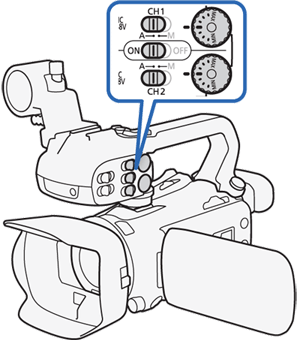
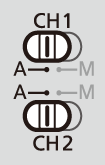

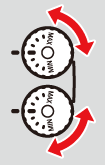
 , the larger mark in the middle of the scale corresponds to 0 dB, and MAX corresponds to +18 dB.
, the larger mark in the middle of the scale corresponds to 0 dB, and MAX corresponds to +18 dB. -> [INPUT 1/2 ALC Link] setting to link the audio level adjustment of both channels.
-> [INPUT 1/2 ALC Link] setting to link the audio level adjustment of both channels. -> [INPUT 1/2 Limiter] setting. When activated,
-> [INPUT 1/2 Limiter] setting. When activated,  appears on the screen and the audio peak limiter will limit the amplitude of audio input signals so that they do not exceed -6 dBFS.
appears on the screen and the audio peak limiter will limit the amplitude of audio input signals so that they do not exceed -6 dBFS. ].
].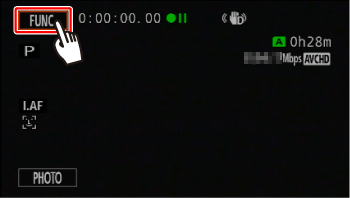
 ].
].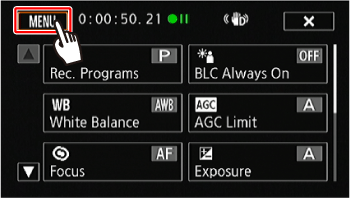
 ) and touch [INPUT 1 Mic Trimming] or [INPUT 2 Mic Trimming] (
) and touch [INPUT 1 Mic Trimming] or [INPUT 2 Mic Trimming] ( ).
).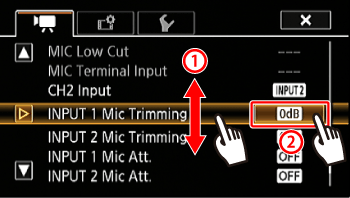
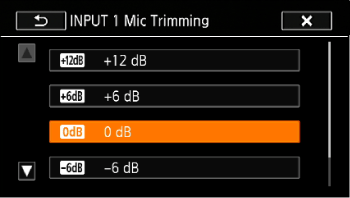
 ].
]. ].
].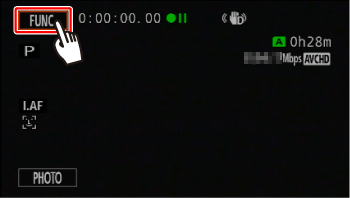
 ].
].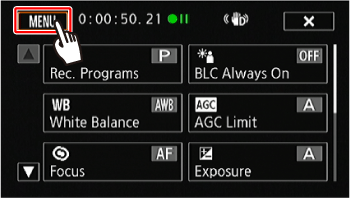
 ) and touch [INPUT 1 Mic Att.] or [INPUT 2 Mic Att.] (
) and touch [INPUT 1 Mic Att.] or [INPUT 2 Mic Att.] ( ).
).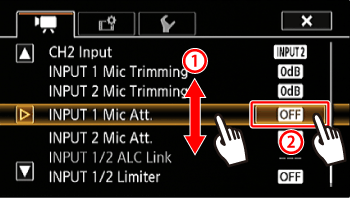
 : On ].
: On ].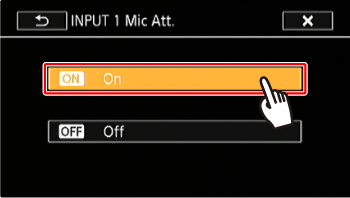
 ].
].