13-Sep-2017
8203710200
| IS mode | Shooting method |
 : Dynamic IS : Dynamic IS | Dynamic IS compensates for a higher degree of camcorder shake, such as when shooting while walking, and is more effective as the zoom approaches full wide angle. |
 : Standard IS : Standard IS | Standard IS compensates for a lower degree of camcorder shake, for example, for handheld shots while you remain stationary, and is suitable for shooting natural-looking scenes. |
 : Powered IS : Powered IS | Powered IS is most effective when you are stationary and zooming in on far subjects using high zoom ratios (the more you approach the telephoto end). This mode is not suitable for tilting and panning shots. |
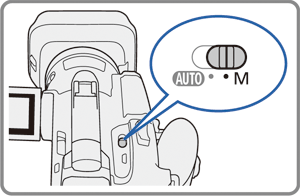
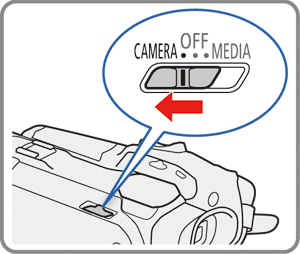

 Camera Setup ] -> [Image Stabilizer].
Camera Setup ] -> [Image Stabilizer].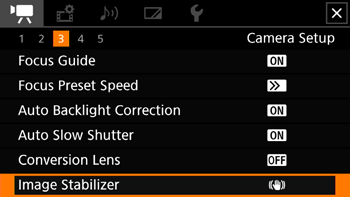
 : Standard IS ] or [
: Standard IS ] or [  : Dynamic IS ].
: Dynamic IS ].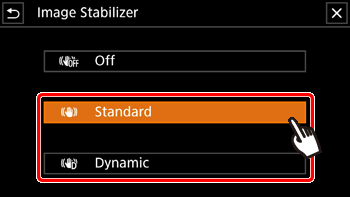
 Off ] instead to turn off the image stabilization, for example, when the camcorder is mounted on a tripod.
Off ] instead to turn off the image stabilization, for example, when the camcorder is mounted on a tripod. .
.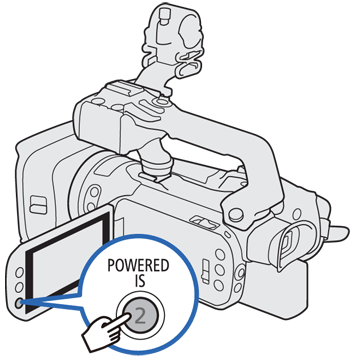
 ] appears in yellow while Powered IS is activated.
] appears in yellow while Powered IS is activated.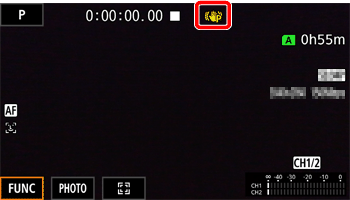
 Dynamic ].
Dynamic ]. Off].
Off]. Camera Setup ] -> [Powered IS Button] setting.
Camera Setup ] -> [Powered IS Button] setting.