Solution
Clean this machine periodically. If dust accumulates, the machine may not operate properly. When cleaning, be sure to observe the following.
WARNING
- Before cleaning, turn OFF the power and unplug the power plug from the AC power outlet. Failure to do so may result in a fire or electrical shock.
- Unplug the power plug periodically and clean with a dry cloth to remove dust and grime. Accumulated dust may absorb humidity in the air and may result in a fire if it comes into contact with electricity.
- Use a damp, well wrung-out cloth to clean the machine. Dampen cleaning cloths with water only. Do not use alcohol, benzenes, paint thinners, or other flammable substances. Do not use tissue paper or paper towels. If these substances come into contact with electrical parts inside the machine, they may generate static electricity or result in a fire or electrical shock.
- Check the power cord and plug periodically for damage. Check the machine for rust, dents, scratches, cracks, or excessive heat generation. Use of poorly-maintained equipment may result in a fire or electrical shock.
CAUTION
- The inside of the machine has high-temperature and high-voltage components. Touching these components may result in burns. Do not touch any part of the machine that is not indicated in the manual.
- When loading paper or removing jammed paper, be careful not to cut your hands with the edges of the paper.
Regularly wipe the exterior of the machine, especially around the ventilation slots, to keep the machine in good condition.
1. Turn OFF the machine, and unplug the power cord from the AC power outlet.
- When you turn OFF the machine, data that is waiting to be printed is deleted. Fax documents that were received by using the Memory Reception function, faxes that are waiting to be sent, and reports that are automatically printed after sending and receiving faxes are not deleted.
2. Clean the exterior of the machine and the ventilation slots.
- Use a soft, well-wrung-out cloth dampened with water or a mild detergent diluted with water.
- To locate the ventilation slots, see the "User's Guide" from the Canon website (canon.com/oip-manual).
3. Wait for the exterior of machine to dry completely.
4. Reconnect the power cord and turn ON the machine.
Regularly wipe off the dust from the platen glass and the underside of the feeder to prevent smudges to be printed on originals or printouts.
1. Turn OFF the machine, and unplug the power cord from the AC power outlet.
- Turning the printer OFF erases any queued print data. Data such as documents received and held in memory, documents waiting to be sent, and reports that are automatically printed after sending or receiving faxes are not deleted.
3. Clean the platen glass and the underside of the feeder.
- Clean the areas with a cloth dampened with water. Then, wipe the area with a soft, dry cloth.
4. Wait for the cleaned area to dry completely.
5. Gently close the feeder.
6. Reconnect the power cord and turn ON the machine.
Graphite powder or dust on the rollers inside the feeder or on the document feed scanning area may cause smudges to appear on printouts. If this occurs or if a paper jam occurs frequently, clean the feeder. If the problem persists after cleaning the feeder, perform automatic feeder cleaning.

Cleaning the Feeder
1. Turn off the machine and unplug it from the power outlet.
- Turning the printer OFF erases any queued print data. Data such as documents received and held in memory, documents waiting to be sent, and reports that are automatically printed after sending or receiving faxes are not deleted.
2. Open the original supply tray.
3. Open the feeder cover.
4. Wipe the rollers in the feeder.
- Wipe the rollers with a cloth that has been moistened with water and wrung out. Then wipe with a dry cloth.
IMPORTANT
- If the rollers and surrounding areas are very dirty, clean them out. To do this, wet a cloth with water and wring it out well, then wipe the dirty areas. Afterwards, wipe the areas with a soft and dry cloth.
5. Close the feeder cover and original supply tray.
7. Wipe the document feed scanning area.
- Wipe with a cloth that has been moistened with water and wrung out, and then wipe with a dry cloth.
8. Wait for the cleaned area to dry completely.
9. Gently close the feeder.
10. Plug the machine back into the power outlet and switch it on.

Automatic Feeder Cleaning
Automatic feeder cleaning uses paper loaded in the feeder. Set 10 sheets of plain A4 or US Letter size paper in the feeder before starting automatic cleaning.
 Placing Documents
Placing Documents
1. Select <Menu> in the Home screen.
2. Select <Adjustment/Maintenance>

<Maintenance>.
3. Select <Clean Feeder>.
4. Select <Start>.

Cleaning starts. When a message appears notifying that cleaning is complete, press

to return to the Home screen.
NOTE
- Cleaning consumes the toner cartridge. Make sure that there is sufficient toner cartridge remaining beforehand. For details, see the "User's Guide" from the Canon website (canon.com/oip-manual).
1. Select <Menu> in the Home screen.
2. Select <Adjustment/Maintenance>

<Maintenance>.
3. Select <Clean Fixing Assembly>.
4. Check that the size and type of paper displayed on the screen is loaded in the machine, and select <OK>
5. Select <Start>.

Cleaning starts. When a message appears notifying that cleaning is complete, press

to return to the Home screen.
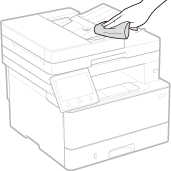


 Cleaning the Feeder
Cleaning the Feeder


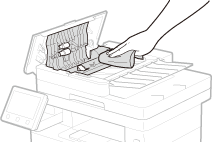


 Automatic Feeder Cleaning
Automatic Feeder Cleaning Placing Documents
Placing Documents
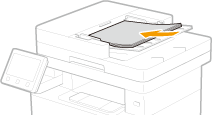
 <Maintenance>.
<Maintenance>. Cleaning starts. When a message appears notifying that cleaning is complete, press
Cleaning starts. When a message appears notifying that cleaning is complete, press  to return to the Home screen.
to return to the Home screen. Loading Paper in the Paper Drawer
Loading Paper in the Paper Drawer

 Loading Paper in the Multi-Purpose Tray
Loading Paper in the Multi-Purpose Tray
 <Maintenance>.
<Maintenance>. Cleaning starts. When a message appears notifying that cleaning is complete, press
Cleaning starts. When a message appears notifying that cleaning is complete, press  to return to the Home screen.
to return to the Home screen.