Maintenance and Inspections
Solution
Clean this machine periodically. If dust accumulates, the machine may not operate properly. When cleaning, be sure to observe the following.
 WARNING
WARNING- Before cleaning, turn OFF the power and unplug the power plug from the AC power outlet. Failure to do so may result in a fire or electrical shock.
- Unplug the power plug periodically and clean with a dry cloth to remove dust and grime. Accumulated dust may absorb humidity in the air and may result in a fire if it comes into contact with electricity.
- Use a damp, well wrung-out cloth to clean the machine. Dampen cleaning cloths with water only. Do not use alcohol, benzenes, paint thinners, or other flammable substances. Do not use tissue paper or paper towels. If these substances come into contact with electrical parts inside the machine, they may generate static electricity or result in a fire or electrical shock.
- Check the power cord and plug periodically for damage. Check the machine for rust, dents, scratches, cracks, or excessive heat generation. Use of poorly-maintained equipment may result in a fire or electrical shock.
 CAUTION
CAUTION- The inside of the machine has high-temperature and high-voltage components. Touching these components may result in burns. Do not touch any part of the machine that is not indicated in the manual.
- When loading paper or removing jammed paper, be careful not to cut your hands with the edges of the paper.
Regularly wipe the exterior of the machine, especially around the ventilation slots, to keep the machine in good condition.
1. Turn OFF the machine, and unplug the power cord from the AC power outlet.
- When you turn OFF the machine, data that is waiting to be printed is deleted.
2. Clean the exterior of the machine and the ventilation slots.
- Use a soft, well-wrung-out cloth dampened with water or a mild detergent diluted with water.
- To locate the ventilation slots, see the "User's Guide" from the Canon website (canon.com/oip-manual).
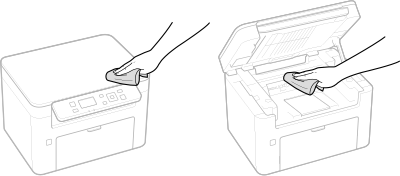
3. Wait for the exterior of machine to dry completely.
4. Reconnect the power cord and turn ON the machine.
Regularly wipe off the dust from the platen glass and the underside of the platen glass cover to prevent smudges to be printed on originals or printouts.
1. Turn OFF the machine, and unplug the power cord from the AC power outlet.
- Turning the printer OFF erases any queued print data.
2. Open the platen glass cover.
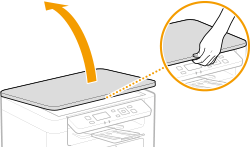
3. Clean the platen glass and the underside of the platen glass cover.
- Clean the areas with a cloth dampened with water. Then, wipe the area with a soft, dry cloth.
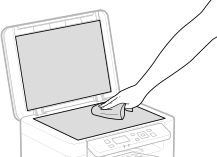
4. Wait for the cleaned area to dry completely.
5. Gently close the platen glass cover.
6. Reconnect the power cord and turn ON the machine.
Dirt may adhere to the fixing assembly inside the machine and cause black streaks to appear on printouts. To clean the fixing assembly, perform the following procedure. Note that you cannot clean the fixing assembly when the machine has documents waiting to be printed. To clean the fixing assembly, you need plain A4 or Letter size paper. Set the paper in the drawer before performing the following procedure. Loading Paper in the Drawer
Loading Paper in the Drawer
 Loading Paper in the Drawer
Loading Paper in the Drawer
NOTE
- Cleaning consumes the toner cartridge and the drum cartridge. Make sure that there is sufficient amount remaining in the toner cartridge and the drum cartridge beforehand. For details, see the "User's Guide" from the Canon website (canon.com/oip-manual).
1. Select <Menu> in the Home screen.
2. Select <Adjustment/Maintenance>.
3. Select <Clean Fixing Assembly>.
4. Check that the size and type of paper displayed on the screen is loaded in the machine, and select <Start>.
 Cleaning starts.
Cleaning starts.







