Clearing Jams
Solution
If a paper jams, <Paper jammed.> is displayed on the screen. Press

 to display simple solutions. If it is difficult to understand the procedures on the display, see the following sections to clear jams.
to display simple solutions. If it is difficult to understand the procedures on the display, see the following sections to clear jams.


 to display simple solutions. If it is difficult to understand the procedures on the display, see the following sections to clear jams.
to display simple solutions. If it is difficult to understand the procedures on the display, see the following sections to clear jams.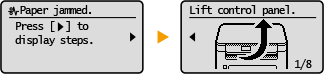
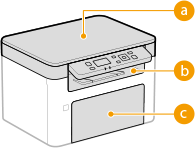
 Inside of the machine (Paper Jams inside the Machine)
Inside of the machine (Paper Jams inside the Machine) Output tray (Paper Jams inside the Machine)
Output tray (Paper Jams inside the Machine) Drawer (Paper Jams inside the Machine)
Drawer (Paper Jams inside the Machine)IMPORTANT
When removing the jammed paper, do not turn OFF the machine
- Turning OFF the machine deletes the data that is being printed.
If paper tears
- Remove all the paper fragments to prevent them from becoming jammed.
If paper jams repeatedly
- Tap the paper stack on a flat surface to even the edges of the paper before loading it into the machine.
- Check that the paper is appropriate for the machine.
 Paper Handling
Paper Handling
- Check that no jammed paper fragments remain in the machine.
- If you use paper with a coarse surface, set <Paper Type> to <Bond 1 (60-104 g/㎡)> or <Bond 2 (105-163 g/㎡)>.
 Specifying Paper Size and Type
Specifying Paper Size and Type
Do not forcibly remove the jammed paper from the machine
- Forcibly removing the paper may damage parts. If you are not able to remove the paper, contact your local authorized Canon dealer or the Canon help line.
Remove the jammed paper according to the procedure below. Do not forcibly remove jammed paper from the machine. If the jammed paper cannot be removed easily, proceed to the next step.
1. Lift the control panel, close the paper stopper, and then open the toner cover.
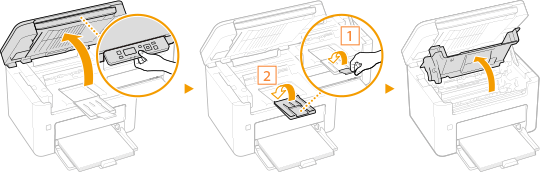
2. Remove the cartridges.
2-1. Remove the toner cartridge.
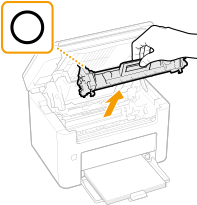
IMPORTANT
Do not shake or tilt the toner cartridge. Also, make sure to avoid applying shocks to the toner cartridge, such as by hitting it against something. Doing so may cause the toner left in the toner cartridge to leak. Remove the toner cartridge gently at the same angle as the slot.
2-2. Remove the drum cartridge.
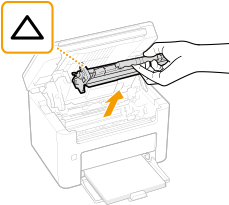
IMPORTANT
Do not shake or tilt the drum cartridge. Also, make sure to avoid applying shocks to the drum cartridge, such as by hitting it against something. Doing so may cause the toner left in the drum cartridge to leak. Remove the drum cartridge gently at the same angle as the slot.
3. Gently pull out the paper.
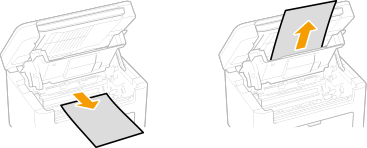
4. Check whether paper is jammed inside the machine.
4-1. Gently pull out the paper.
- Hold both edges of the paper, pull the leading edge of the paper down, and then pull it out.
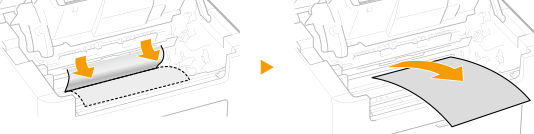
5. Check whether paper is jammed in the drawer.
5-1. Remove the paper cover.
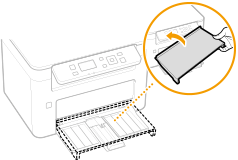
5-2. Remove any loaded paper.
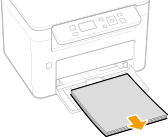
5-3. Gently pull out the jammed paper.

5-4. Load the paper.

5-5. Replace the paper cover.

6. Insert the cartridges.
6-1. Insert the drum cartridge.
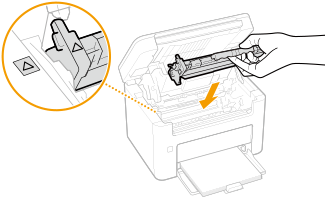
6-2. Insert the toner cartridge.
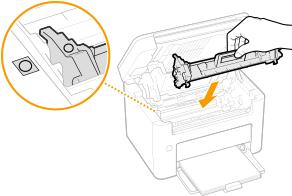
7. Close the toner cover.
 The paper jam message disappears, and the machine is ready to print.
The paper jam message disappears, and the machine is ready to print.







