10-May-2019
8204346100
 button.
button. 
 button.
button.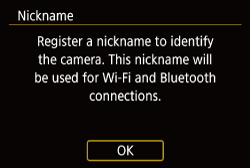
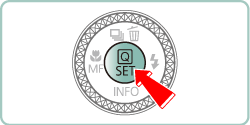
 button.
button.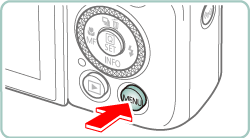
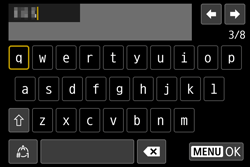
 /
/  buttons to choose [OK] and press the
buttons to choose [OK] and press the  button.
button.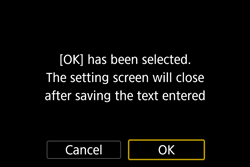
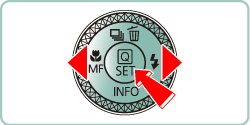
 /
/  buttons to switch to other screens.
buttons to switch to other screens.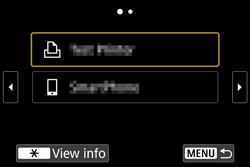
 /
/  buttons to choose [
buttons to choose [  ], and then press the
], and then press the  button.
button.
 button.
button.
 ) and password (
) and password (  ).
).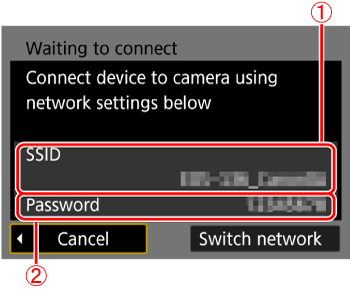
 /
/  buttons to choose the printer to use and press the
buttons to choose the printer to use and press the  button.
button.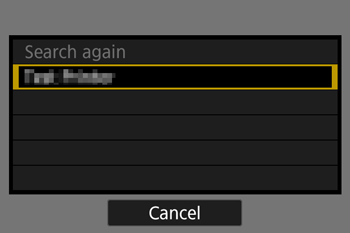
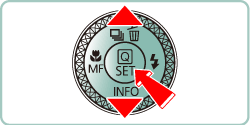
 /
/  buttons to choose an image and press the
buttons to choose an image and press the  button.
button.
 /
/  buttons to choose [Print image], and press the
buttons to choose [Print image], and press the  button.
button.
 /
/  buttons to choose [Print], and press the
buttons to choose [Print], and press the  button.
button.
 /
/  buttons to choose [ OK ], press the
buttons to choose [ OK ], press the  button.
button.
 | •Entering characters Press the  / /  / /  / /  buttons to choose the key of your desired character, and then press the buttons to choose the key of your desired character, and then press the  button. button. |
 | •Moving the cursor Choose [  ] or [ ] or [  ] and press the ] and press the  button. button.You can also move the cursor by turning the  ring. ring. |
 | •Switching input modes Choose [  ], press the ], press the  button to switch to capital letters. button to switch to capital letters.Choose [  ], press the ], press the  button to switch to numbers or symbols. button to switch to numbers or symbols. |
 | •Deleting characters Choose [  ] and press the ] and press the  button. The previous character will be deleted. button. The previous character will be deleted. |
 | •Confirming input After pressing the  button, press the button, press the  / /  buttons to choose [OK], press the buttons to choose [OK], press the  button. button. |