How To Blur the Background Of a Photo (EOS M6 Mark II)
Solution
You can blur the background of a photo using Creative Assist, Portrait Mode, or Av.
The procedures for using Creative Assist and Portrait Mode to capture images with blurred backgrounds are explained in the following sections.
NOTE
Images with blurred backgrounds can also be captured using the methods below:
1.The further the distance between the subject and background, the better.
The further the distance between the subject and background, the more blurred the background will look. The subject will also stand out better against an uncluttered dark background.
2.Use a telephoto lens.
When using a zoom lens, set the lens on the telephoto side and get close to the subject.
3.When shooting a person, focus on their face.
Check that the AF point covering the face turns green.
- [
 ] Background blur: Adjust background blur. Choose higher values to make backgrounds sharper, or lower values to make them blurrier.
] Background blur: Adjust background blur. Choose higher values to make backgrounds sharper, or lower values to make them blurrier.
1. Set the camera’s power switch to < ON >.
2. Set the mode dial to <  > or <
> or <  >.
>.
 > or <
> or <  >.
>.

3. Press the <  > button.
> button.
 > button.
> button.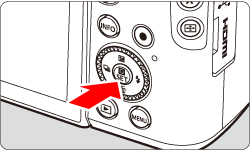
4. Use the <  > <
> <  > buttons to select [ Background blur ], then press <
> buttons to select [ Background blur ], then press <  >.
>.
 > <
> <  > buttons to select [ Background blur ], then press <
> buttons to select [ Background blur ], then press <  >.
>.

5. Select the effect level and other details.
- Use the <
 > <
> <  > keys to set it, then press <
> keys to set it, then press <  >.
>.

- To reset the setting, press the <
 > button, then select [ OK ].
> button, then select [ OK ].


6. Press the shutter button all the way down to shoot.

NOTE
- [Background blur] is not available when the flash is used.
- These settings are reset when you switch shooting modes or set the power switch to < OFF >. To save the settings, set [
 :Retain Creative Assist data] to [Enable].
:Retain Creative Assist data] to [Enable].
- The [
 ] (Portrait) mode blurs the background to make the human subject stand out. It also makes skin tones and hair look softer.
] (Portrait) mode blurs the background to make the human subject stand out. It also makes skin tones and hair look softer.
1. Set the camera’s power switch to < ON >.
2. Set the mode dial to <  >.
>.
 >.
>.
3. Press <  >.
>.
 >.
>.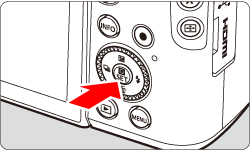
4. Use the <  > <
> <  > buttons to select [Portrait].
> buttons to select [Portrait].
 > <
> <  > buttons to select [Portrait].
> buttons to select [Portrait].

5. Press <  > to return to the shooting screen. The [
> to return to the shooting screen. The [  ] icon will be displayed.
] icon will be displayed.
 > to return to the shooting screen. The [
> to return to the shooting screen. The [  ] icon will be displayed.
] icon will be displayed.
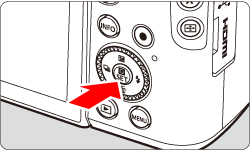
6. Press the shutter button all the way down to shoot.









