How do I print with the date (Camera Direct / PictBridge)
Solution
This section describes how to print directly by operating a Canon camera that is connected to the printer.
CAUTION
- To select items from the camera's [LCD monitor], press the button to the left, right, top, or bottom
 , and then press the <FUNC./SET> button
, and then press the <FUNC./SET> button  to specify the item (When using a Canon camera).
to specify the item (When using a Canon camera).

- Screens, menu listings, or the locations of buttons may differ depending on the camera model being used.
- These instructions show how to print one image on one sheet of paper as an example.
- Please refer to the user's manual enclosed in the package when using a camera of a manufacturer other than Canon.
1. Connect the camera to the printer and turn on the printer.
[SELPHY CP770]

[SELPHY CP760]

 Connect the printer and camera with the interface cable that came with your camera.
Connect the printer and camera with the interface cable that came with your camera. Turn on the printer.
Turn on the printer.2. Press the camera's <Playback> ( ) button.
) button.
 ) button.
) button.
3. Display an image to print on the [LCD monitor].

Make sure that the [SET] icon is displayed in the upper left corner of the [LCD monitor], and then press the camera's <FUNC./SET> ( ) button.
) button.
 ) button.
) button.4. The screen for specifying the print settings appears.
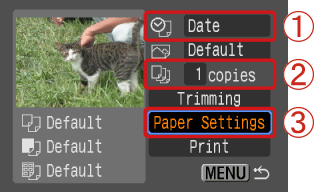
 Select [Date] for adding the date.
Select [Date] for adding the date. Specify the number of prints.
Specify the number of prints. Select [Paper Settings], and then press the camera's <FUNC./SET> (
Select [Paper Settings], and then press the camera's <FUNC./SET> ( ) button.
) button.5. The screen for setting the paper size appears.
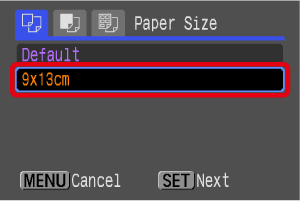
Select the paper size, then press the camera's <FUNC./SET> ( ) button. In the image shown above, the [9 x 13cm] size is selected.
) button. In the image shown above, the [9 x 13cm] size is selected.
 ) button. In the image shown above, the [9 x 13cm] size is selected.
) button. In the image shown above, the [9 x 13cm] size is selected.6. The screen for setting the paper type appears.
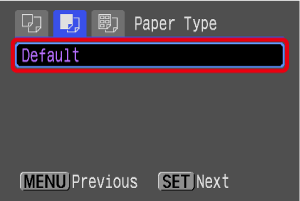
Select the paper type, and then press the camera's <FUNC./SET> ( ) button. In the image shown above, [Default] is selected.
) button. In the image shown above, [Default] is selected.
 ) button. In the image shown above, [Default] is selected.
) button. In the image shown above, [Default] is selected.7. The layout (border) settings screen appears.
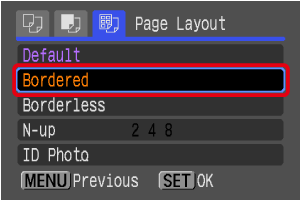
Select the layout type, and then press the camera's <FUNC./SET> ( ) button. In the image shown above, [Bordered] is selected.
) button. In the image shown above, [Bordered] is selected.
 ) button. In the image shown above, [Bordered] is selected.
) button. In the image shown above, [Bordered] is selected.8. Return to the print setting screen.
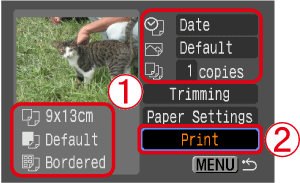
 Make sure that the settings are correct.
Make sure that the settings are correct. Select [Print] and press the camera's <FUNC./SET> (
Select [Print] and press the camera's <FUNC./SET> ( ) button to start printing.
) button to start printing.NOTE
- The date imprint cannot be used when the [Index] print layout is used.
- The date imprint cannot be printed on card sized sheets using the [8-up] print layout.








