Loading Paper into the Paper Cassettes
Solution
This section describes how to load paper in the paper cassette.
NOTE
The default paper size/type is set to <A4> and <PLAIN PAPER>. When you load other size and/or type of paper, change the paper size/type setting by pressing  [Paper Settings].
[Paper Settings].
 [Paper Settings].
[Paper Settings].1. Pull out the paper cassette.
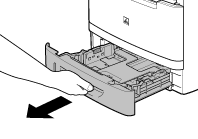
2. Hold the paper cassette with both hands and remove it from the machine.

3. Hold the lock release lever of the side paper guides (A) and slide the guides to the mark for the size of the paper to be loaded. The side paper guides move together.

NOTE
- Make sure to set the guides to the mark for the size of the paper to be loaded correctly. If the guides are positioned incorrectly, it may cause paper jams, dirty prints, etc.
- A6 size paper cannot be loaded.
4. Hold the lock release lever of the rear paper guides (A) and slide the guides to the mark for the size of the paper to be loaded.
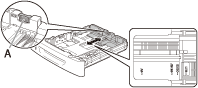
NOTE
- Make sure to set the guides to the mark for the size of the paper to be loaded correctly. If the guides are positioned incorrectly, it may cause paper jams, dirty prints, etc.
- A6 size paper cannot be loaded.
5. Fan the paper stack and even the edges.
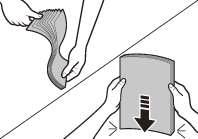
6. Load the paper stack of the appropriate size with the print side facing up. Align the rear edge of the paper stack with the rear paper guide.
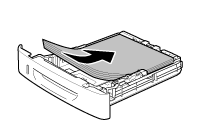
CAUTION
When loading paper, be careful not to cut your fingers on the edges of the paper.
NOTE
- Make sure the paper stack does not exceed the load limit mark (A) and (B).
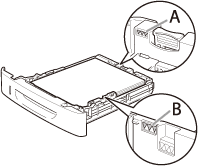
- The paper cassette holds approximately 250 sheets of paper (80 g/㎡).
7. Hold the paper cassette with both hands and set it back into the machine.

8. Push the paper cassette as far as it will go.

CAUTION
Be careful not to get your fingers caught.
NOTE
- For details on loading paper in the multi-purpose tray, see "Loading Paper in the Multi-Purpose Tray."
- In the same manner, load the paper into the optional paper cassette.








