Playing back the scene you want to see
Solution
The following section describes how to play back scenes you captured.
1. Press <  >.
>.
 >.
>.2. Touch [  ].
].
 ].
].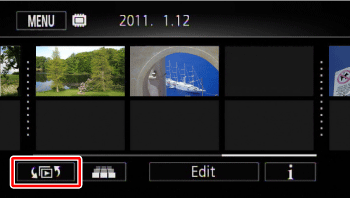
3. Touch the memory where the scene you want to play back is saved.

Select [Date] or [Gallery], depending on whether you want to play back the scenes by date or by story.
1. Select the memory, and then touch [Date].
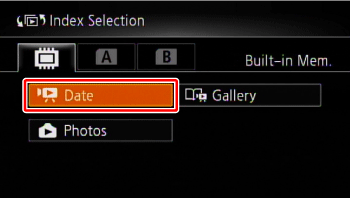
2. Drag your finger right or left to search for the scenes you wish to play back.

NOTE
Touch [  ] to switch to the 3D Flip View, displaying your recordings in a 3D layout, organized by recording date.
] to switch to the 3D Flip View, displaying your recordings in a 3D layout, organized by recording date.
 ] to switch to the 3D Flip View, displaying your recordings in a 3D layout, organized by recording date.
] to switch to the 3D Flip View, displaying your recordings in a 3D layout, organized by recording date.3. Touch the scene you want to see to play it back.

Touch the screen during playback to display the playback controls for a few seconds.
1. Select the memory, and then touch [Gallery].
Press <Story Creator button>. If the memory already contains other stories, the story selection screen will appear.

2. Drag your finger right or left to display the story you wish to see.

3. Touch the story to play it back.
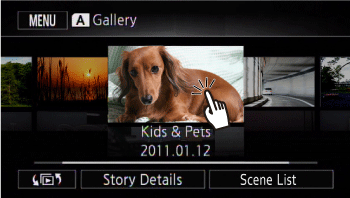
CAUTION
- Observe the following precautions while the ACCESS indicator is on or flashing (while scenes are being deleted).
- Do not open the double memory card slot cover.
- Do not disconnect the power source or turn off the camcorder.
- Do not change the camcorder’s operating mode.








