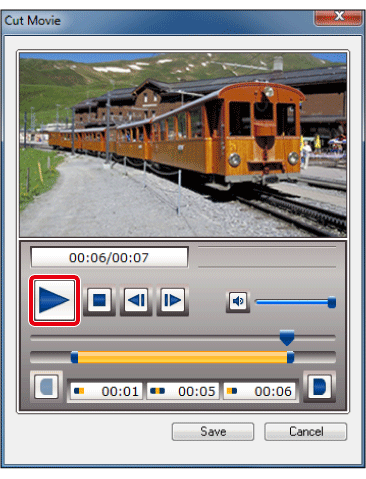Solution
You can use the supplied ImageBrowser EX software to cut out your favorite scenes from a movie captured by the camera.
IMPORTANT
- The operations described here assume that the [ImageBrowser EX] software for use with digital cameras has been installed, and has been updated over the Internet.
- Installation procedures for [ImageBrowser EX] may differ depending on the model you are using.
- If [ImageBrowser EX] is included on the DIGITAL CAMERA Solution Disk that came with your camera, please install the software using the DIGITAL CAMERA Solution Disk.
- If [ImageBrowser EX] was not included on the supplied CD, you can download and install the [ImageBrowser EX] updater from the download page of the Canon Web site.
- If a CD did not come bundled with your camera, please download the [Digital Camera Software] from the Canon Web site and use it to install the [ImageBrowser EX] software.
Please note that you will need to have your camera ready when you perform the installation.
- In this section, Windows 7 is used as an example. Depending on the operating system you are using, on-screen displays and operations may differ slightly.
1. Double-click the icon on your desktop to start [ImageBrowser EX].
If you do not find a shortcut icon for [ImageBrowser EX] on your desktop, start [ImageBrowser EX] by clicking [Start] (

) > [All Programs] or [Programs] > [Canon Utilities] > [ImageBrowser EX], in that order.
NOTE
On a Mac, click the [ImageBrowser EX] icon on the [Dock]. If no [ImageBrowser EX] icon is found on the [Dock], click [Go] on the menu bar, select [Applications], and then open [Canon Utility] > [ImageBrowser EX], and then select and start [ImageBrowser EX].
2. After starting ImageBrowser EX, double-click the movie you want to play back on the main screen. A [

] mark appears on the upper-left corner of movie file thumbnails.
3. Switch from the Thumbnail Display to the Preview Display. Click [

].
4. The [Cut Movie] window will appear.
5. To specify portions to trim, drag each end of the bar. The left point indicates where the movie begins, and the right point, where it ends.
6. Click the [

] button to play back and check the range to be cut.
8. Specify the file name and save destination and then click the [Save].
NOTE
The cut movie is saved as a separate movie from the original movie.
This completes the steps for cutting scenes from movies.

 ) > [All Programs] or [Programs] > [Canon Utilities] > [ImageBrowser EX], in that order.
) > [All Programs] or [Programs] > [Canon Utilities] > [ImageBrowser EX], in that order.
 ] mark appears on the upper-left corner of movie file thumbnails.
] mark appears on the upper-left corner of movie file thumbnails. 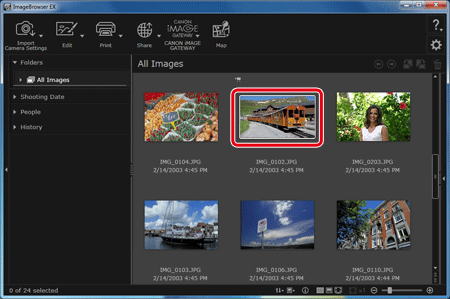
 ].
].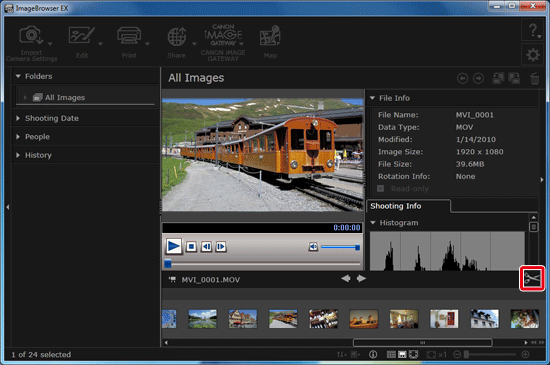
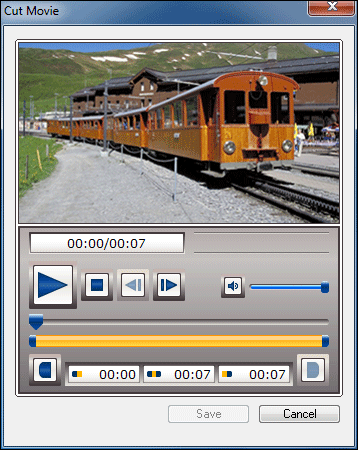
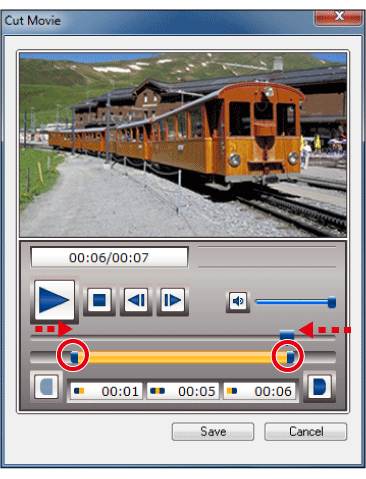
 ] button to play back and check the range to be cut.
] button to play back and check the range to be cut.