Using the GPS function (PowerShot SX280 HS)
Solution
Camera location information (latitude, longitude, and elevation) based on signals acquired from GPS satellites can be added to the still images and movies you shoot, or this information can be logged separately. In addition to geotagging, the camera clock can be updated automatically. Before using GPS functions, make sure the date, time, and home time zone on the camera are set correctly, as described in "Setting the Date and Time".
GPS stands for "Global Positioning System".
IMPORTANT
When using GPS functions, keep the following points in mind.
- In certain countries and regions, the use of GPS may be restricted. Therefore, be sure to use GPS in accordance with the laws and regulations of your country or region. Be particularly careful when traveling outside your home country.
- Be careful about using GPS features where the operation of electronic devices is restricted, because the camera will receive GPS signals.
- Others may be able to locate or identify you by using location data in your geotagged still images or movies. Be careful when sharing these images or GPS log files with others, as when posting images online where many others can view them.
For details on where the GPS function can be used and how to hold the camera, please see GPS Satellite Signals cannot be Received (PowerShot SX280 HS).
- Set [GPS] to [On].
Press the <FUNC./SET> ( ) button, choose
) button, choose  [GPS Settings] (
[GPS Settings] ( ) in the menu, and choose
) in the menu, and choose  [GPS: On] (
[GPS: On] ( ).
).
 ) button, choose
) button, choose  [GPS Settings] (
[GPS Settings] ( ) in the menu, and choose
) in the menu, and choose  [GPS: On] (
[GPS: On] ( ).
).
REFERENCE
When [GPS] is set to [On], the following icon appears.

| Icon displayed | Description |
|---|---|
 (on)* (on)* | GPS signal received. Location can be recorded. |
 (blinking) * (blinking) * | Looking for GPS signal. |
 (on) (on) | No GPS signal. |
 ) is also displayed.
) is also displayed.When shooting in the  (On) status, you can record and check the location information (latitude, longitude, elevation) and the shooting date/time in your images and movies.
(On) status, you can record and check the location information (latitude, longitude, elevation) and the shooting date/time in your images and movies.
 (On) status, you can record and check the location information (latitude, longitude, elevation) and the shooting date/time in your images and movies.
(On) status, you can record and check the location information (latitude, longitude, elevation) and the shooting date/time in your images and movies.REFERENCE
Tips When [  ] is Displayed
] is Displayed
 ] is Displayed
] is Displayed- When GPS signal reception is not possible indoors or in other places away from coverage, try going outside where there is an unobstructed view of the sky. Hold the camera correctly and point the GPS antenna up at the sky.
- [
 ] will normally be displayed within a few minutes when the camera is used in areas with ample GPS coverage, such as outdoor areas with an unobstructed view of the sky. If [
] will normally be displayed within a few minutes when the camera is used in areas with ample GPS coverage, such as outdoor areas with an unobstructed view of the sky. If [  ] ] is not displayed, move to an area without obstructions (such as buildings) between the camera and GPS satellites and wait a few minutes until [
] ] is not displayed, move to an area without obstructions (such as buildings) between the camera and GPS satellites and wait a few minutes until [  ] appears.
] appears.
NOTE
- Geotagging applies the initial camera location and shooting date and time, as acquired when you begin shooting a movie.
- For digest movies, geotagging applies the initial camera location and
shooting date and time as acquired for the first movie that day.
- The GPS function can also be set by pressing the <
 > button to select the [Settings ] (
> button to select the [Settings ] ( ) tab, selecting [GPS Settings], and setting it to [On].
) tab, selecting [GPS Settings], and setting it to [On].
In <Playback> mode, press < > a few times, to display [GPS information display].
> a few times, to display [GPS information display].
 > a few times, to display [GPS information display].
> a few times, to display [GPS information display]. - In the GPS information display, you can view still image and movie location information (latitude, longitude, and elevation recorded when [GPS] was set to [On] and the shooting date and time.
- You can also check the GPS information of camera images via smartphone.
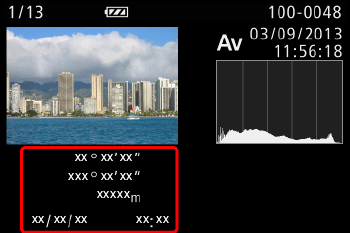
NOTE
- Latitude, longitude, elevation, and UTC (shooting date and time) are listed from top to bottom.
- [---] shown instead of numerical values indicates that the information was not received from GPS satellites, or that accurate positioning was not possible.
- [---] is shown when [GPS Auto Time] is set to [Off], because the UTC (shooting date and time) is not recorded. To have the UTC recorded, set [GPS Auto Time] to [On].
You can keep a record of where the camera was taken by using location
information acquired from GPS satellite signals over a period of time. Daily location and time data is logged to a file, separate from image data. Log files can be reviewed on the camera, and with the software, you can use log files to follow the route taken with the camera on a map.
Note that the GPS logger will reduce battery life, because some power is consumed even when the camera is off. Charge the battery as needed, or keep a spare charged battery with you.
1. After setting [GPS] to [On] press the < > button.
> button.
 > button.
> button.Press the < ><
>< > buttons or turn the <Control dial> to choose [GPS Logger] and set it to [On].
> buttons or turn the <Control dial> to choose [GPS Logger] and set it to [On].
 ><
>< > buttons or turn the <Control dial> to choose [GPS Logger] and set it to [On].
> buttons or turn the <Control dial> to choose [GPS Logger] and set it to [On].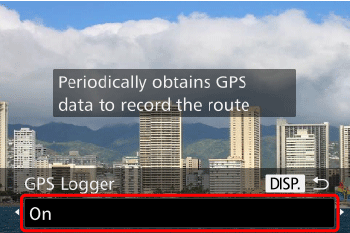
3.Save the GPS log files to the memory card.
- When you turn off the camera, a message about the logger is displayed. The location information, date and time will be saved to the memory card. This information will not remain on the camera.
- The location information, date and time will be saved to the memory card when you do any of the following things.
- Display the log files
- Display the date/time setting screen
- Display the time zone setting screen
- If the camera is off and you want to remove the memory card when the logger is being used, turn the camera on, then turn it off again before removing the memory card.
NOTE
- The GPS Logger function can also be set by pressing the <
 > button to select the [Settings ] (
> button to select the [Settings ] ( ) tab, selecting [GPS Logger] in [GPS Settings], and setting it to [On].
) tab, selecting [GPS Logger] in [GPS Settings], and setting it to [On].
IMPORTANT
- Removing the battery after step 3 will deactivate the logger. To reactivate the logger after battery replacement, turn the camera on and then off again.
- Saving GPS log files is not possible when the memory card writeprotect tab is in the locked position. Make sure the tab is set to the unlocked side.
- Location information, date and time will be saved to the memory card when the camera is turned off or when displaying log files. For this reason, if the camera is off and you want to remove the memory card when the logger is being used, turn the camera on, then turn it off again before removing the memory card.
- When using the logger function, exercise caution when turning the camera over to another person, as the date and time, and logged location information will remain on the camera until it is saved to a memory card (even if the battery is depleted).
- Be careful when formatting memory cards, because the GPS log file will also be erased.








