Solution
You can shoot two to nine exposures to be merged into one image. This method is called shooting multiple exposures.
With Live View shooting, you can see in real time how the exposures are merged when you shoot multiple-exposure images. For details on how to use Live View shooting, refer to the related information.
NOTE
[

]: Shooting 3 tab / <

> <

>: Multi-controller / <

>: Multiple-exposure shooting / <

>: Playback button / <

>: Erase button
IMPORTANT
- If WB bracketing, Multi Shot Noise Reduction, HDR mode, or a Creative filter is set, multiple-exposure shooting cannot be set.
- If you connect the camera to a computer, multiple-exposure shooting will not be possible. If you connect the camera to a computer during shooting, multiple-exposure shooting will end.
Types of Multiple Exposure Control (Merging Images)
| Operation | Description |
| Additive | The exposure of each single image captured is added cumulatively. Based on the [No. of exposures], set a negative exposure compensation. Refer to the basic guide below to set the exposure compensation amount.
Exposure Compensation Setting Guide for Multiple Exposures: Two exposures: -1 stop, three exposures: -1.5 stop, four exposures: -2 stops |
| Average | Based on the [No. of exposures], negative exposure compensation is set automatically as you shoot multiple exposures. If you shoot multiple exposures of the same scene, the exposure of the subject's background will be automatically controlled to obtain the standard exposure. |
REFERENCE
The noise, irregular colors, banding, etc. of the image displayed during shooting with [Additive] set may be different from the final multiple-exposure image recorded.
Shooting Multiple Exposures
1. Set the camera's power switch to <ON>.
2. Press the <MENU> button to display the menu.
3. Under the [

] tab, select [Multiple exposure], then press the <

> button.
4. The Multiple exposure screen will appear.
5. Set [Multiple exposure].
- Select [Enable], then press the <
 > button.
> button.
- To exit shooting multiple exposures, select [Disable].
6. Set [Multi-expos ctrl].
Select the desired multiple-exposure control method, then press <

>.
8. Set [Continue Mult-exp].
- Select either [1 shot only] or [Continuously], then press the <
 > button.
> button.
- With [1 shot only], multiple-exposure shooting will be canceled automatically after the shooting ends.
- With [Continuously], multiple-exposure shooting continues until the setting in step 5 is set to [Disable].
9. Take the first exposure.
The captured image will be displayed.
-The <

> icon will blink.
- You can check the remaining exposures in the brackets [ ] in the viewfinder or on the screen.
- Pressing the <
 > button enables you to view the captured image.
> button enables you to view the captured image.

Remaining number of exposures
10. Shoot subsequent exposures.
The merged multiple-exposure image will be displayed.
With Live View shooting, the multiple-exposure images merged so far will be displayed. By pressing the <INFO.> button, you can display only the Live View image.
- Multiple-exposure shooting will end when the set number of exposures are taken. With continuous shooting, if you keep holding down the shutter button, the shooting continues until the set numbers of exposures are taken.
REFERENCE
- During continuous shooting, the continuous shooting speed will decrease greatly.
- Only the merged multiple-exposure image will be saved. The images taken in steps 9 and 10 for the multiple-exposure image will not be saved.
- The image-recording quality, ISO speed, Picture Style, high ISO speed noise reduction, and color space, etc. set for the first single exposure will also be set for the subsequent exposures.
- You cannot set an aspect ratio for multiple-exposure shooting. Images will be taken with a 3:2 aspect ratio.
- During multiple-exposure shooting, the settings of [
 : Lens aberration correction ], [
: Lens aberration correction ], [  : Auto Lighting Optimizer], and [
: Auto Lighting Optimizer], and [  : Highlight tone priority ] will be automatically switched to [Disable].
: Highlight tone priority ] will be automatically switched to [Disable].
- If [
 : Picture Style ] is set to [Auto], [Standard] will be applied for shooting.
: Picture Style ] is set to [Auto], [Standard] will be applied for shooting.
- With multiple exposures, the more exposures there are, the more noticeable the noise, irregular colors, and banding will be. Also, as noise increases with higher ISO speeds, shooting at low ISO speeds is recommended.
- If [Additive] is set, the image processing after taking the multiple exposures will take time. (The access lamp will light up longer.)
- If you perform Live View shooting with [Additive] set, the Live View function will stop automatically when the multiple-exposure shooting ends.
- In step 10, the brightness and noise of the multiple-exposure image displayed during Live View shooting will be different from the final multiple-exposure image recorded.
- Multiple-exposure shooting will be canceled if the power switch is set to <OFF> or if you switch to movie shooting.
- If you switch the shooting mode to a Basic Zone mode, <C1>, or <C2> during shooting, multiple-exposure shooting will end.
- You can press the <
 > button to view the multiple exposures taken so far or delete the last single exposure.
> button to view the multiple exposures taken so far or delete the last single exposure.
Checking and Deleting Multiple Exposures During Shooting
Before you finish shooting the set number of exposures, you can press the <

> (Playback) button to check the current exposure level, overlap alignment, and overall effect of the merged multiple-exposure image. (Not possible with [Continuous shooting priority].)
If you press the <

> button, the operations possible during multiple-exposure shooting will be displayed.
REFERENCE
During multiple-exposure shooting, playback other than multiple-exposure images is not possible.
| Operation | Description |
 Undo last image Undo last image | Deletes the last image you shot. The number of remaining exposures will increase by 1. |
 Save and exit Save and exit | The images shot so far will be merged and saved as a multiple-exposure image. |
 Exit without saving Exit without saving | Multiple-exposure shooting will exit without saving the images shot. |
 Return to previous screen Return to previous screen | The screen before you pressed the <  > button will reappear. > button will reappear. |
 ]: Shooting 3 tab / <
]: Shooting 3 tab / <  > <
> <  >: Multi-controller / <
>: Multi-controller / <  >: Multiple-exposure shooting / <
>: Multiple-exposure shooting / <  >: Playback button / <
>: Playback button / <  >: Erase button
>: Erase button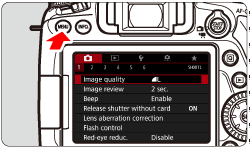
 ] tab, select [Multiple exposure], then press the <
] tab, select [Multiple exposure], then press the < > button.
> button.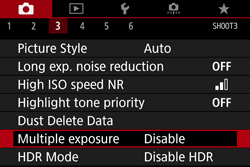
 > button.
> button.
 >.
>.
 > <
> <  > keys to select the number of exposures, then press the <
> keys to select the number of exposures, then press the <  > button.
> button.
 > button.
> button.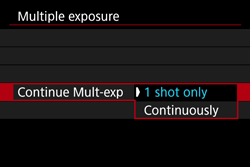
 > icon will blink.
> icon will blink. > button enables you to view the captured image.
> button enables you to view the captured image.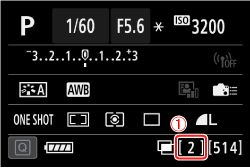
 Remaining number of exposures
Remaining number of exposures : Lens aberration correction ], [
: Lens aberration correction ], [  : Auto Lighting Optimizer], and [
: Auto Lighting Optimizer], and [  : Highlight tone priority ] will be automatically switched to [Disable].
: Highlight tone priority ] will be automatically switched to [Disable]. : Picture Style ] is set to [Auto], [Standard] will be applied for shooting.
: Picture Style ] is set to [Auto], [Standard] will be applied for shooting. > button to view the multiple exposures taken so far or delete the last single exposure.
> button to view the multiple exposures taken so far or delete the last single exposure. > (Playback) button to check the current exposure level, overlap alignment, and overall effect of the merged multiple-exposure image. (Not possible with [Continuous shooting priority].)
> (Playback) button to check the current exposure level, overlap alignment, and overall effect of the merged multiple-exposure image. (Not possible with [Continuous shooting priority].) > button, the operations possible during multiple-exposure shooting will be displayed.
> button, the operations possible during multiple-exposure shooting will be displayed.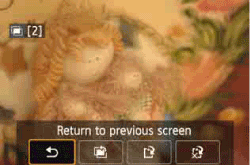
 Undo last image
Undo last image Save and exit
Save and exit Exit without saving
Exit without saving Return to previous screen
Return to previous screen > button will reappear.
> button will reappear.