How do I register a Picture Style File in my camera with EOS Utility 2.10?
14-Feb-2011
8201044800
Solution
Follow the procedure below to register a Picture Style file in your camera.
1. Save the Picture Style file that you will register in your camera to your PC.
NOTE
There are two ways to prepare Picture Style files.
(1) Use the files that were installed along with Digital Photo Professional
(2)Create your own file using the Picture Style Editor software that came with your camera.
The steps will be explained here using a file from option (1) above. Note that the steps of operation are the same for files from option (2).
For information on how to use Picture Style Editor, please see the Picture Style Editor instruction manual.
2. Connect the camera to the PC with a USB cable and turn the camera on to start EOS Utility.
3. When the following window appears, click [Camera settings/Remote shooting].

4. In the window that appears, click the  and [Register User Defined style].
and [Register User Defined style].
 and [Register User Defined style].
and [Register User Defined style].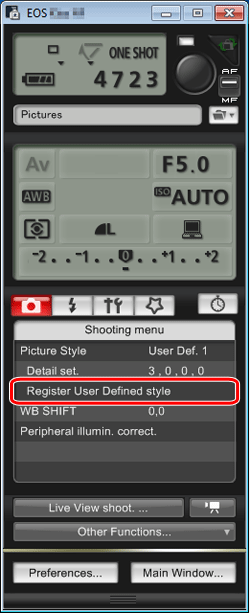
5. The [Register Picture Style File] window will appears.
5-1. Select a tab from one of [User Defined 1] to [User Defined 3].([User Defined 1] is selected here, for example). If you have already registered another Picture Style file with the same setting number, the previous setting will be overwritten.
5-2. Click the  .
.
 .
.
6. In the [Open] dialog box that appears, select the Picture Style file (with the ".pf2" extension) saved in the PC and click [Open].
Picture Style files are installed in the following folder. ( Computer > Windows (C:) > Program Files > Canon > Digital Photo Professional > pf2 )
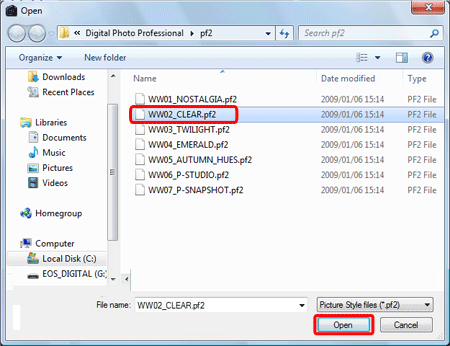
7. When the registration is complete, click [OK].
The Picture Style file is loaded.
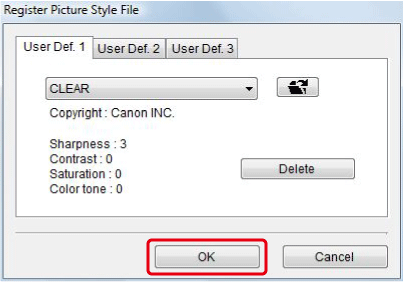
8. Click [Main Window] to go back to the main window. Then click [Quit] to quit EOS Utility.
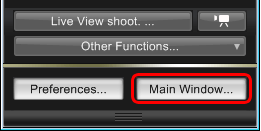
9. Turn the camera off and disconnect the USB cable from the camera and PC.
10. Turn the camera on again.
11. When the camera is ready to shoot, press the <  > button to display the [Picture Style] screen.
> button to display the [Picture Style] screen.
 > button to display the [Picture Style] screen.
> button to display the [Picture Style] screen.Depending on the model you are using, it might not be the <  > button but instead the <Q> button or the <MENU> button that you press to select items from the Picture Styles and to display the Picture Style selection screen.
> button but instead the <Q> button or the <MENU> button that you press to select items from the Picture Styles and to display the Picture Style selection screen.
 > button but instead the <Q> button or the <MENU> button that you press to select items from the Picture Styles and to display the Picture Style selection screen.
> button but instead the <Q> button or the <MENU> button that you press to select items from the Picture Styles and to display the Picture Style selection screen.You can confirm that the Picture Style file registered with EOS Utility is applied to [User Def. 1].
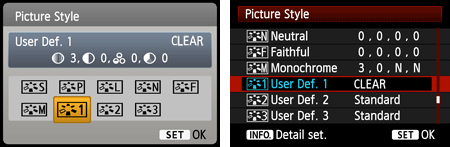
This completes to the process of registering a Picture Style file in your camera.